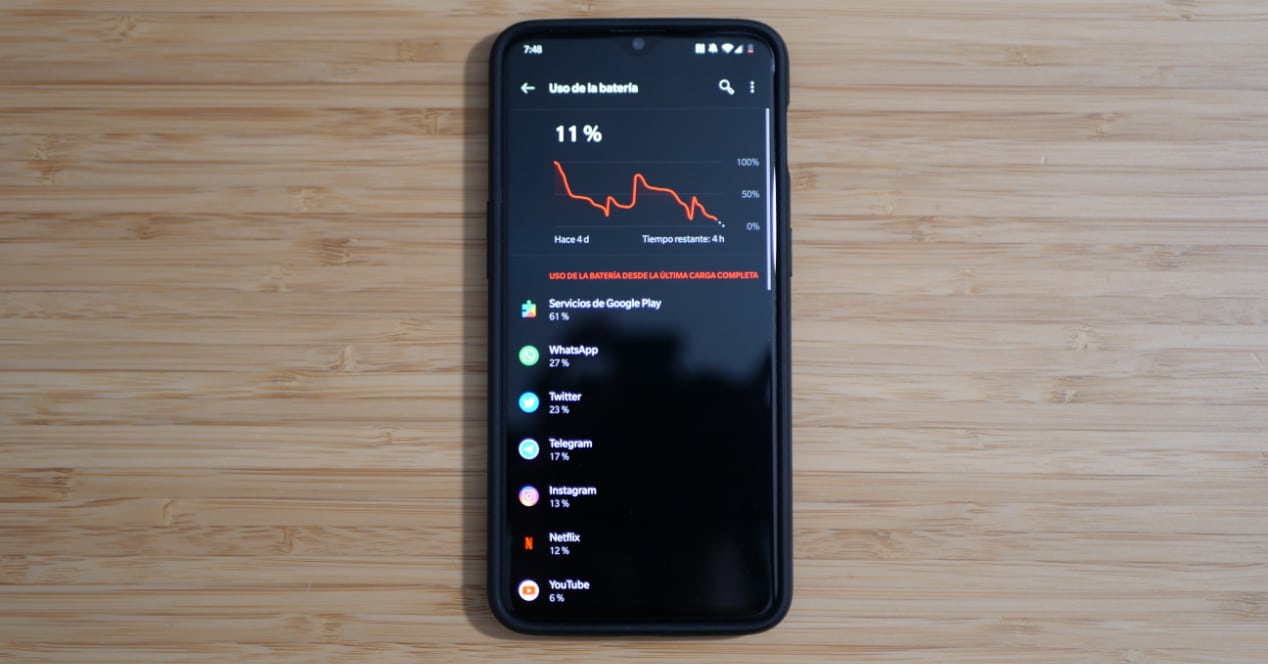
The Google Play services it seems that they are causing problems with battery consumption to some Android users. If this is your case, we are going to show you some possible solutions until Google itself decides to apply a new update.
Google Play services and battery problems on Android
If with the latest updates to your Android terminal you have verified that the battery consumption is higher than usual, the problem may come from Google Play Services. Some users, but not all, have been able to verify that the consumption they are making has increased. If you want to know if it also happens to you or not, this is the first thing you should do.
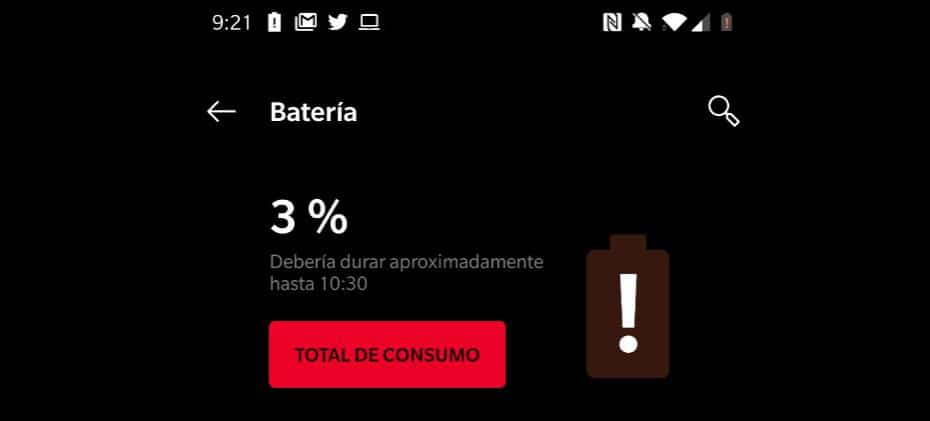
Update Google Play Services
Open the system settings and go to the Battery section. Once inside, tap on the Total consumption icon. Depending on the Android layer that you use, you may see some difference, but basically it will be the same in all of them. When the data appears, you can check the battery consumption of each app. If Google Play Services are higher than usual, there you have the culprit.
How to fix battery issue with Google Play Services? Let's see it. According to some users, it is the version 18.3.82 the one that is causing that increased battery drain. To stop consumption there are several options.
The first is to wait for one's own google update. To check that you are indeed using the latest version you can do the following:
- Ir a Applications and notifications.
- Then, click See all apps.
- Search Google Play services.
- When you give it you will be able to know what is the current version you have installed.
To find out if there is an update available, click on Application detail and then on Update or Install. If by any chance this doesn't work, then let's move on to the second possible solution.
Clear data and cache of Google Play Services and Play Store
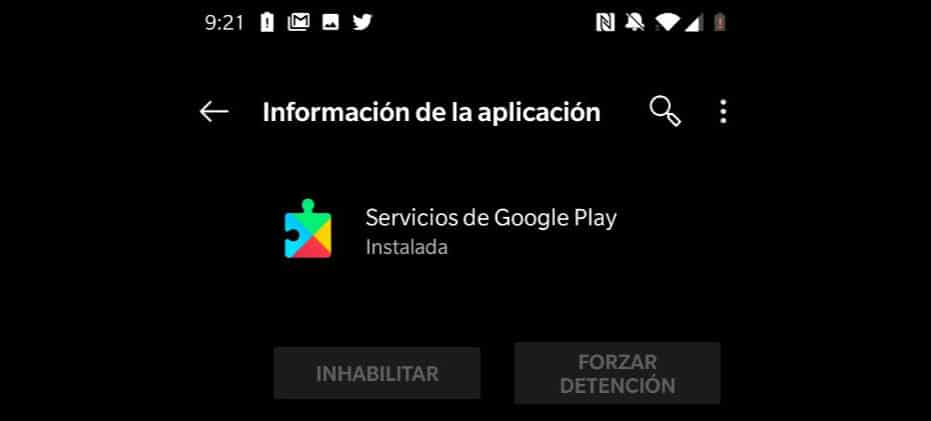
If the above does not work for you or you directly want to try to make sure that the energy consumption will return to the same as always, here are two more steps that you can do. The first is clear data and cache of Google Play Services. To do this, do the following:
- Open Settings and go to Apps and notifications.
- Hit All Apps and then Google Play Services.
- There, click on the Storage option.
- Then clear cache.
- Then, also click on Clear storage.
The second step is to do the same with the Play Store. That is, within the same option of Applications and notifications -> See all applications -> Google Play Store you give Storage and clear both the cache and the data.
Updating to the Beta version of Play Store Services or going back to a previous version

If the above doesn't work for you there are two more options you can try, although the implications with both are different.
The first is Become a Google Play Services Beta Tester. To do this, you just have to visit the following website and click on the Become a tester button. Once activated you will receive a notification on your phone to update to newer versions that are in the testing process.
This option, when using beta versions, can cause you to experience some type of unexpected closure. The positive part is that, if that does not happen, you would always be ahead of the rest of the users in terms of improvements. But what has been said, better final and stable versions of any app or system.
The second and most effective solution would be Go back to a previous version of Google Play Services where the battery problems were not. To do that you would have to download the previous apk to 18.3.82 from Google Play Services and install it. This is not complex, but it does require that you have permissions to install apps from unknown sources enabled.
Our recommendation is try to solve the problem with a data and cache clear In the first instance. If it doesn't work, try using the beta version. And if neither, then have some patience until a next update. This way you avoid "breaking" something on your Android terminal. That if you do not have some experience it may cost you more to solve it later.