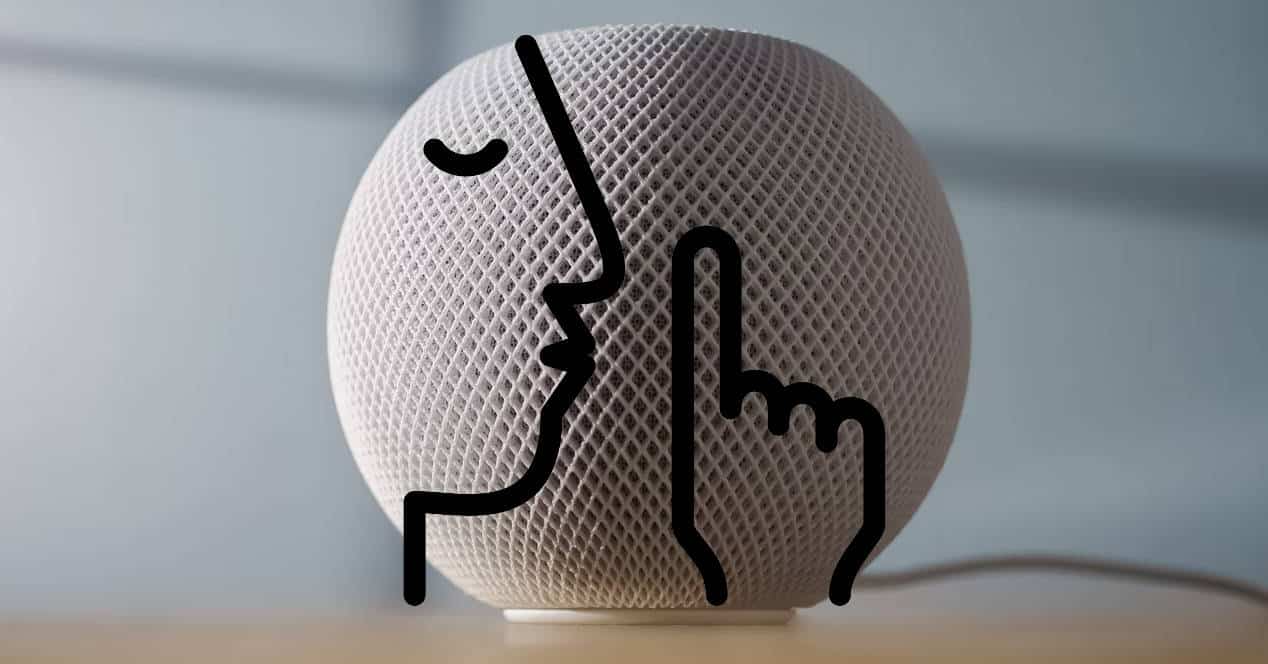
If you thought you heard all about siri, maybe it's true, but know that you can listen to it again in the form of a whisper. Or, at least, achieve something similar with an option that many are unaware of about the Apple assistant. In this way, when you don't want to disturb the neighbours, someone is sleeping or, simply, you have a headache, you can tell Siri to lower your voice in a very curious and useful way In some situations.
Until now, it seemed that only Amazon, with its smart speakers EchoI could whisper to you softly. This way, you can interact with Alexa without letting others know too much or disturbing them, whether they are resting or doing something important.
However, while it seemed like that was only available on Amazon devices, and in fact they've advertised it as something differential, provided by neural networks that distinguish normal-level voices from whispers, it's not exclusive to them.
If you have a device HomePod apple for smart home Siri can also whisper to you if you want. Or, at least, do something similar and interact with you in a low voice.
Setting it up is very simple and you can do it in two ways, although it seems that not many Apple users are aware of this feature.
The 2 Ways to Get Siri to Whisper When She Talks to You
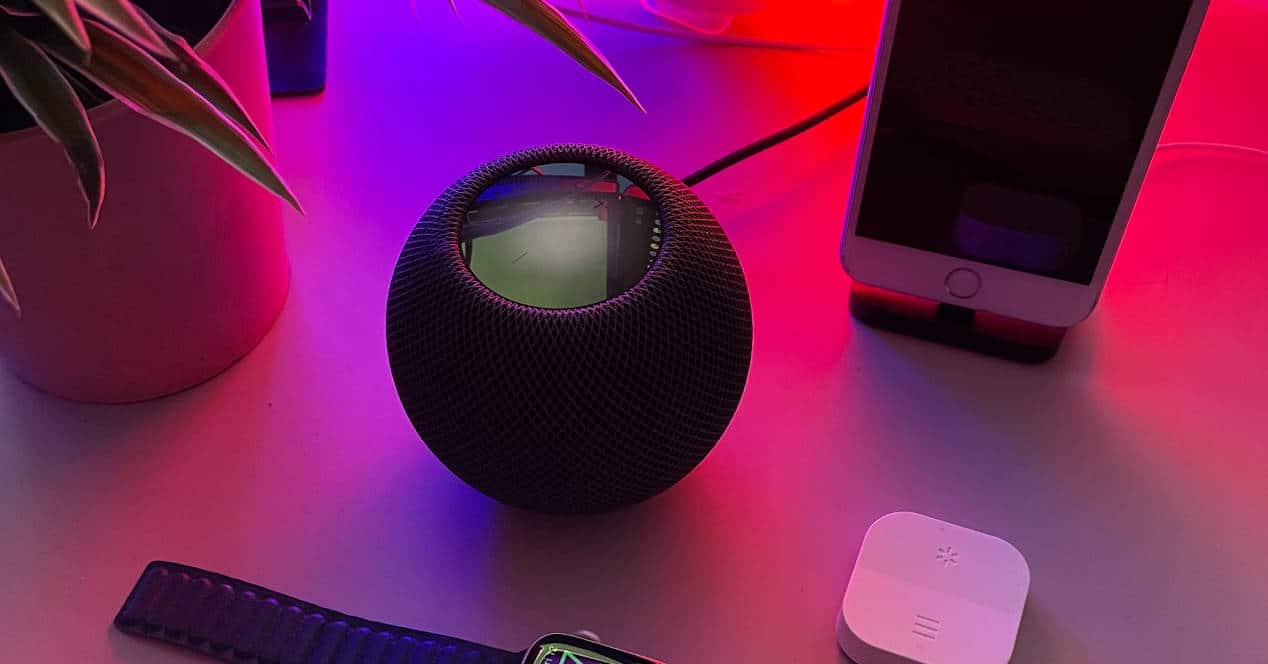
Let's start with the easiest way to enable this option. For that, just say to your Homepod: “Siri, turn on Siri auto volume” and you will have that feature working.
However, you can also do this from the Accessibility options on your HomePod. It is a bit hidden, but we guide you step by step with images.
- To get started, go to your application HomePod inside your iPhone or iPad.
- Now, go down until you find the option «Accessibility» and click on it.
- Once on the new screen, look at the section «voice responses» which has the option of «Adjust Siri volume automatically». Activate her if she isn't. Here below are the images so you don't get lost.
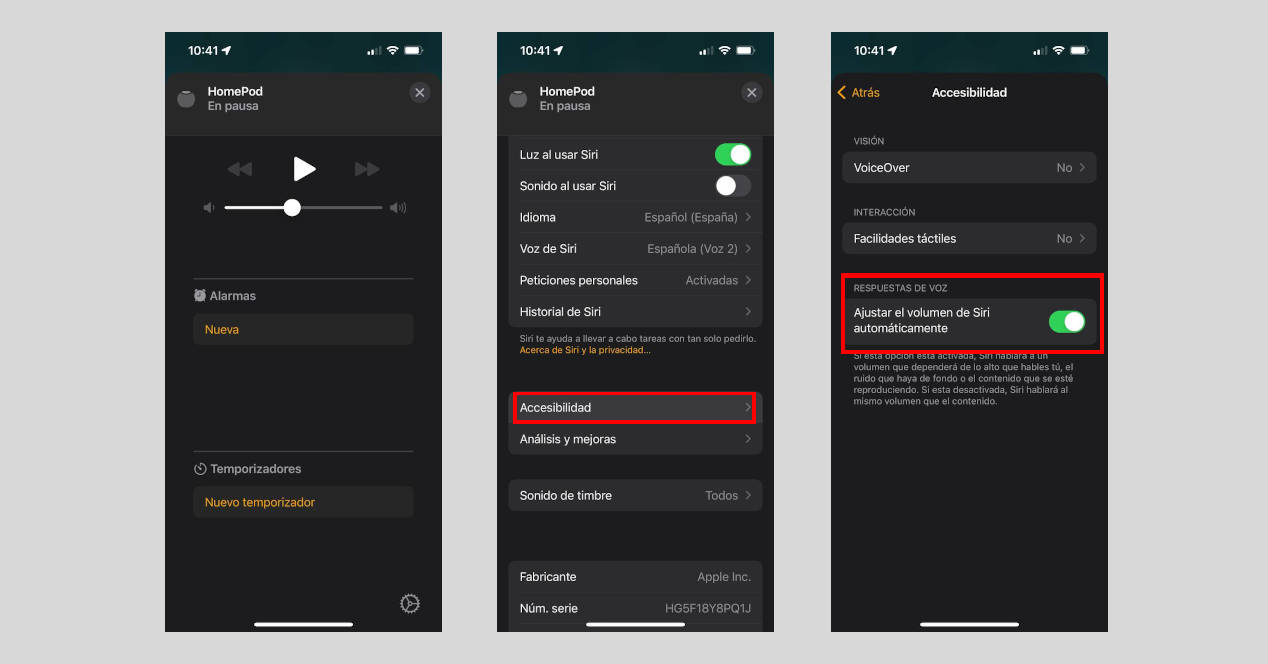
As you can see in them, Apple warns you that Siri will not whisper by default, but will will try to speak at a volume similar to what you speak to him. If you yell at him as usual, you will have unlocked the achievement Make it look like you're arguing with someone while bawling at a machine.
But if you whisper or lower your voice, she will also answer you in that tone.
How Siri's "whisper mode" works
While Amazon boasts of neural networks, Apple has opted for something much simpler, but just as effective. Siri calibrates the volume of your voice, but also background noise or possible content that is playing and, according to the decibels it detects, it will choose a volume to try to balance all that and that you hear it.
Similarly, if it detects very few of those decibels, it will respond to you accordingly and your HomePod will whisper to you. About.
How to turn off your HomePod's automatic volume adjustment mode
If you've gotten tired of Siri imitating you and you want it to always speak at the volume you have set, nothing could be easier.
Tell your HomePod to turn off Siri auto volume (just the opposite of what you can tell it to enable it) or repeat the steps to enter the HomePod Accessibility menu that we have described above.
Disable the option and you would have it.
As you can see, it is very easy for Siri to look a bit like Alexa and try to emulate the volume of your voice, to adjust to the situation.