
As you already know (and if not, we'll remind you right now), The sims 4 can now be downloaded without paying absolutely nothing. EA broke the news a few weeks ago pointing out that from now on, the famous life simulation game would happen to be Free to Play For anyone who was interested in playing it. Would you like to have it on your PC/Mac, Xbox or PlayStation? Well, you are in the right place. We will tell you below how to download it at home from one of the aforementioned platforms.
EA has realized that the business is elsewhere. Leaving his mythical game of The sims 4, will concentrate all its energies in two ways: on the one hand, in continuing to develop The sims 5, of which we are already knowing some brushstrokes; on the other, to continue making cash with game expansions, which today make up a long list.
So once the strategy is understood, let's get to what interests us: teaching you how to download the title on your preferred platform. Aim.
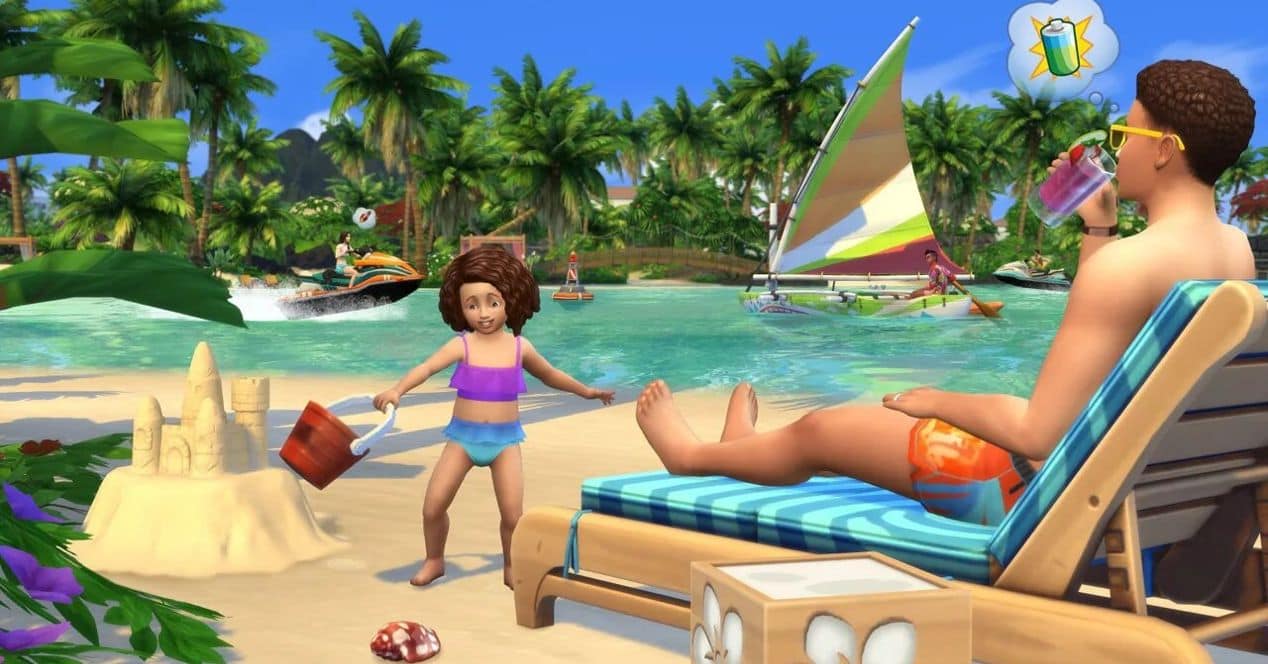
How to download The Sims 4 on Windows
In Windows you will have 2 options: or download the EA app to proceed with obtaining the game or, failing that, the Steam. This is what you have to do.
With the EA app
- Go to this link and download the EA .exe installer.
- Install it on your PC.
- Open the program and create an EA user account (or log in, if you already have one, if you don't).
- Log in, and once inside, in the search engine that you have at the top of the window, write "The Sims 4" and press Enter.
- Click on the result of "The Sims 4" and then on the "Download" button
- Once the download and installation is complete, you're all set to go.
With Steam
- Head over to Steam and log in (or sign up if this is your first time).
- Download the Steam application and once installed on your computer, access with your credentials.
- In the "Store", type The Sims 4 in your search engine and select it.
- Look for the Play button (it's a bit small, in green) and click on it.
- To enjoy.
How to Download The Sims 4 on Mac
In the case of the apple system, it is not worth it with the direct download link available. You need the platform Origin (developed by EA) to do this. These are the steps to follow:
- Access this link and download the Origin app.
- Install it on your Mac.
- Open it, follow the initial steps to access the app and create a user account (or log in, if you already have one, failing that).
- Once logged in, in the search engine on the left, type "The Sims 4" (several results will appear because the DLCs are also shown; scroll until you find the one that interests us).
- Click "Add to Library."
- Click “Download with Origin”.
- You will have to choose the language of the game and the directory in which you want the game (the download is 20 GB).
- To play!

How to download The Sims 4 on PlayStation 5
If you have the PS5 in your possession, this is what you must do to play it for free:
- On the PlayStation 5 home screen, go to the PlayStation Store.
- Select the search icon and type “The Sims 4”.
- In the results, select The Sims 4 to open the page for the game.
- Once inside, go to Download and select it.
- Wait until the download is complete and you will be able to access the title, available in your library.
How to download The Sims 4 on Xbox Series X|S
Is your gaming platform Xbox? So here are the steps to follow:
- On your Xbox home screen, go to the Store.
- Click on Search and type "The Sims 4" - you probably won't even need it, since it should appear among the suggested ones at the moment, in the upper area.
- Select "The Sims 4".
- Once inside its tab, go to “Install”.
- Once installed, you will find the title under “My games & apps”.
- To play!