
Imagine waking up in the morning and your smart lights were able to visually tell you what the weather is or will be like when you leave home for work, school or just for a walk. If you want to know what you must do to achieve it, we will tell you: how to sync your Philips Hue over time.
Philips Hue and weather information
There is no doubt that smart bulbs are devices that can really get a lot out of them. All you need is to have a little imagination and know what applications or services you can use. So the more questions you ask yourself about whether or not you could do such a thing, surely the more new uses you will discover with which to take advantage of what is its basic function: illuminate.
On occasion or other we have told you different uses that you could make of your connected light bulbs, but today we focus on an idea that can be very convenient for you in your day to day. What we will explain to you is how to sync philips hue smart bulbs to know the time, the one who does or will do.
That is to say, taking advantage of its connectivity options, remote control and mainly its abilities to change color and regulate the intensity, the idea is that if you get up in the morning and look at the bulb you will clearly know what the weather is outside.
In this way, by establishing a series of actions, you will be able to know if that day it will rain or the sun will shine. What's more, you could even "reproduce" a stormy afternoon if you want inside the house. Although the latter is not so necessary, or yes.
How to sync smart bulbs with time

In a simple way we are going to explain how is the process of synchronizing your smart bulbs, in this case the Philips Hue, with the weather information in your area or anywhere else in the world if you want. There it is your decision.
The first thing you need is to know what applications and services you are going to have to use. Basically there are two: the Philips Hue app and IFTT service with an active account (if it is paid, better because you can have more automations and not just 3). If you want to curl the loop you can also resort to Thunderstorm-type applications that allow you to create scenes where different types of storms are replicated (in case you want to give it a little more realism). Although you could also use the Philips Hue scenes to emulate the different types of days that can occur, but better to start with the basics.
Once you have all this under control, let's go on to configure everything so that when it's raining, snowing, sunny or cloudy you have a warning in the shape of a light bulb in a certain color or even reproducing those particular flashes that occur when there is a storm.
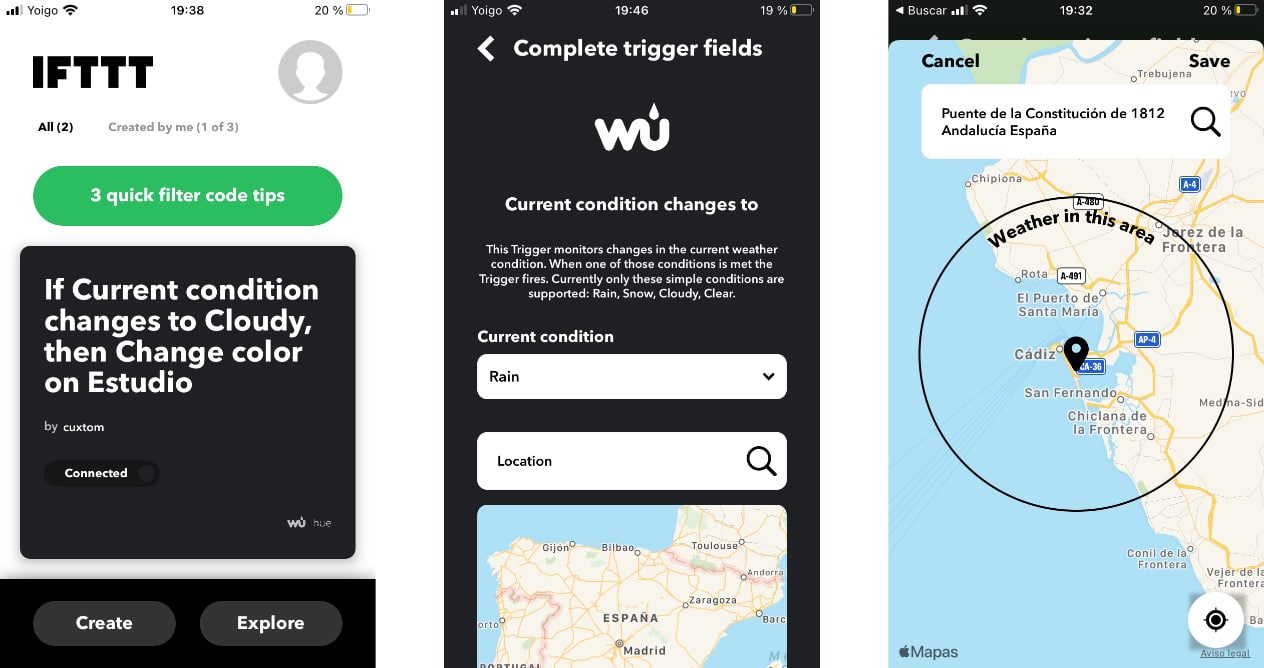
Step by step configuration
- The first step is to go to the IFTTT website and log in with your user account or create a new one if you don't have one. As you will see, the free account only allows you to create three automations. If you want more, you have to go to the Pro option, but that is already something that you can assess if you see that there are more uses that may interest you in your day to day
- Once you are logged in, click on create new automation
- Select the first option If This and hit the add button
- Now find the Weather Underground trigger and click on it
- The next step is to choose from among all your options the one of Current condition changes to o Today's Weather Report. With the first you will know the changes in current weather conditions and with the second the weather that is expected for that full day
- Once done, it will ask you to give it permission to locate you and know what to do when the weather corresponds to the selection you make corresponding to the states: clear (Clear), cloudy (Cloudy), rainy (Rain) and snowy (Snow). If you want to use another location you can do it by entering it manually
- Now, in the option The That (Then this) give it again and select Hue (the Philips Hue trigger)
- Choose the type of action change color and sets which one it will. Here it is important that you are clear about the meaning of each one. Although it is easy to set yellow for a clear day, blue for cloudy, purple for rain and white for snowy for example
- Done, click on create and when the service registers a new change, that light will be activated with said color change.
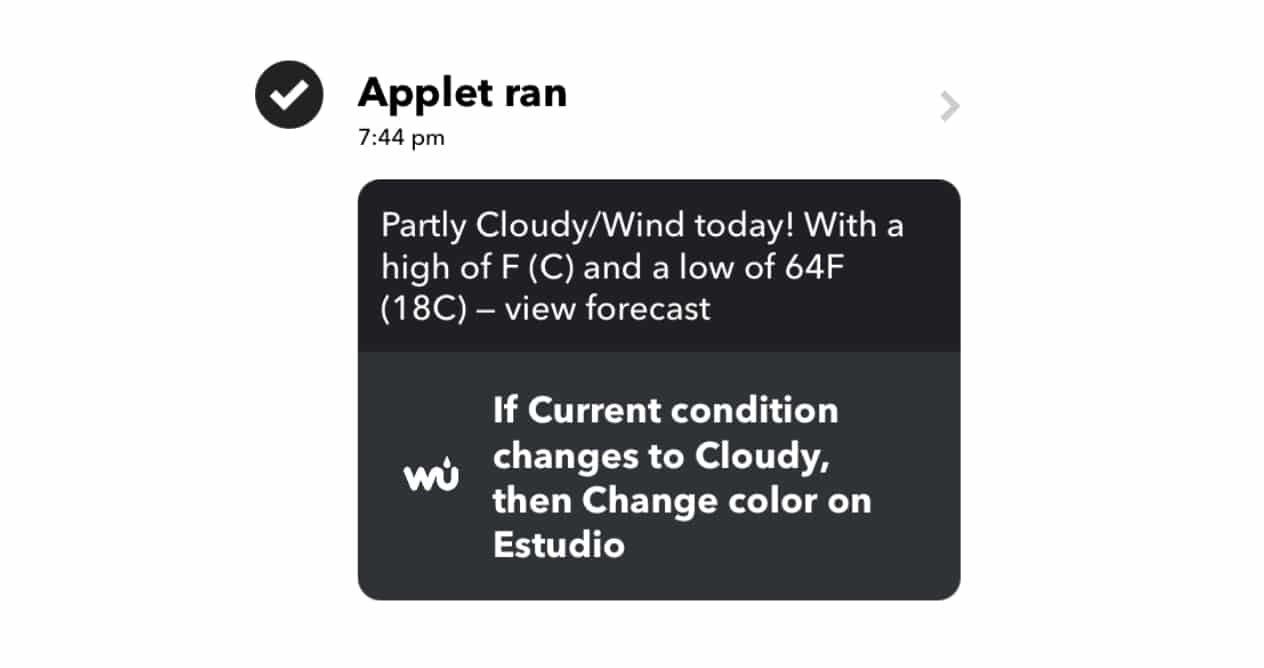
As the free account is going to have only three recipes, it is normal that you fall short, but you can try and if it convinces you and it is practical, you can consider paying for the premium option and integrate many other automations if you want. In addition, you can do these reports by establishing different hours of the day to know at all times possible changes that have occurred or are expected.
Regarding simulating the storm, for this you would have to connect the previous application and instead of selecting the option to change the color of the bulb you would have to choose to launch a scene. And choose the one you have created to simulate a storm or any other of the possibilities offered by the application. Which, for example, is even capable of playing a wide variety of sounds.
Getting the most out of smart lighting
As you can see, this is an idea to take advantage of the use of intelligent lighting in actions that go beyond what many would think they can be used for. But it is not the only one, as we said there are more combinations such as alerting you to notifications in the style of what Amazon speakers do when a package is going to be delivered to you, but for the service you want as long as it is supported by IFTTT.