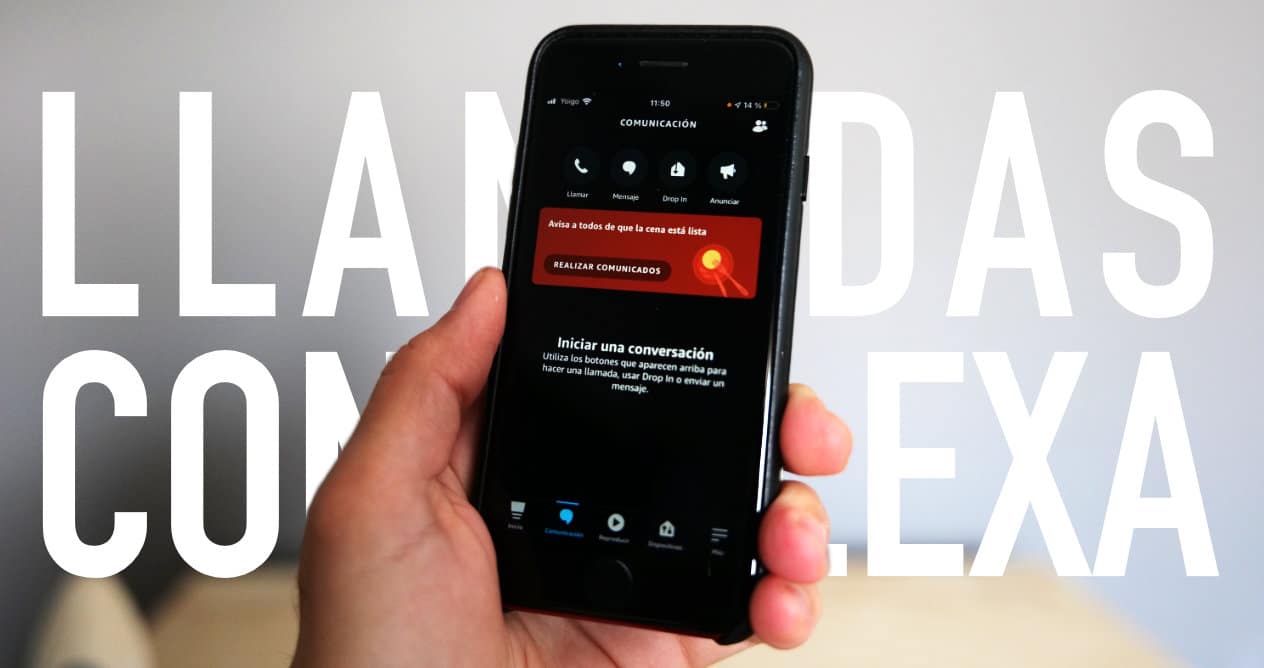
There are many options when it comes to contacting your family and friends. You can use your mobile phones, your computer and even your smart speaker. Yes, smart speakers offer more and more possibilities and the Amazon Echo is one of those that allow make calls or send messages with Alexa. Do you want to know how and why it is interesting? Keep reading.
Alexa connects you with those who matter most
One of the great benefits that technology has brought is being able to stay connected with those people who matter most to you. And today there are many ways to talk to family and friends from virtually any device and no matter how far away you are.
You can call, send messages and even make video calls with your mobile phone, with your computer, with your smart speaker and even with video game consoles you can be in communication with other people. However, most of the time you will surely end up resorting to your smartphone.
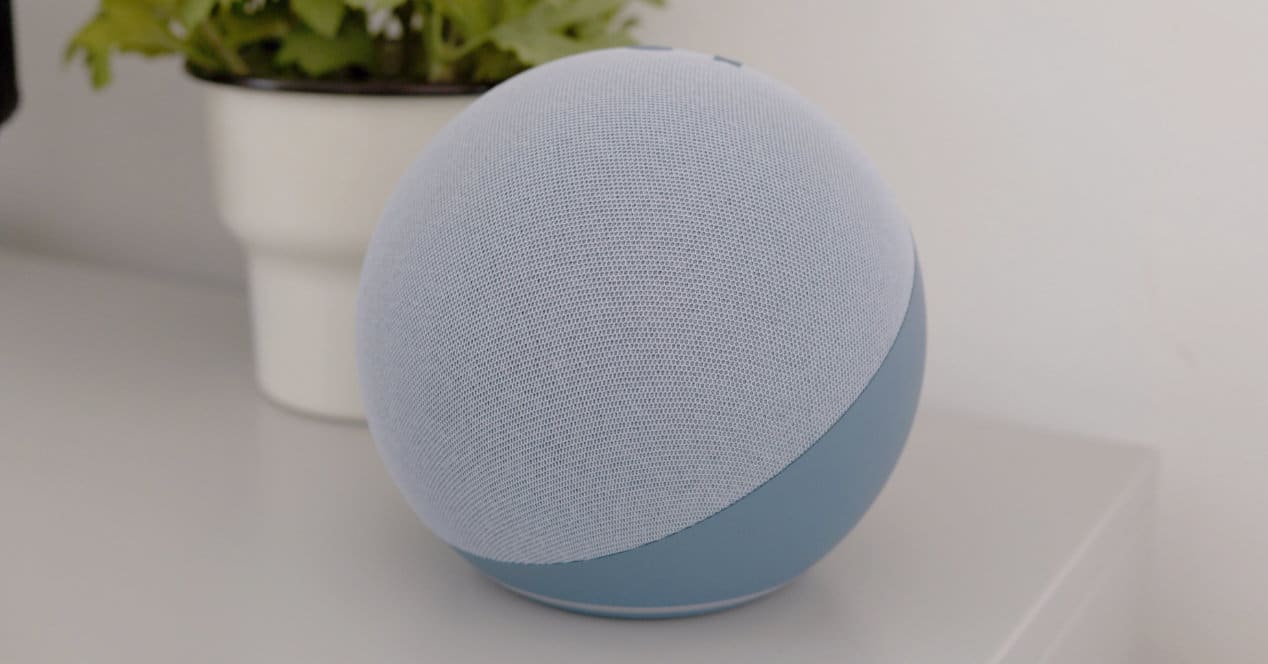
Using the phone for this action of communicating with others is normal. In the first place due to the personal character and the device itself and that feeling of being something more intimate. Secondly because it seems much easier and more flexible. And thirdly, because there are still options that are unknown to many and one of them is the use of smart speakers as communicators.
In particular the Amazon Echo with Alexa offer communication options that can be very interesting thanks to the wide catalog of models that it offers, from those that do not have a screen to those that do, and also because of the prices. So it is easy for many to already have an Echo Dot and even in the same house there are several. Because not only will you be able to send messages or make calls to another user's Echo, but also to your own, and that's interesting so you don't have to go shouting all over the house to let them know, for example, that dinner is ready.
Drop In, the Alexa calling feature
Drop in is the feature that allows Alexa to call other users. Of course, to be able to call other users, both you and the other person will have had to grant each other permissions. If not, then you will not be able to use this option.

However, before continuing it is important to know how to activate Drop In. To do this, follow these steps:
- Open the Alexa app on your mobile device.
- Go to the devices tab.
- Now tap on the Echo and Alexa option and then on the device.
- Inside you will see the Communications option, select it.
- Now in the Drop In option that you will see, enable the permissions.
That would be the clearest option, but there's a much easier way to activate Drop In on your Alexa-enabled devices. All you have to do is ask Amazon's voice assistant: "Alexa, turn on Drop In on my devices." And in the event that you want to deactivate it also with the voice: “Alexa, deactivate Drop In”.
How to use Drop In
Ok, you already have Drop In activated so it's time to start testing and see everything it offers, how you could get the most out of it, what you have to do to call other users and their devices, etc.
The first and easiest thing is to call yourself. If you only have an Amazon Echo, the way to take advantage of this feature is to use your mobile phone as a device to call from or to. If you are going to use the iOS or Android app, You just have to go to the Communication tab and there click on the Drop In option and select your Echo.

In case you have several Amazon Echos at home and you want to communicate using them, without depending on the mobile phone and its application, then what you would have to do is invoke the voice assistant and ask it to call the speaker in question by saying its name. For example, "Alexa, call Echo Pedro." Here it is interesting that you put simple names to each speaker so that it is easier for you to remember.
To be able to call and for other users to call you, your contacts must be synchronized and you must have the option to allow Drop In active. These two things can be done very easily by following these steps.
How to activate Drop In
Activate Drop In is as simple as opening the Alexa app on your mobile phone and then doing this:
- Go to the Communication section.
- Tap on the doll-shaped icon that appears in the upper right corner.
- Tap on My communication settings.
- In the Permissions section activate Allow Drop In.
- Optionally, you can activate or not show your phone number when making calls.
How to sync the contact book on your Amazon Echo
In order for Alexa to be able to call someone, it will be necessary that she previously have access to our contact list. For add new contacts you just have to do the following:
- Open the Alexa app on your mobile phone.
- See the Communication option.
- Now tap on the top icon to add a new contact.
- Enter the data and that's it, you'll have it.
If what you want is to import all the contacts from your phone's agenda, when you are in contacts, touch the three-dot icon in the upper right, then Import contacts and activate the option to automatically add all the ones you have. If you deactivate, you should know that those that you have already added to the Amazon service are eliminated.
Use Alexa as an audio notes megaphone
We almost always talk about Drop In, but there is another very interesting functionality that we can use if we have several Echos at home. This is the 'Communicate' option. With this, we will be able to send a one-way message to all the Amazon Echo devices you have installed at home.

How is it used? Well, it's very simple. Stand in front of the Echo that is closest to you and say "Alexa, communicate." Immediately afterwards, she completes the sentence saying what you want to communicate. Alexa will record your voice and play the clip on every Echo connected to the system. Using it is much faster than using the Drop In call. In addition, we will launch the message to all devices at the same time. Therefore, if we have enough speakers throughout the house, the message will reach all those who make up our family nucleus without any problem.
It is the perfect function to announce that you have arrived home, that the table needs to be set or that the food is ready. Of course, another person can repeat the command for a simple response and intuitive. Once you get used to it, you will surely use this function every day.
How to make group calls with your Echo and Alexa
Along with the option of calling and sending messages to a single user or device, there is also the option of performing this type of action on group form. To do this, all you have to do is create a group.
So, if you want to do it, follow this step by step:
- Open the Alexa app.
- Go to Communication.
- Now select Contacts and then Add.
- There go to Add group.
- Enter the different members and then tap Continue.
- Name the group and you're done.
Now that you have the group, all you have to do is select it if you use Drop In from the mobile application or say its name if you use voice commands.
Get the most out of calls with Alexa

The possibilities of Alexa as a system that allows calls between users, both individual and group, are the same as those of other systems, although with some advantages. The first and most important is that thanks to voice commands it is much easier for certain older people.
Video calls with Alexa
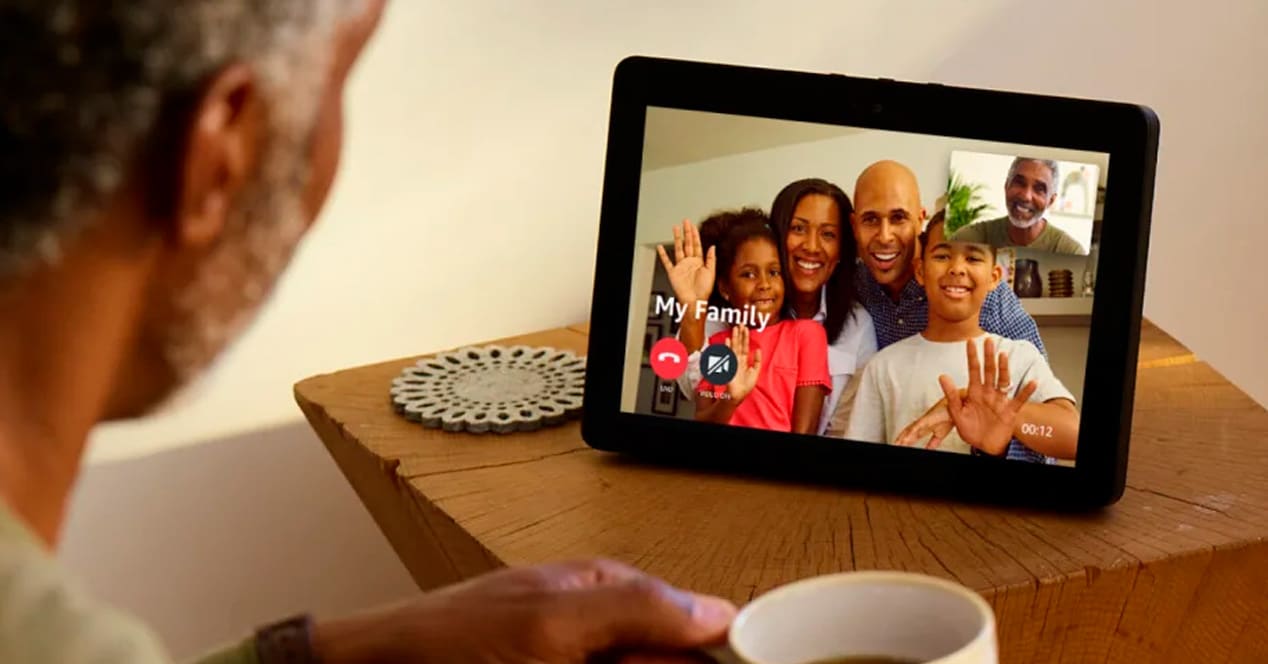
One of the strengths of this technology is being able to use it in conjunction with Amazon Echo Show, the Echo device with a screen and webcam. Although it may seem like a very modern device, it is one of the best gadgets that we can give to an elderly person, since using Alexa to make a video call is extremely easy.
Once configured, the user just needs to say something like "Alexa, call my daughter» to start the video call. If the person receiving the call does not have an Echo Show, the video conference can be done in the same way by taking the call from the mobile phone with the Alexa app. However, if we have another of these at home, our parents will be able to communicate with their grandchildren in a very simple way, which, after all, is the great attraction of the Echo Show.
Room to room communication
You are in your student flat, you need help and you don't know if your partner is home. Or you are at home with your children, dinner is ready and no matter how much you call them, no one comes. Drop In is the perfect function to notify of this type of event without having to go knocking on the doors of each room.
from outside home
Even when you are away from home, if you need to communicate something, you can do it by simply calling or sending a message that will be played on all the Alexa devices that you have configured in your own account. Very useful to notify that you are arriving, ask if there is someone at home or consult something quickly with our family. You can do it both from the Alexa app on your mobile phone and with a wearable compatible with this voice assistant, such as Echo Buds headphones or a smart watch.
In short, it may seem like just another form of communication and without much incentive if you already have WhatsApp, Telegram or any other messaging or video calling app, but when you start using it everything changes and it no longer seems like one more.
Alexa as a mobile phone substitute?
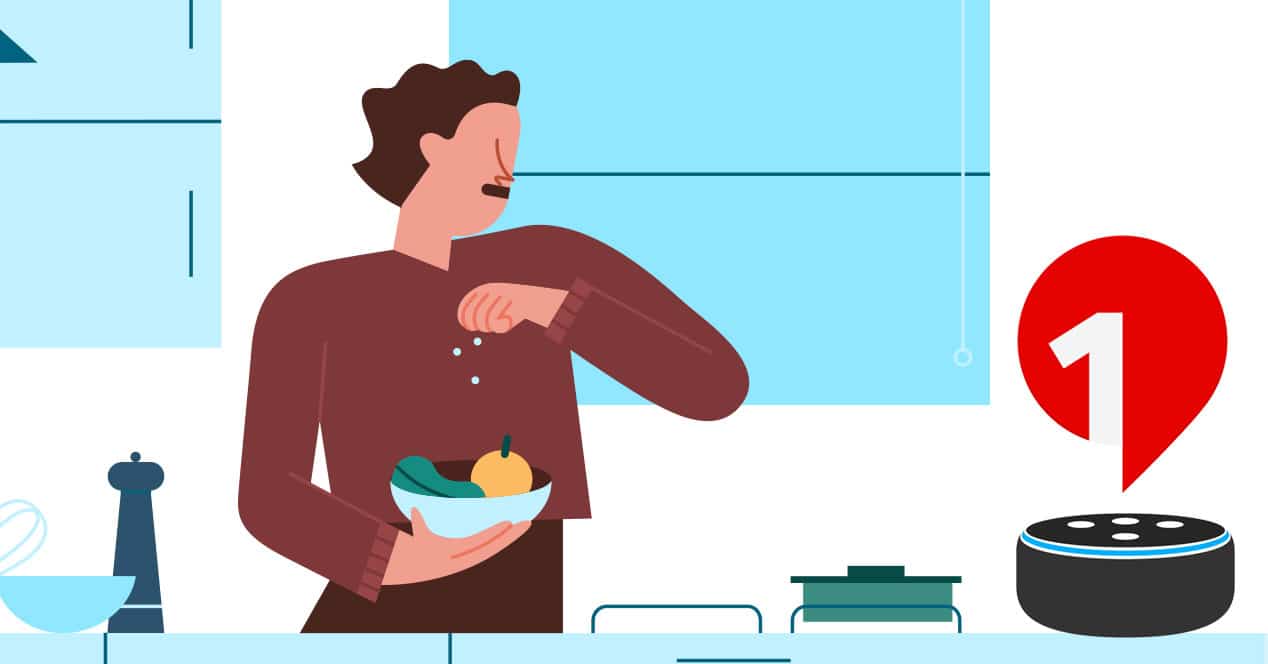
Did you know that you can turn your Amazon Echo into a substitute for your mobile phone? This is possible with OneNumber, a Vodafone service that allows a contact from your phonebook to call your Amazon Echo directly. The system does not depend on Bluetooth connectivity, and calls will come through regardless of whether the mobile phone with the SIM is turned on or off.
OneNumber is a perfect alternative for seniors who already have an Echo at home. The service has a small cost per month (€1), but it is undoubtedly one of the best implementations between Alexa and phone calls. In addition, it can be configured so that the Echo stops receiving calls when we leave the house. Thus, we will not disturb the people who stay at home.
Links to Amazon in this article are part of our agreement with your Associates Program and may earn us a small commission on their sale (without affecting the price you pay). Even so, the decision to publish and add them has been taken, as always, freely and under editorial criteria, without attending to requests from the brands involved.




