
For a long time, Amazon Echo devices have been able to play streaming music. However, it was only possible with premium accounts, be they Amazon Music, Spotify, or Deezer. Regardless of the fact that services like Spotify had a Free version, linking the free account to the Echo was not possible without a subscription. Luckily, this limitation has changed and now you can listen to both Spotify and Amazon Music itself. for free on your Echo with ads.
How to pair a music service with Alexa
To add a new music streaming service to your Amazon Echo, the first thing you need to do is open the Alexa app on your mobile. Then, perform the following steps:
- Go to the last tab of the Alexa app, labeled 'More'.
- Click on 'Configuration'.
- Swipe down. Within the 'Alexa Preferences' section, enter 'Music and Podcast'.
- If you have never configured anything in this section, Amazon Music will appear as the default service. In this section you can link your Spotify account, Apple Podcasts, TuneIn, as well as a different Amazon Music account. If you click 'bind new service', you can add your Apple Music or Deezer account.
- Tap on the service you want to link and click on 'Allow its use'.
- Immediately afterwards, you will be redirected to a screen Login in the browser of your mobile phone in which you will have to enter with the username and password of the account in question.
Keep in mind that the total number of services that appear to add will depend exclusively on the country in which you are. For example, Tidal is not in Spain at the moment.
Listen to music on Alexa for free
Let's review the different options and services we have to find and enjoy music through Alexa.
Spotify
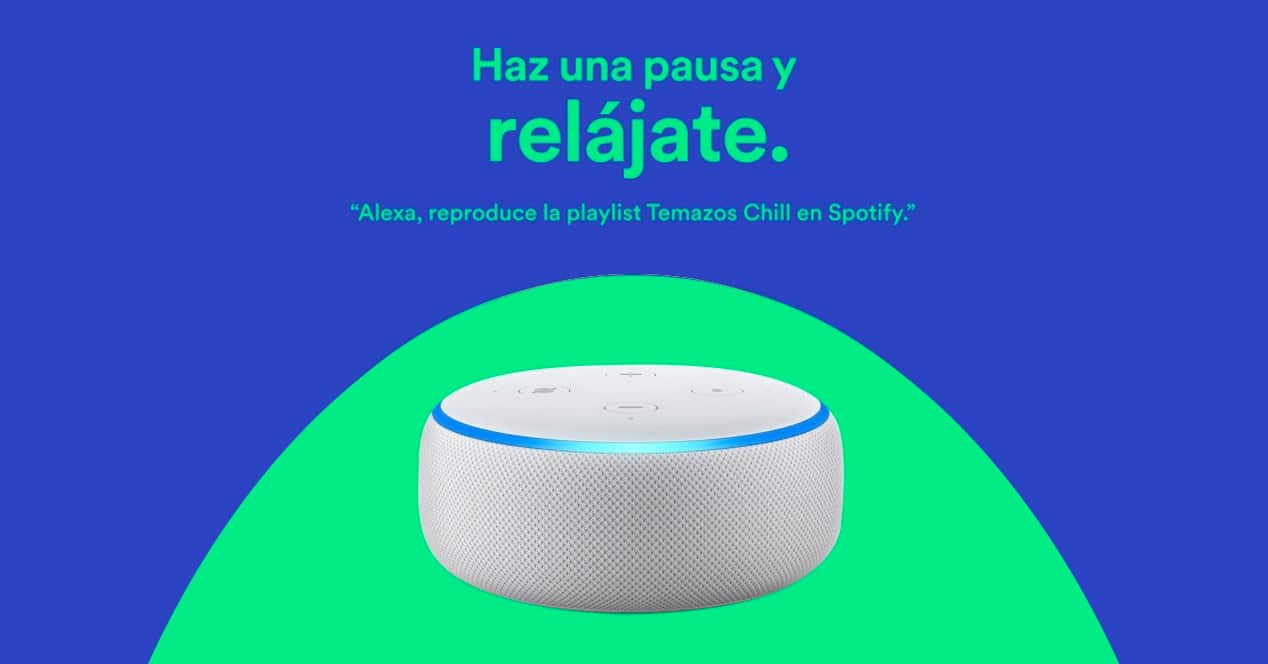
If you have an account Spotify Free, you can link it in the Alexa application as we have explained in the previous step. Other cases such as radio players will not need a username and password.
Spotify free users can now use the service on Alexa. However, they cannot request songs on demand to the voice assistant. Instead, they will have to make do with the lists. Alexa can play both your own playlists and those created by Spotify. On the other hand, you can also ask for the Discover Weekly lists, which is the playlist that Spotify generates each week based on your personal tastes or directly request music from a specific artist or genre.
From time to time, music playback will be interrupted by ads, exactly the same as if you use this account on your mobile phone or on a computer.
Amazon Music
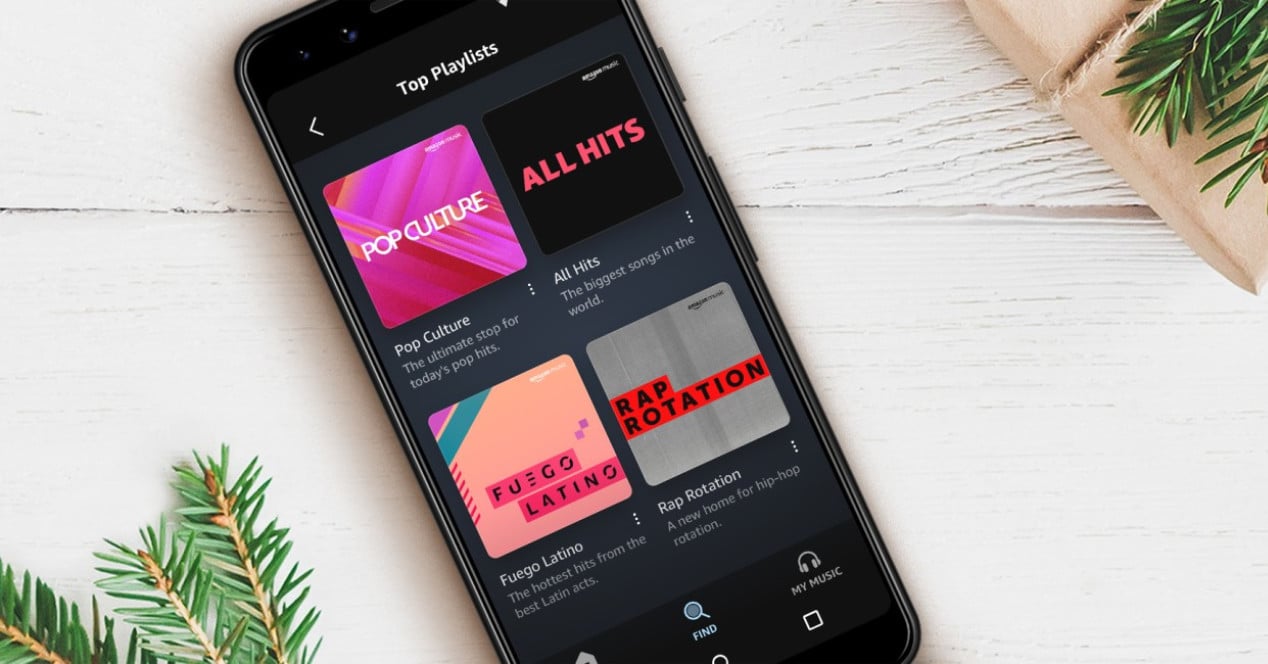
On the other hand, Amazon also has its own music streaming service. It also has a free plan that you can use in exchange for listening to ads. The Amazon Music Free catalog is practically identical to the one you can listen to in its paid version, with the difference that, in most cases, you won't be able to choose the songs you want to listen to directly. As in the case of Spotify, you will be able to listen already preset stations or play custom lists of specific artists and genres.
If you want to see these lists, you can go to music.amazon.com and take a look at the catalog of lists and artists What is there for your country?
On the other hand, there are also limitations if you use Amazon Music in its free version with your Alexa. You can only listen to music on one Echo device at a time. Neither will you be able to enjoy music in HD quality nor will you have compatibility with spatial audio.
Podcasts

If you like to listen to podcasts while doing routine tasks, you can set Alexa to do this too. By default, Alexa already has its own podcast service built into Amazon Music, as well as TuneIn Radio. However, if you feel more comfortable with Apple podcasts, you can also roll for this option.
First of all, follow the steps that we have explained in the previous steps to link Apple Podcasts to your Alexa app. Then, go back to the 'Music and Podcast' screen and tap on the 'Default services'. Then, tap on the last option and click 'Change'. Select Apple Podcasts and you're done. Now, you can listen to podcasts without having to tell Alexa the name of the service.
- "Alexa, play the latest Territory Revival podcast"
- “Alexa, resume the podcast”
All this applies to any service you have established. If you have a service linked as default and you want to use a different one, you can indicate the name of the service. However, Alexa is pretty smart, so if you ask for a specific podcast and it's not on the default linked service, it will try to find it from alternative sources in order to fulfill your request.
Radio

Another rather unknown function. We normally talk about virtual radio stations, but Alexa can also play radio stations that provide service over the Internet.
You can link other radio services as default by doing exactly the same steps that we have mentioned in the previous step —in Spain we do not have many options, but in other countries there may be a wide variety of alternatives. In our case, the most interesting service to listen to the radio through Alexa is TuneInRadio.
To listen to a radio channel through Alexa, simply try saying the station name:
- “Alexa, play Kiss FM”
- “Alexa, play Top 40”
You can also play stations limited to other regions. For example, if you like electronic music, but you don't live in Catalonia, you can try the following:
- “Alexa, play Flaix FM”
TuneIn has practically all the major music networks in Spain, as well as local news radio stations. However, it does have a paid version for those listeners who want to listen to certain radio stations with live sporting events. Finally, if you tell Alexa a radio station that is not available in any of its repositories, it will try to find the station that is closest to the content you are looking for.
via Bluetooth

Another very interesting option is use your Echo as a Bluetooth speaker. To do this, do the following steps:
- Enable Bluetooth on your mobile phone or the device you are going to pair.
- Tell your Echo "Alexa, pair Bluetooth device». Variants of that same phrase may also work.
- Select your Echo from the mobile and click 'Connect'.
- Then everything you play on the Echo will come out of the Echo.
- When you get tired, just say "Alexa, disconnect».
Once you've paired a mobile phone, you can reconnect it to the Echo at any time. Just make sure you have Bluetooth turned on and then say the name of your mobile. In my case it would be: “Alexa, connect to OnePlus 9”.
