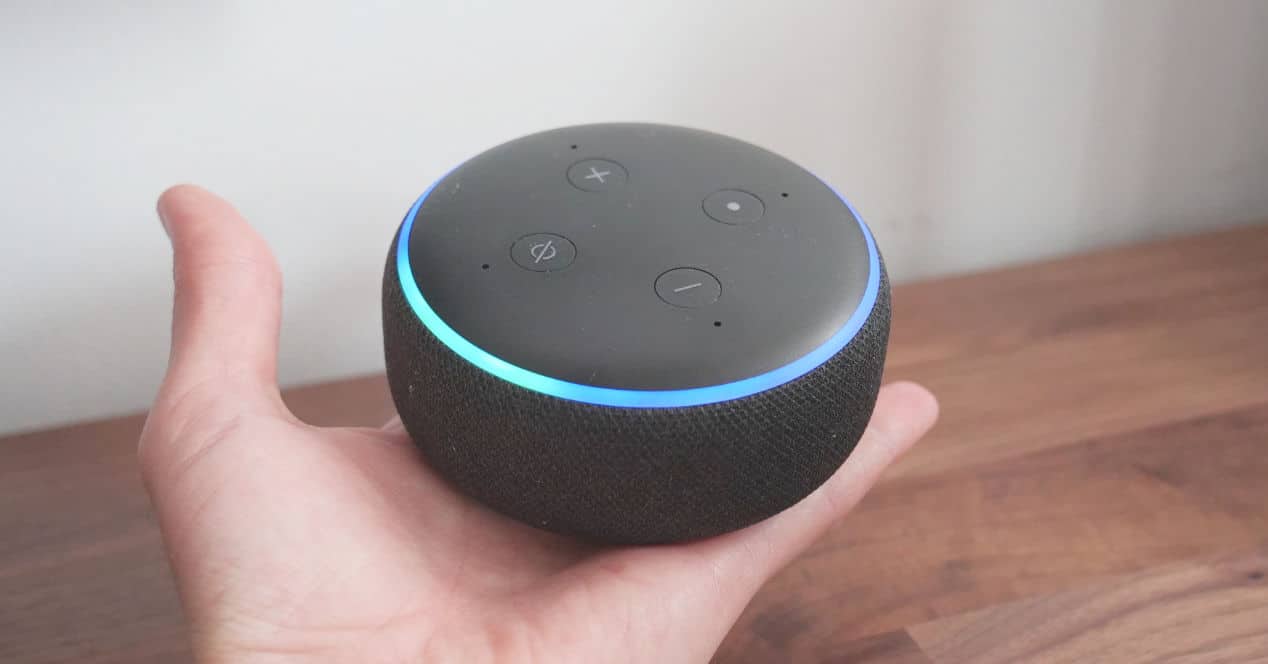
Alexa is not only the most advanced voice assistant out there right now, but it's also constantly evolving. For this reason, it does not matter that you have been using their services for years, because there will always be something capable of surprise you. If you think that nothing escapes you from Alexa, take note, because these are the best Tricks that you may not know.
Create your routine to start the day

This is not a trick as such, but it is one of the most recommendable What should you do. Basically, it is creating a routine so that Alexa tells you all the information you need to know as soon as you get up in the morning.
To do this, open the Alexa app on your mobile phone. Go to the 'More' tab, then 'Workouts' and go to the 'Featured' section. There is an already predefined routine called “Alexa, start my day”. By default, this routine will give you a report on the weather, traffic in your city and will give you a short summary of the most relevant news. Even so, you can modify it to add what you want, be it information, activation of home automation devices in your home or add services from skills that you have previously added. Without a doubt, one of the most interesting routines that exist to get the most out of the smart speaker.
Control Alexa from the browser
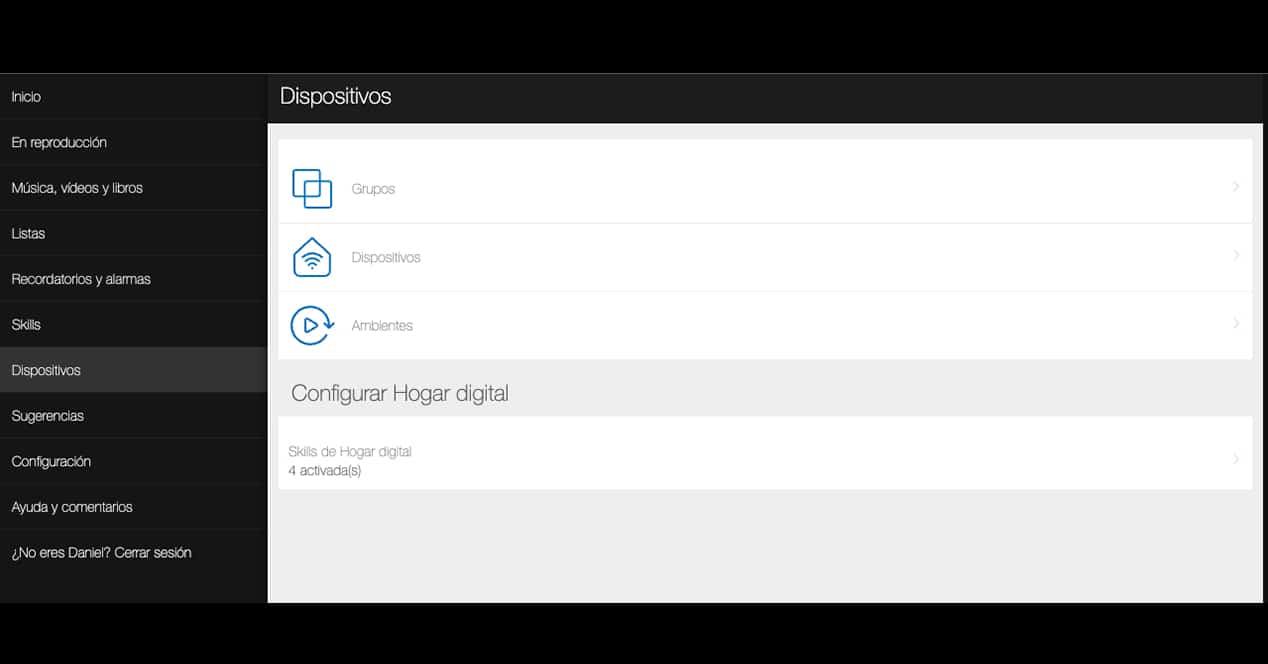
This function is not known to everyone. The Alexa app is an essential tool to configure our Alexa device or to turn gadgets on and off without using your voice. However, sometimes, we have the mobile far away and we want to adjust something.
Well, you can do everything you do with the app from the web interface from Amazon. To do this, go to alexa.amazon.com. From there you can check all your devices, create routines, add reminders, modify lists... whatever. It is true that the interface is a bit more complicated and less attractive, but it can solve the ballot at some point, so it is not bad to know this trick.
Connect your smartphone to Alexa
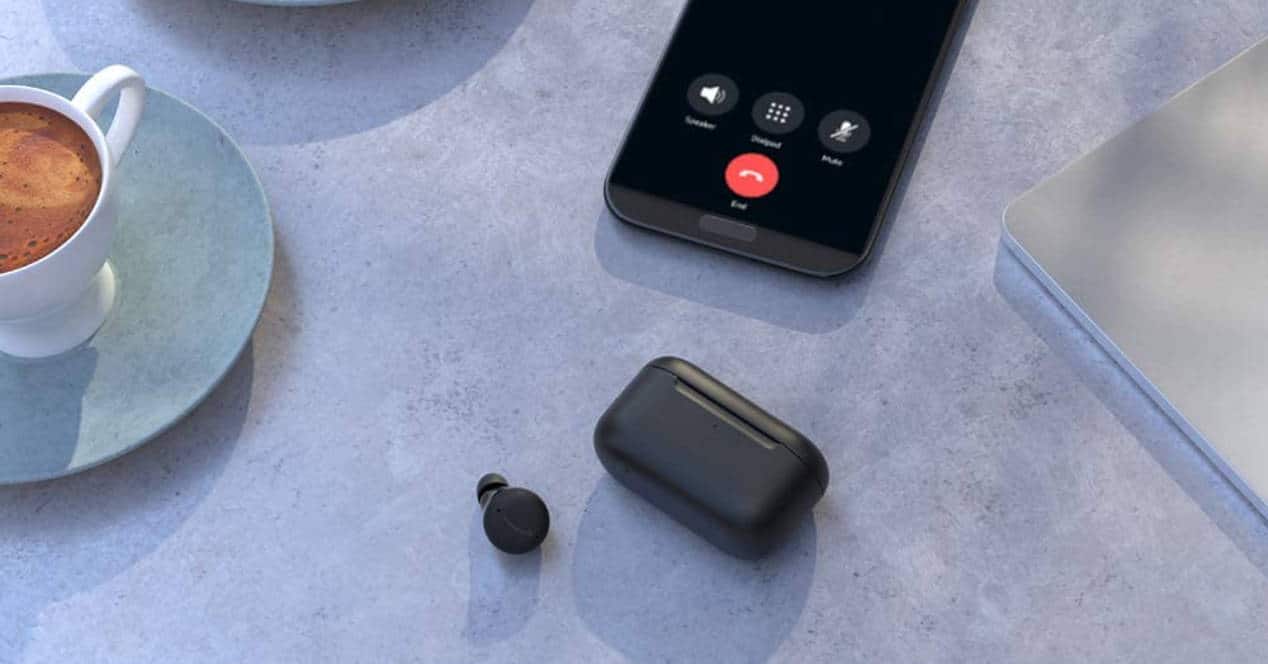
If you have an Amazon Echo speaker with Alexa, you also have a bluetooth speaker. It may seem absurd to connect one of these smart speakers to a phone when, in the case of wanting to listen to music, you can resort to available services such as Amazon Music, Spotify and others. But it can be very useful. For example, you can listen to music or Podcasts on YouTube and connect the audio to the speaker. Or, let's say you're cooking and they're casting the Formula 1 rankings on DAZN. You can connect your mobile to the speaker and see the screen while listening to the announcement on your smart speaker. It doesn't seem silly anymore, does it?
To configure your Amazon Echo as an external speaker you just have to go to Settings > Bluetooth and there connect the device you want to send audio wirelessly. You can also do the opposite, take advantage of the speaker's 3,5mm audio output to connect it to a higher quality external sound system or even take advantage of its Bluetooth connection to make Alexa sound better on other speakers. Once you connect it for the first time, Alexa will save the name of the device. In this way, if you have the Bluetooth of your mobile on, you only have to say "Alexa, connect (name of the device)" and the connection will be made automatically, without having to touch the smartphone.
Control your TV with Alexa
If you have a Smart TV, it is possible that it also has Alexa compatibility. Not all manufacturers support this voice assistant, but the vast majority of mid-range devices have this feature. If you don't see the Alexa app on your TV, try going to your Smart TV's app store and searching for 'Alexa'. If it is, install it and link the television with your home automation network.
If you're not that lucky, all is not lost. You can do the exact same thing if you get an Amazon Fire TV Stick, which is the dongle Amazon that turns any television into a Smart TV. There are several models, and some are really affordable. Thanks to this device, you will be able to control your television also using voice commands.
Change the wake word
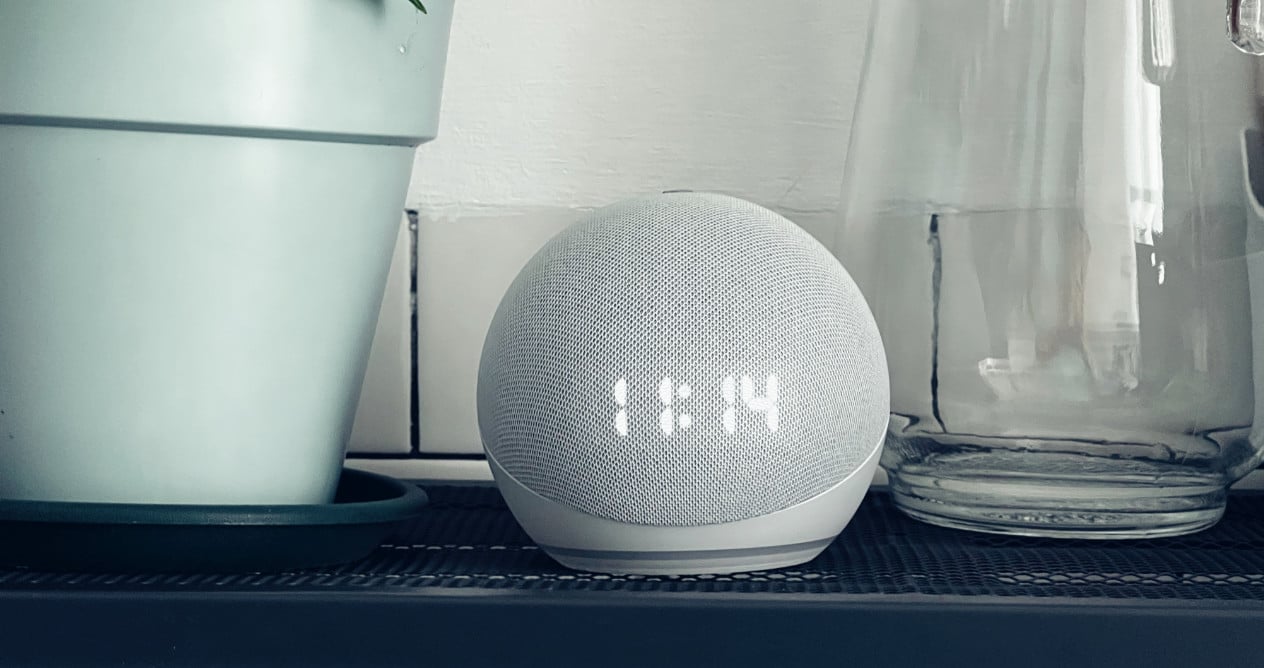
There are several reasons why you might want to change the alexa wake word. If someone at home has trouble pronouncing the word, you can also choose to replace it with 'Echo' (echo) or 'Amazon'. In this case, Echo works much better because it is much shorter and louder.
There is another reason why you may be interested in the change. If you mix modern devices with some old ones, it can happen that the older device you're talking to doesn't pick up sound well when you're away, and a newer Echo is activated. This is true even with the Echo Dot 3 and Echo Dot 4. The microphones on the new model are much more sensitive, and pick up the sound better. You can fix this problem by changing the wake word for each particular Echo. Thus, the Echo we are talking to will always respond to us. Still, if this happens to you a lot, try moving the old Echo to a spot where it's less boxed in and can pick up sound better.
Connect your calendar
A lot of people have a hard time getting used to Alexa. The great rival of this voice assistant is the mobile phone and its screen. For most users it is much easier to look at their smartphone than to consult their smart speaker. Well, everything will change the moment you know you can connect your calendar to the assistant so that Alexa is the one who tells you if you have appointments or not. It is very convenient to be able to continue doing other activities without having to look at a screen.
To connect your calendar with Alexa you only have to go to 'Settings' and then to «'Alexa Preferences' and 'Calendar'. There, for example, if it is the Google calendar that you want to add, you just have to link both accounts following its instructions and that's it. You will never want to waste time looking at your mobile screen again.
Do not settle for the shopping list
One of Alexa's most useful features is her shopping list, especially if you have an Echo in your kitchen. As soon as you run out of a product, you can ask Alexa to add it to the shopping list. When you go down to the supermarket, you will only have to open the app and see what you added in the application.
However, you can create as many lists as you like. Just say “Alexa, create the list (name)”. And now, you will be able to add items to that list. Still don't see the utility? Here are some examples:
- "Alexa, add 'carrots' to the Greengrocer list"
- "Alexa, add 'wall sockets' to the list Leroy Merlin"
- "Alexa, add 'mugs' to the Ikea list"
Squeeze the sound from Alexa
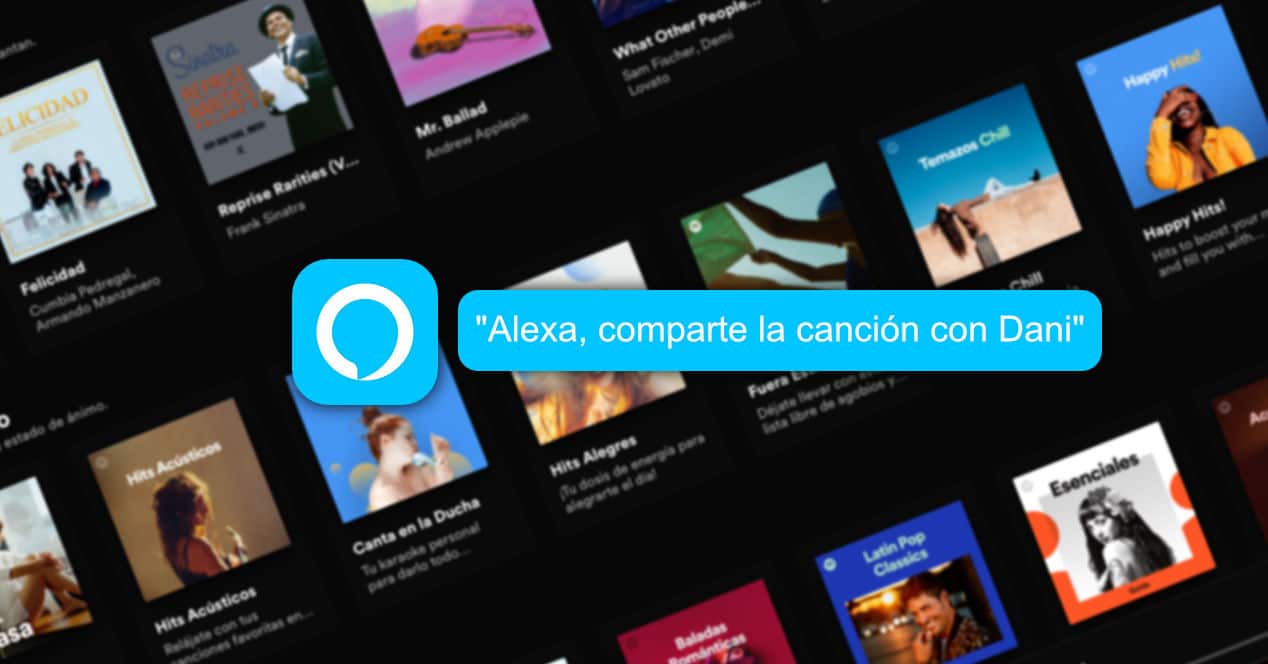
First and foremost, your Amazon Echo device is a speaker. Here are a few ideas very interesting that you can try.
Play white noise

If you like to focus on these types of sounds, you can ask Alexa to play white noise for you. It can be very useful one day when you can't fall asleep or during a study time.
You can also ask relaxing sounds more specific, such as the sound of wind, rain, birds... Alexa has a lot of variety in this regard.
Play Audible content
Alexa integrates seamlessly with services like Audible and even Kindle and that allows you to use the voice assistant to play audiobooks. This will give you options to read some books that you might not finish otherwise. It is true that reading is not the same as listening, but it is interesting to know that the option is there and even the synchronization so that you can continue reading from the point of view that you stopped listening to or vice versa.
Also, if you have trouble concentrating, you can accompany you with the audiobook so as not to lose track.
whisper mode
This is another rather unknown feature, but very useful. If you talk whispering to alexa, she will also answer you in the same tone. This is ideal when it is at night and we do not want to wake anyone with a jump in volume.
Once you know this, the next step you can do is set up your own routine so that Alexa always speaks in whispers at certain times of the day.
equalize your music

I'm sure you didn't know him. The Amazon Echoes allow you to equalize the sound. So, if you are listening to electronics, for example, you can adjust the bass to have a more interesting experience. To make these changes you can use the Alexa app on your mobile phone or simply give the assistant a voice command.
It is a matter of testing. Try saying "Alexa, lower the bass to -2". So you can squeeze the capabilities of the speaker or have a listening experience more in line with your preferences.
Play multi-room music
Music in multiple rooms will allow you pair Echo devices and play music on all of them, which is ideal for parties or if you do not stop moving around the house because you are cleaning. To set up this feature, go to the Alexa app and then the Devices section.
Press '+' and then check the option to add or combine a group of speakers. Put a name to group and you will see all the devices that you can add to that group. Then just say "Alexa, play music on (group name)" and you'll have a multi-room experience.
Of course, this has a catch. You can't use third-party Alexa devices like the Sonos One. But hey, it's a cool feature if you have multiple Amazon Echos at home.
Play a song you don't remember well
Alexa has done her homework and is capable of doing much the same as Shazam or SoundHound. If you have a song in your head, but you don't know the name, you can try hum it. If, on the other hand, you can play the melody on your mobile, but you don't know the name, Alexa can help you identify her.
Finally, the most interesting function that you can use is identify a song by its lyrics. For example, try saying "Alexa, play Eminem's song from 'Mom's Spaghetti'"