
What would we be today without the cloud. What for some is still unknown, for many it is part of their day to day. A safe-conduct in which to perform backup and from where you can have your personal files instantly at all times. So why not have your photos in the cloud?
Canon and Google Photos

With the idea of offering greater convenience to users, Canon has introduced a new function in its official application with which to automatically send the photos you take with your Canon camera to your personal storage space on Google Drive, exactly to the section of Google Photos.
All you need is a Canon camera with WiFi connectivity and the image.canon mobile app, and after setting up the necessary details, the camera will automatically upload all your photos to Google Photos as soon as you connect it to your phone's connection. .
Function Supported Models
This is the list of official models that allow you to use the function of uploading images to Google Photos:
- EOS-R5
- EOS-R6
- EOS R
- EOS Ra
- EOS RP
- EOS 5D Mark IV
- EOS 6D Mark II
- EOS 6D
- EOS 90D
- EOS 80D
- EOS 70D
- EOS 77D
- EOS 760D
- EOS 850D
- EOS 250D
- EOS 800D
- EOS 200D
- EOS 750D
- EOS 2000D
- EOS 1300D
- EOS 4000D
- EOS M5
- EOS M6 MarkII
- EOS M6
- EOS M50
- EOS M200
- EOS M100
What do you need?

In addition to one of the aforementioned cameras, the function requires a Google One account in order to function correctly, since otherwise we will not be able to upload the images to the Google service, so you must take this detail into account before starting with the process.
How to connect your Canon camera to the mobile
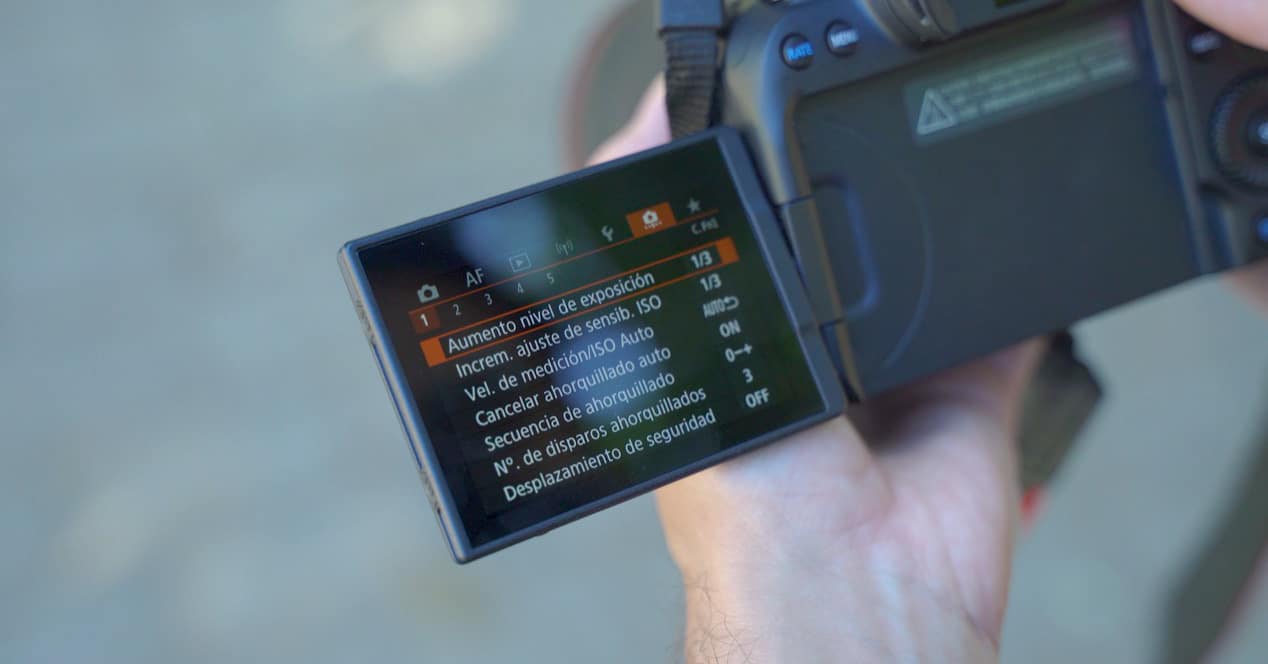
The first thing we will have to do is establish the connection between the camera and the mobile. We can either share the connection of the mobile with the access point function, or connect the camera directly to the home router so that both the mobile and the PC (if we use the computer application) find the camera correctly.
- Press the Menu button on your camera and access the Config option. Wifi.
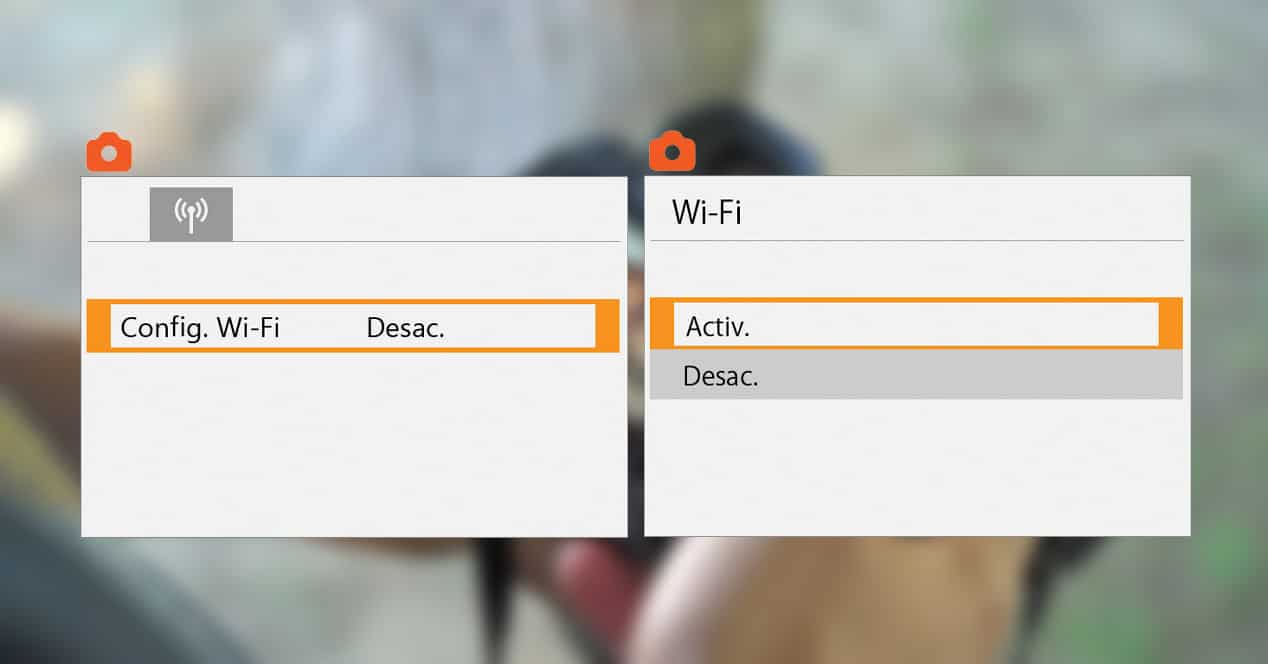
- Select the Enable option to turn on the camera's WiFi.
- Select Wi-Fi/Bluetooth connection
- And click on the cloud icon button. She agrees to the terms and continues with the process.
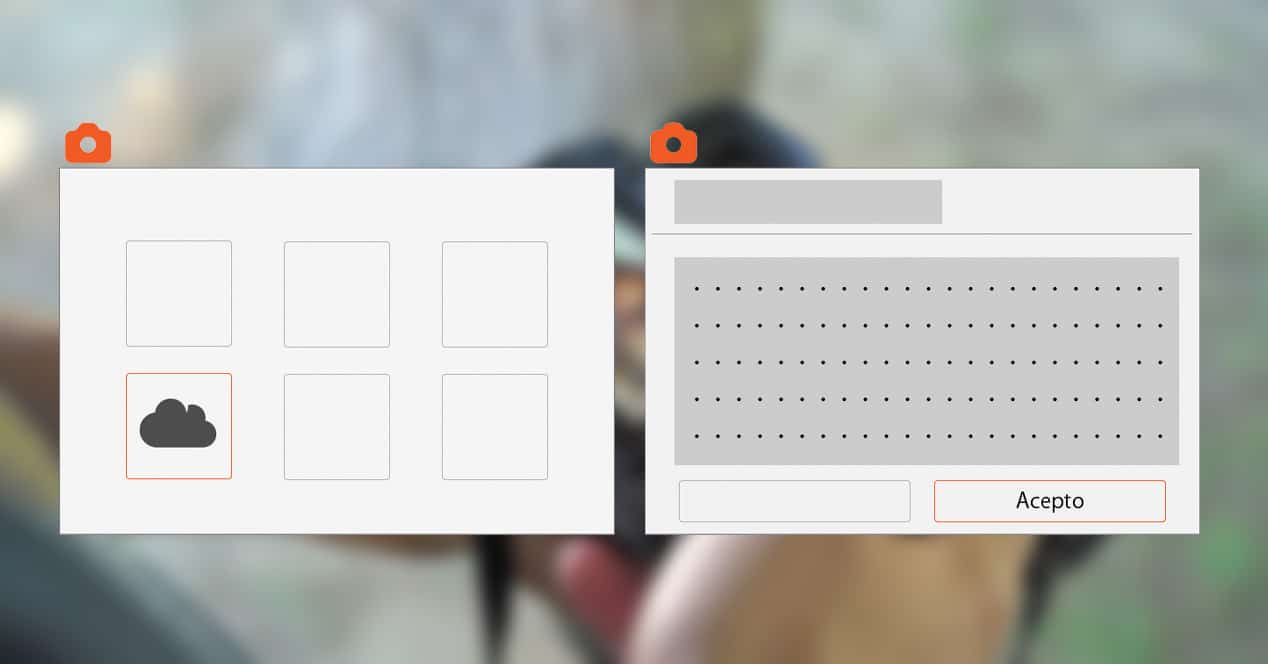
- You will have to choose the access point you want to connect to. In this case, you will have to choose the home router or the WiFi network created with your mobile, depending on your case.

- Enter the Wi-Fi password, accept and select Auto.
- You will now have internet access. Now you will have to enter the email that you have associated with your Canon account. You must have previously created this account, and you can do it directly when you open the image.canon application for the first time.
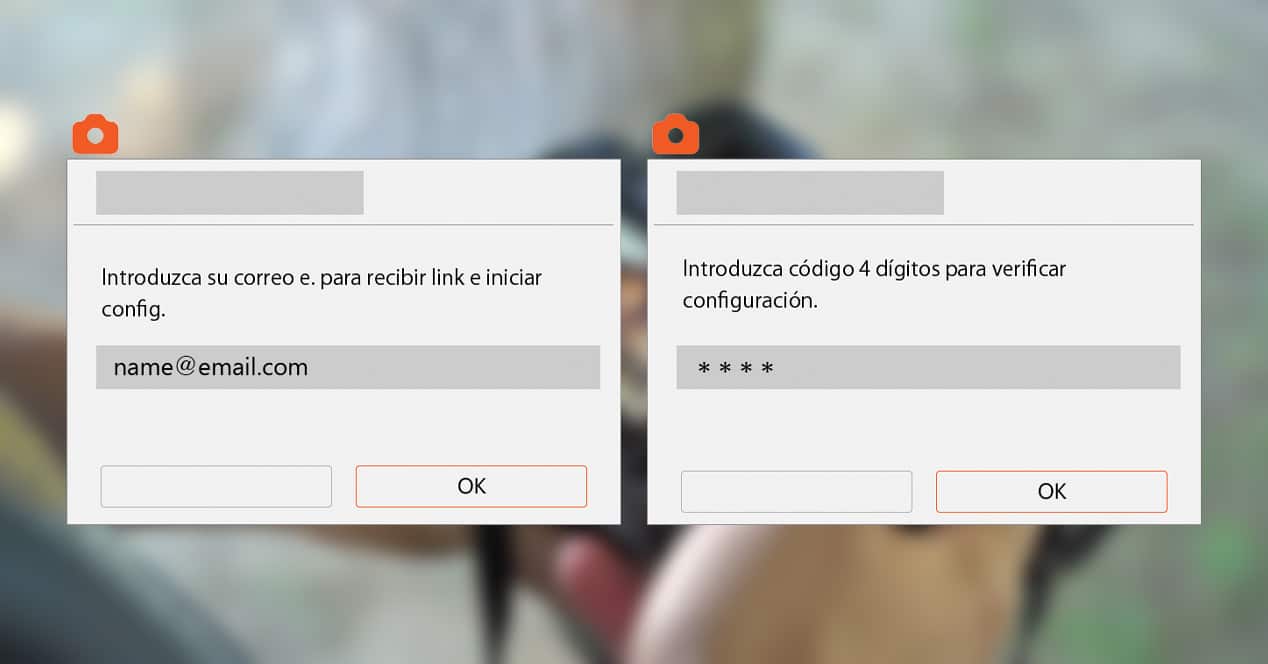
- On the next screen, the system will ask you to enter a 4-digit code. Don't forget it, as you will need it later.
- The cloud icon has already changed, you already have almost everything ready.
- Now all you have to do is check your email (the same one you used to register at image.canon). You will receive a link to click on, it will ask you to enter the 4-digit code that you previously configured.
- Your camera will already be registered to Canon's cloud service, so you can now configure automatic image upload and other settings for your camera.

How to upload photos directly to Google Photos
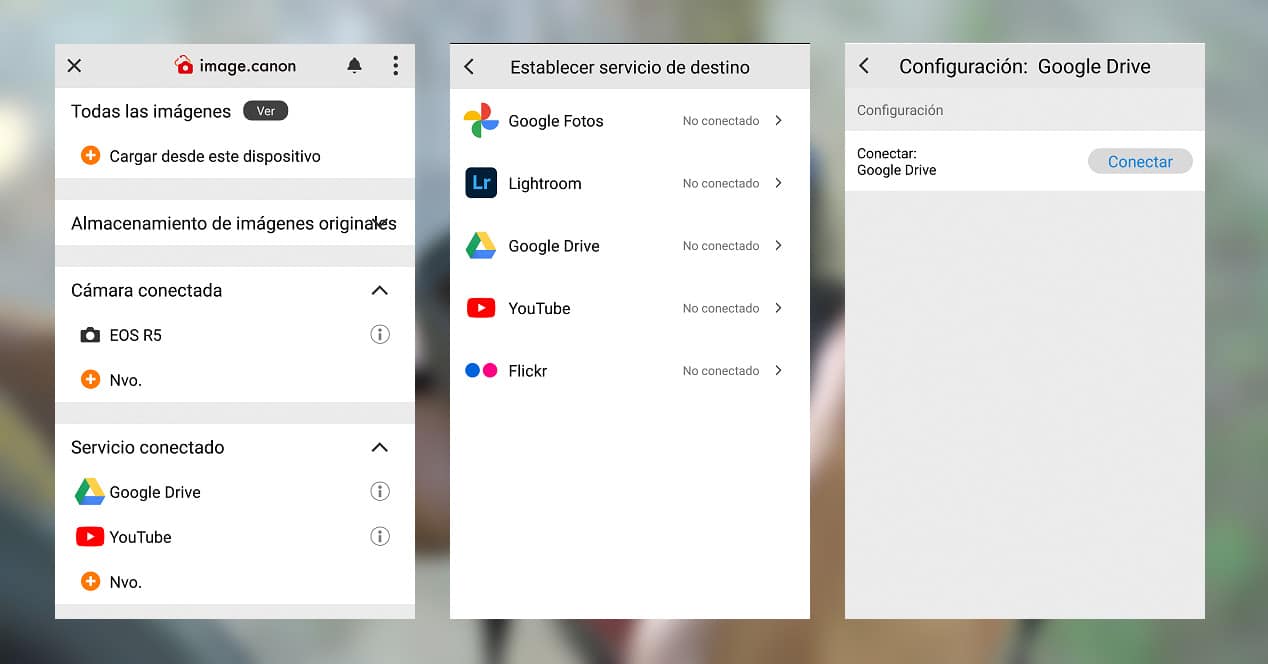
With the camera already connected, now we only have to choose which service we want to use to upload our photos. After choosing the model of camera that we have in our possession, the application will offer us a list of services that we can link, thus allowing the application to automatically upload images and videos wherever we say.
Among the available services we can find Flickr, YouTube, Google Drive, Lightroom and Google Photos, so it will be a matter of taking a look and choosing the one that best suits you. The only detail that you should take into account is that to use Google Photos you need a Google One account.