
If you have just bought an LG smart TV or have one at home and you are not sure what type of apps you can install and what steps you should follow to do so, take note, because in this article we will tell you everything you need to know to install new apps on your LG Smart TV.
What kind of apps can we install on LG TVs?

Unlike other manufacturers, LG does not use Android TV on their smart TVs. This means that you will never find the Google Play Store icon on a Korean brand Smart TV. In the same way, you will not be able to install APK files or applications that are published exclusively for the Google operating system.
However, that's not all bad news. And it is that The operating system of LG televisions is webOS, an equally very complete platform and one of the most popular and well-known on the market. This translates, of course, into a application catalog which is quite extensive, so if you have a television of the brand, we can assure you that you will not have problems finding the vast majority of popular apps that are used every day on a Smart TV.
webOS, LG's operating system
Maybe the name already sounds familiar to you or, perhaps, it's the first time you've heard it. Behind the term webOS, hides, as we told you, the current entertainment platform for Smart TV from the South Korean company, a proposal based on Linux which was originally developed by the now defunct Palm in 2009.
It was in 2014 when the company decided to start using it as a replacement for Netcast, polishing its interface to what we know today. Currently, the firm has running on its televisions WebOS 23, although the idea is that this same 2024 it will be updated again, with the recent commitment that all the new Smart TVs in the house will have up to 4 years guaranteed. updates platform.
How to Download and Install Apps on an LG Smart TV
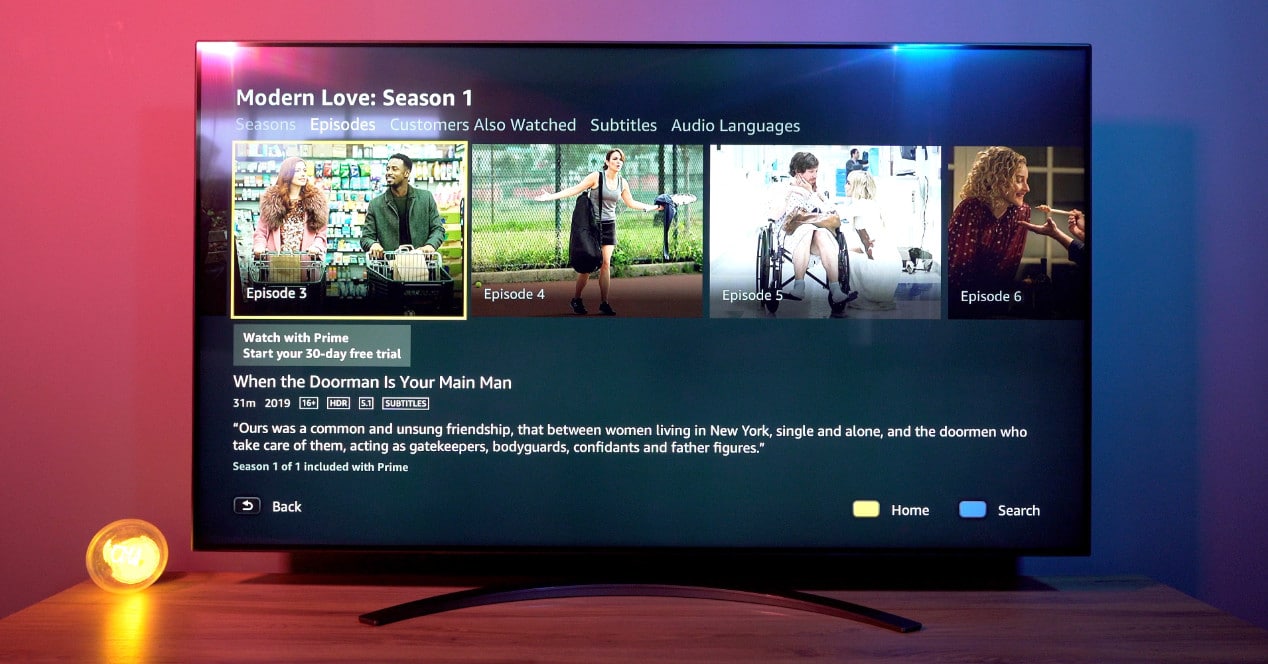
In order to personalize the experience with your LG TV, you will need to access the LG Content Store, where all the content you can download.
LG Content Store is marketplace official application, subscription and content for LG smart TVs. You can find it on any brand television that has the webOS operating system. Through it you will be able download free and paid applications.
Set up LG Content Store

Before you start, you must do some preliminary steps. As in other systems, we can download free applications as long as we make a record.
To start this process, press the Home button on the remote control of your LG Smart TV. The typical menu of the webOS interface will appear. There, you will have to locate the tab or red icon with LG Content Store logo.
Once inside, you will have to register to be able to continue. This process only has to be done the first time. It's as simple as entering an email address and a password. Immediately afterwards, we will receive an email that we will have to verify to finish this first step.
Find and install apps

Applications are organized within the LG Content Store in a similar way to the one you already know from other stores like the one you usually use on your mobile phone.
You can navigate between the categories to locate the apps that interest you the most. In the same way, you can go to the magnifying glass icon to do a precise search for the application that you want to install on your TV.
As you can observe, it is a fairly simple process. We enter the app that we want to install, click on the obtain button and wait a few seconds for the download to complete and install on our television.
You can see at all times the apps you have installed if you press the Home button of command. That will display the main menu and you will be able to see the list of apps that have been installed on your Smart TV.
Uninstall or remove apps
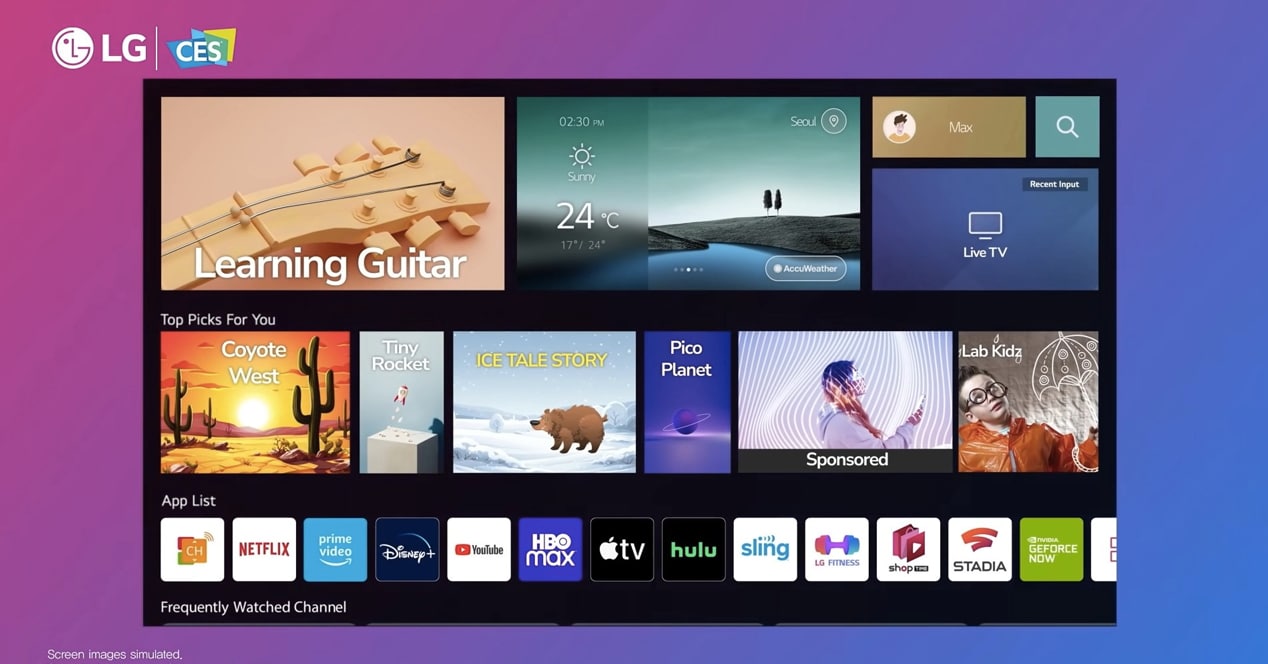
The opposite can happen. If an app no longer interests you, you can delete it. We recommend that you do this when you stop paying for a subscription, when an app has stopped working properly, or if you start using an alternative service.
Delete apps allows recover part of the internal memory of the television, which will allow us to always have space for updates software and other apps that may be relevant to us.
There are several ways to do this process, but in order not to get dizzy, we will do the one that is common to all versions of webOS.
- Push the button Home of your control and go to the LG Content Store again.
- Locate the tab 'Applications' inside the store.
- Enter now in the section 'My applications' or 'My apps'.
- A list of all the apps you have installed on your TV will appear.
- Locate now the trash can icon. It should be located near the top-right corner of your TV screen, but the location may vary depending on the version of webOS you're using.
- Now select the application you want to delete.
- Confirm a second time and voila, you have already deleted that app that you have stopped using on your Smart TV.
The best apps for LG TVs
These are them best apps which you should install if you have an LG TV with webOS. In some cases, televisions may already come with one of these apps pre-installed in memory.
Netflix

Little can be said about the queen of platforms streaming. The company that started the business model that is now copied by everyone, is available for all LG smart TVs. The app interface is identical to the one we have in Android. Its performance is also very good, even on the most humble range televisions.
Through it you will immerse yourself in a catalog that is updated weekly with endless proposals both in the series, movies and documentaries segment.
HBO Max

If you prefer the WarnerMedia content platform, you can also enjoy series like Game of Thrones o the house of the dragon on your LG Smart TV, as well as popular movies like Dune, o Chin.
Amazon Prime Video
The Prime Video app cannot be missing from your LG television either, where it has such successful series as The Boys o Fleabag. Remember that to access this platform, it is only necessary to have an account Amazon Prime.
Disney +
We had not forgotten about Disney, which has a native app for webOS and works really well thanks to its optimization. Through it you will have access to the enormous content of the mouse platform, including all the Marvel movies, the company's great classics or series as popular as the award-winning The Bear.
Atresplayer

The On-demand content from Atresmedia also has its place in LG. You can use both the free version and the premium mode on your smart TV.
My TV
The equivalent service of Mediaset Spain it can also be used on an LG Smart TV. A very complete service that allows you to see replays of the most successful programs on Telecinco, Cuatro and the rest of the group's channels.
TVE on demand
Another essential application that you must install on your LG smart TV is the RTVE content platform, which allows us to watch programs from La 1, La 2, PlayZ and listen to the radio from the same place in a very comfortable way.
Movistar Plus+

This app requires a membership to Movistar Plus+ Lite at a minimum, although this plan is not even offered by the company anymore, being only available to those who had it before July 2023. After this date, there is only one plan available: Movistar Plus+.
With it you will be able to enjoy a good amount of movies, series, documentaries, music programs and live TV, within a very complete offer in which the contents stand out made in Spain as The Messiah, Riot gear, The resistance, Illustrious Ignorants and more.
Rakuten TV
As you may have noticed, we cannot complain about the lack of applications for LG televisions. The Rakuten app can also be installed on the Korean brand's televisions. With it you will be able to access a huge catalog of movies.
lg channels
LG itself has a streaming service with free content in which there is no shortage of films, documentaries or programs about sports or music, for example. It is accessed through the LG Channels app.
It is possible that this application is already pre-installed on your TV, although it may also be the case that this is not the case and you will have to look for it in the store. Either way, you have it just a few taps away on your remote.
I have an LG Smart TV LH5750.
I want to install a new application (IPTV Smarters), but it does not appear in the LG Content Store, nor do I have the search option.
Please tell me how can I do it.
Does the mundotoro app exist? lg model 43um7000pla 11/2019