
High-end LG televisions have always been characterized by offering the latest technology and the greatest innovations in the field of image. In this regard, the most advanced televisions of the Korean brand today is its OLED range, which offers great image quality with a technology that offers a virtually unbeatable contrast and a very faithful color representation. These televisions are also a favorite of professionals. For that same reason, there is a chance to get the most out of them thanks to its hidden menu. In this post we will teach you how can you unlock the hidden menu of LG OLED TVs and turn screen features on or off so you can further enhance your TV experience.
The hidden menu of LG televisions

LG OLED TVs have long been one of the clear references in terms of picture quality. They may be somewhat more expensive than other options on the market with IPS LED technology, but the truth is that if you are demanding with image quality, they are practically one of the best options along with proposals from other brands with the same technology. Without forgetting of course the good work that Samsung is also doing with QLED technology. Both Korean companies are at the forefront when it comes to next-generation panel technologies, and as a result of this confrontation, users benefit from better and better televisions every year.
For this reason, in addition to demanding users, there are a large number of image professionals (especially video editors) who have bet on them as reference monitors. That is, screens that they will use to carry out color correction tasks in video editing. Why use a TV as a monitor in a professional studio? By price. LG's OLED TVs aren't exactly cheap, but reference monitors are even more prohibitively priced. Considering the quality of LG's OLED panels, it's not surprising that many colorists use these screens for work. After all, LG screens measure up in this regard and can mean great savings for these professionals.
For example, one of the most popular reference monitors is the one from Sony and that one costs around 30.000 euros. So, either you are a large production company that works for important clients that demand the highest possible precision or you have to look for alternatives that are within the reach of your budget and whose investment you can recover. In this sense, LG OLED televisions comply very well.
Step by step: How to activate the hidden image menu on LG televisions
Well, these televisions also have a special mode, a series of options that offer even more control over each and every one of the parameters that affect the final image. To access this menu, you must perform a key combination. These are the steps you have to follow and the exact key combination:
- Access the tv settings and go to the section Image
- Hover over the menu Image mode selection
- Now press the following combination with the physical buttons of the remote: 1113111
- You will automatically access a hidden menu that allows to modify advanced parameters
Now that you have managed to unlock the hidden menu of the TV, be very careful. If you touch something by mistake, you could ruin the image, so take a good look at the parameters you are going to modify.
On which models can you access this professional panel?

We first met this trick with the LG CX TV. However, these professional functions have been maintained in the following generations of this same family of televisions from the Korean manufacturer.
We can confirm that this same process works on TVs. LG OLED C1 and LG OLED C2. In the Gallery range (LG G1 and LG G2 models with LG OLED evo panel), there is hardly any information on the Internet about whether or not this feature can be activated, but considering that they share a platform, it is most likely that all this will work fine. the same way. However, what is confirmed is that the way to access the menu and the secret code has been maintained throughout this time. If you have an LG OLED G1 or LG OLED G2 TV, we recommend that you follow the same steps as described above. And, if you manage to unlock the panel, we would appreciate it if you leave it in comments to help other users.
Configurable parameters of the hidden menu of LG Smart TVs
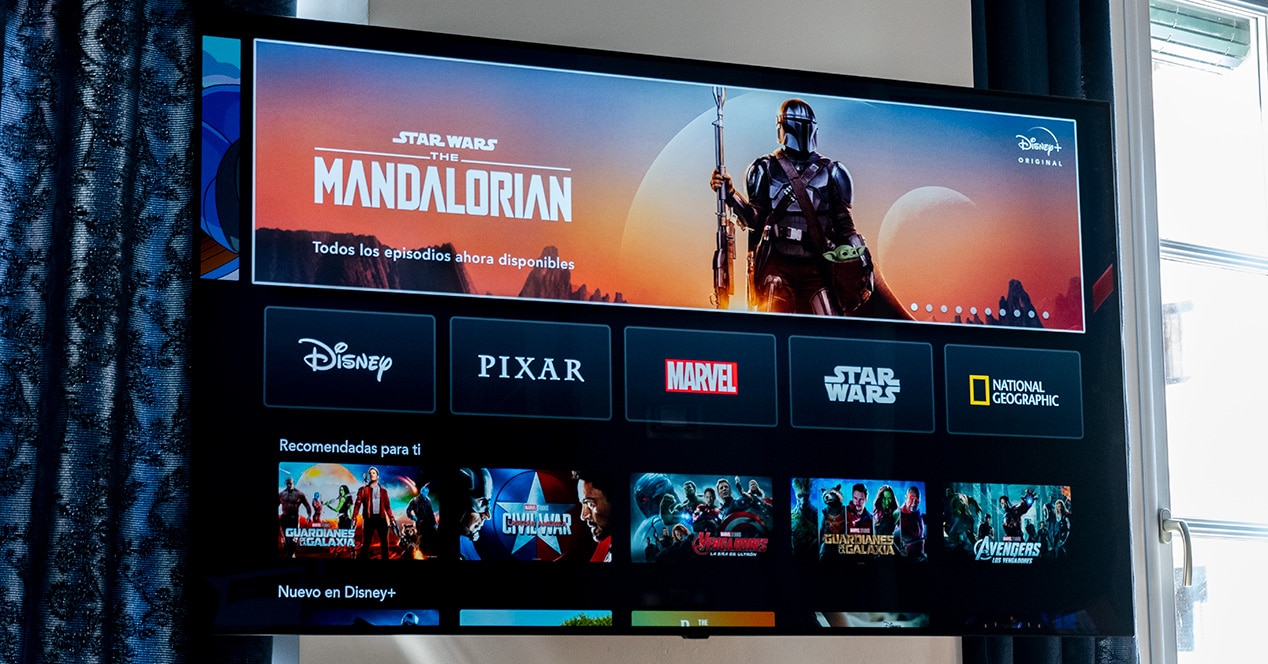
Once inside this menu you will see that there are a series of advanced settings. These force certain behaviors on the part of the television that can improve the quality or directly ruin it. Hence, it is a hidden menu and only for those users who are clear about what they modify or what the function of each of them is.
These parameters are:
- colorimetry: Refers to the color space to use, for example REC.709 or BT2020.
- EOTF: stands for Electro Optical Transfer Function. It is a parameter that controls the dynamic range of the panel, and it controls one of the fundamental aspects of any screen, which is the gamma.
- Mastering Peak: Affects sharpness. It's basically a micro-contrast adjustment that allows you to simulate the image being sharper. At a very low value, the image will appear very smooth with almost no hard edges. However, at very high settings, 'artifacts' tend to come out, and you will start to notice a very unrealistic image.
- Color Mastering: Reference to the color and calibration of the screen.
- Max CLL: This parameter describes the brightest value that will be reached by the brightest pixel in the panel in any image. By default it is set to automatic, but you can adjust a value on your own.
- MaxFALL: this other one, on the contrary, is the maximum value of the average luminosity of all the photographs that make up the content that is being reproduced.
Complicated? The truth is that yes, a little. luckily there is a Reset button that It allows you to return to the starting point if you see that you are making a mess.
How does each of these parameters affect the final image on the television?
At the end of the post we are going to talk to you about how a professional colorist can take advantage of this hidden panel on LG OLED televisions. If you are a less advanced user, there is a video on YouTube uploaded by HDTVTest which explains very well at a visual level how colorimetry changes affect the television. That way, you can take a look at it and decide before you touch anything whether or not it's worth touching this hidden setting on your panel.
In this case, they use an LG OLED CX to show the color differences between BT.2020, P3 P65 and other settings such as automatic. In any case, the youtuber concludes that for the majority of standard users, the automatic adjustment is the most correct that can be used in this model. The video also shows how you can cancel the HDMI signaling from the secret menu itself.
How to calibrate an LG CX OLED TV for colorist tasks

As we say, this menu is not intended for the normal user. That is, they are options that you have to know well how they affect the video signal that the television is receiving. If this is not the case, beyond a direct benefit it could become the opposite: a detriment. That is why you should only access it if you know what you are going to play and if, for example, you are a colorist.
In this video they explain (in English) how to calibrate the LG CX OLED for color correction tasks. A fairly detailed step-by-step with values that they have verified first-hand that offers the best quality when it comes to showing images with which they are going to work to achieve the most accurate work possible for their broadcast through platforms. like netflix etc
So, after seeing it, you may already understand why LG televisions are one of the favorites for this type of use, especially this LG CX range. Which also explains why it is not usually an easy screen to find on the market and when an offer appears at specific times such as Black Friday, Prime Day, etc., they tend to fly quickly.
And that the Korean manufacturer It is not the only one that integrates these options. Panasonic is another of those that also includes this mode in its current high-end OLED range, but it is only present for professional users who reach a use agreement with the manufacturer. For the same reason, because if you don't know how each option affects it, it's counterproductive.
In the same way, the important thing is that you know that if you have an OLED television like the LG OLED CX model, you will be able to access this hidden menu, ideal for colourists. And if you don't want to complicate, use the Filmmaker mode which is already, together with a couple of calibration adjustments if you see fit, the best way to enjoy great quality without complications.
Activate Hotel Mode on LG with webOS
One of the hidden menus most desired by many users is being able to access the Hotel Mode of their Smart TVs. In the case of LG with webOS, it is possible to perform a key combination that is not easy at all, but that we are going to show you below so that you can investigate under your sole responsibility. And it is that touching these menus could annoy some functions of your TV, so if you do not know exactly what you are touching, better not even consider it.
How to activate Hotel mode
To activate hotel mode on an LG with webOS you must do the following:
- Choose TV as active source. That is, through a DTT channel or any of the streaming TV applications such as Rakuten or Pluto TV.
- Press the settings button (the one with the toothed wheel) of your remote control and Do not let it go.
- When the settings menu appear, then disappear and the channel information, release the settings button.
- Quickly press the key combination 1105 and press OK at your command.
- The menu LG Hotel Mode Setup will appear on the screen.
Are there more hidden menus on LG TVs?

The hidden menu that we have just shown you is undoubtedly the most interesting that you will find on LG televisions, but it is not the only one. There are also several sets of buttons that you can use to diagnose your TV or check that everything is working correctly. They are the following:
About FreeSync
A small dialog will appear indicating the frequency at which the panel is operating, color data and whether or not FreeSync is enabled. you can access by rapidly pressing the green button on your remote control 7 times. To exit, press the "back" button.
This panel can be used to find out if the vertical synchronization of your television is working correctly, or if there is some kind of incompatibility with the external device you are using to send the signal. If you are using an Xbox Series X or a Ps5 and you want to know exactly if the 120 Hz video function or the variable refresh rate (VRR) is activated, this secret command will let you see it in a matter of seconds.
Mute Menu
It is used to place a screen saver or put the television in demo mode. This is the mode that they have on in all stores when you go to buy your television
The Mute Menu is activated pressing the TV mute button 3 times. Outside of a store, the truth is that this function is hardly of any use. However, if you have always been curious to know how this mode that they usually have in large stores is activated, you already know. We doubt that this can be of any use to you, but knowledge does not take up space.
Diagnosis
Unlike the previous point, this point is interesting and useful. However, you should know that this menu is only for experts, so be careful. If something is wrong with your TV, you can use this hidden diagnostic menu from LG.
To access, go to Settings > Outdated . With the first option marked (Tuning and channel configuration), but without entering it, we press button 1 on the TV remote five times. To exit, we will press the “back” button.
This function can help you confirm that there is a fault in your television. You can use it if you want to claim your warranty, although if you call LG technical service, they will encourage you to use this function to make sure of the error before processing your warranty. In addition, the values of Flash memory, RAM and NVRAM will be displayed, thus being able to know exactly what memory your Smart TV has.
As you may have seen, the LG OLED TVs they offer a wealth of possibilities for image professionals and advanced users with technical knowledge who can use that information to maximize the capabilities of their televisions. However, you have to play each parameter very carefully. If you make a mistake, you can always go back to the menu and reset the parameters to get everything back to normal.
With these tricks, if you have the right knowledge, you will be able to improve the experience of LG OLED TVs much more. Do you know any other trick? If so, share it with the community in the comment box. We say goodbye until next time. We hope this information has been useful to you.
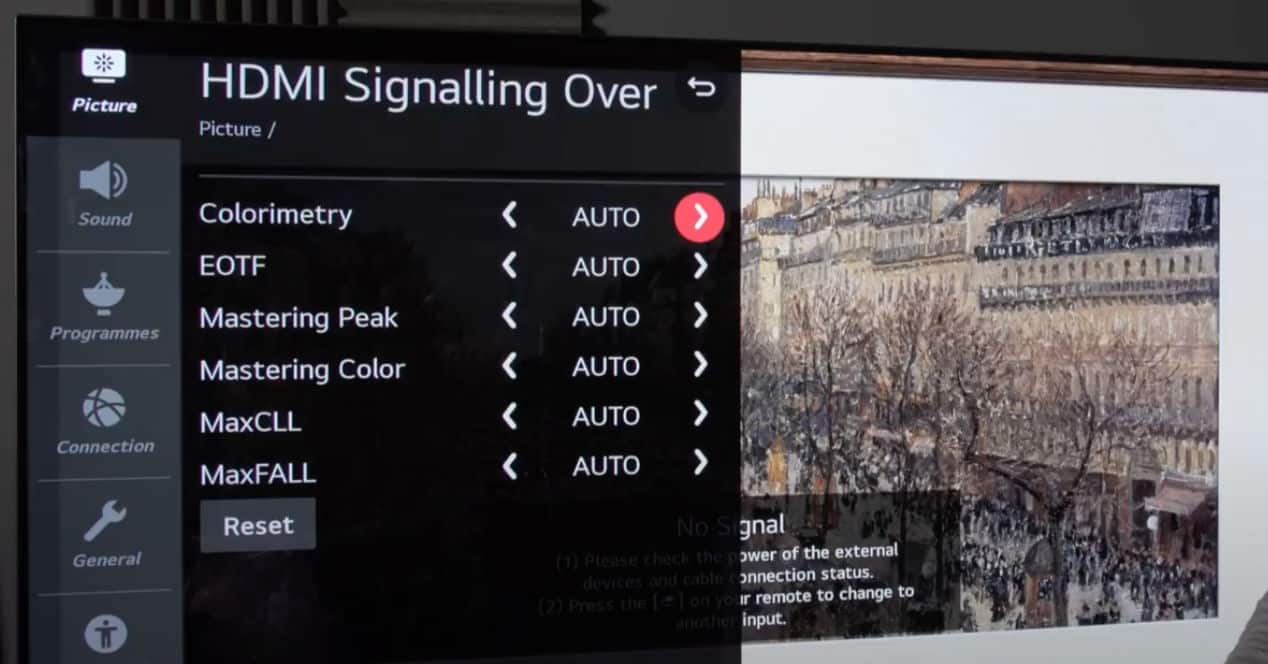
I have an LG TV model 32LF5800, the problem I have is that the texts appear on the right hand side of the screen and are read from right to left in a word backwards, has a solution.