
Xiaomi entered the smart TV market a few years ago. They did it as they know how to do best, that is, with entry-level and mid-range products. Consumers gave the go-ahead, and the Chinese brand quickly became one more alternative when buying a new television. Xiaomi, like the rest of the manufacturers, usually hides settings panels on their televisions to do various maintenance and configuration tasks. If you want to know how to access the hidden panel of your Xiaomi Smart TV, keep reading these lines.
What is a hidden menu? Why do manufacturers include it?

The hidden menus they are present in practically all modern televisions. Mainly, they serve for topics of diagnosis and troubleshooting. As you know, all smart devices work exactly like a computer. With such complex systems, it is convenient to keep an exhaustive control of all the elements that make up the system to be able to detect which part is failing in the event that something does not end up working correctly.
On the other hand, the hidden menus are also used to do tasks of Firmware update, and even to configure certain Options that do not come by default in the television settings. It all depends on the possibilities of the panel and the options that the manufacturer allows to change.
Obviously, these panels are hidden in the TVs so that no one accidentally touches their settings.
What does the Xiaomi hidden menu allow you to do?
The panel that is hidden in Xiaomi televisions allows you to do the following functions:
- Factory reset the digital tuner.
- Return to the factory settings of the Smart TV
- Turn system features on and off.
How to activate the hidden panel on Xiaomi Smart TVs
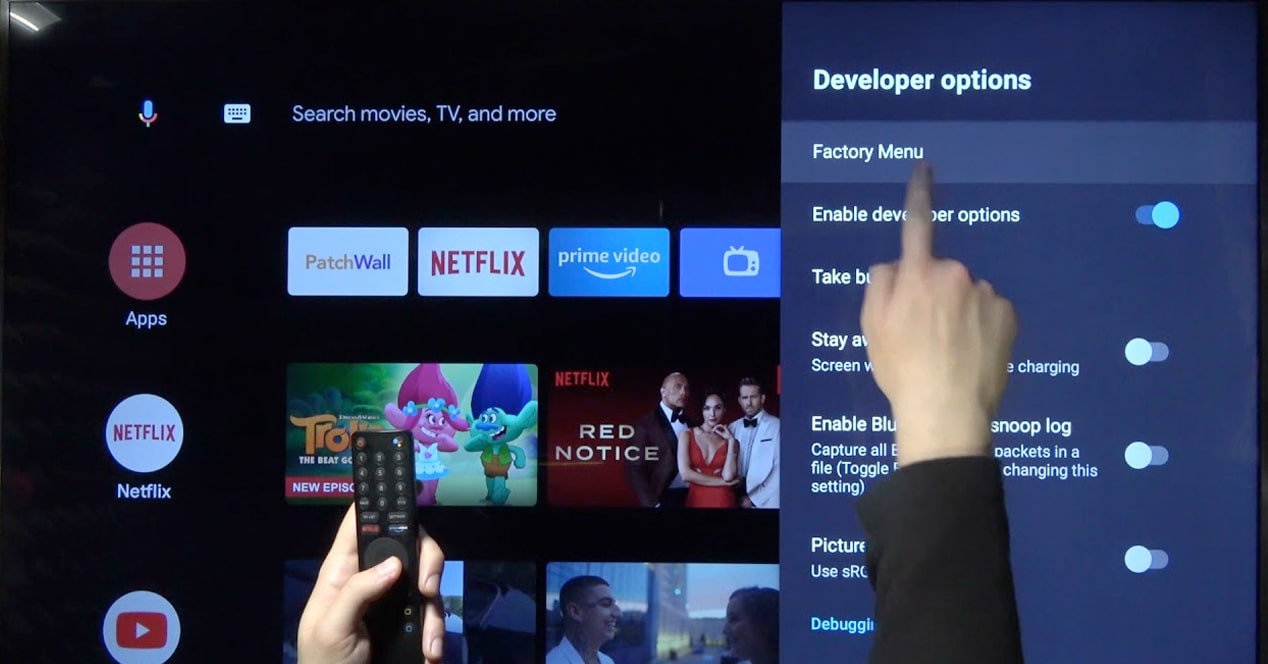
If you want to activate the hidden menu of your Xiaomi TV, follow these steps:
- Tap on the button 'Settings' in the main menu of your Xiaomi TV. You will be able to locate it quickly because it is shaped like a gear and is located in the upper right corner of the screen.
- Go now to the option 'Device Settings', at the end of the list.
- Enter the option 'About'. He is usually in first position.
- Now scroll to the bottom of the list. On the 'Build Number' option, touch the central button of your remote control several times. This will activate the Developer Options, exactly the same as on Android phones.
- Now go back to the previous screen. A new option called 'Developer Options' on the 'Location' icon. Go into developer options.
- Tap on the first option in the list, called 'Factory Menu'.
After these steps, you will be in the service menu of your Xiaomi television. The list has all these configurations:
- image mode: At this point, you will be able to configure what brightness, contrast, saturation and sharpness settings each of the default image modes have on the television. If you miss a little color or some sharpness, this is the panel that changes these profiles globally on the TV.
- run shell: This is an advanced option to run code from the TV itself. It is an option reserved especially for developers.
- non_linear
- Non-standard options
- Adjustment SSC
- PEQ
- Ursa Info
- Info panel: Displays information about the TV's hardware and the firmware version it is running.
- Other options
- pattern tests: Allows you to see if the panel is in good condition.
- factory reset: Allows you to put the TV with the default software. This adjustment can be established from several points, as we will see below.
Unlock Factory Reset hidden menu

Although it can be done from the service menu that we have unlocked in the previous section with the developer mode, knowing this trick can save you if your TV is not working properly and gets stuck before being able to reach said panel.
What we will do in this process is access the recovery menu to set the TV. Therefore, keep in mind that if you follow these steps, you will erase all the content on your TV. When you restart, you will have to configure the equipment as if it were new. Once we have clarified all this, we go with the steps that must be followed:
- Turn off your television. Then, disconnect the device of electrical current for a few 20 seconds.
- Reconnect the TV to the power when that time has passed (we recommend that you use the button on a power strip instead). As you turn it on hold down the 'Home' and 'Menu' buttons on the remote control.
- The TV will start up in recovery mode (Recover Mode). A few options will appear on the screen.
- Check the option 'Wipe all data' to restore the TV to factory settings.
- During this time, you will need to be patient. The TV will delete all content from its memory and reset to the default settings.
Once you start the TV again, you will have to set up a Google account again and download once again the apps that you are going to use. This process is useful in case you have permissions problems, an unstable system or even if you are going to sell or give away your television, since it will completely remove your personal data from the equipment.
Should I touch the service menu of my Xiaomi Smart TV?
Unless you are very clear about what you want to modify, You should not access these types of hidden modes on your TV. You can go inside and take a look, but be cautious and don't touch anything you don't understand. If you do, you run the risk of your TV starting to work abnormally.
In case something strange happens to you, we recommend that you follow the steps of the factory reset through the remote control.
In general, it is rare that you need to access these panels. However, the information panel It can be useful in order to diagnose something strange or even obtain information about the specific model you have in your hands.
Hello.. from the "factory Menu" can you change the digital tuner to DVB-C?