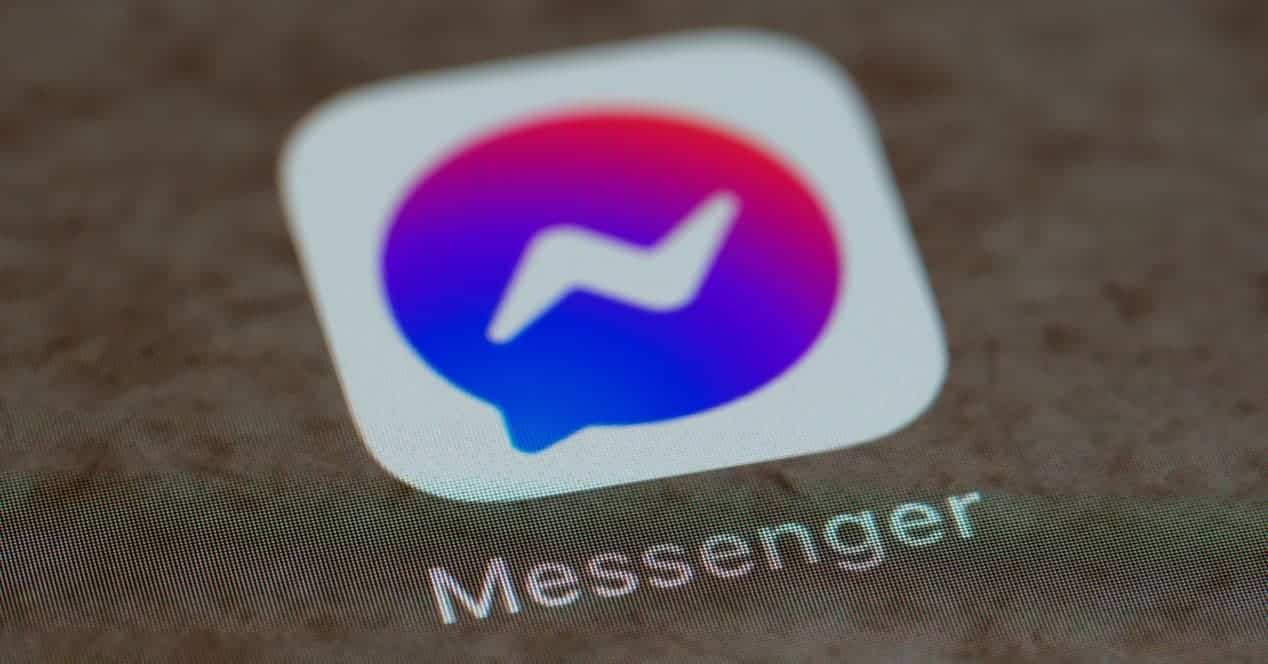
If you use Facebook Messenger, there is a very curious feature that most people are unaware of. you can put them nicknames, or nicknames, to your contacts in the conversations you have with them. This can help you to easily identify them among so many similar names that we have stored and also to be funny when you are talking to them. For this reason, we explain to you, step by step and with images, how you can change the nickname of your contacts in the Messenger.
Steps to follow to change the nickname in Messenger
Facebook Messenger allows us to send and receive text messages, share images, files, etc. Besides that, it is yet another option for making voice and video calls. But when you have a lot of contacts in Messenger, and that happens very often, it's a bit confusing. Above all, because most of your friends have the habit of calling themselves the same and you have sent José Martín what was for José Martínez.
To solve that, and for quite some time, the application of Messenger allows you to assign a nick or custom nickname to contacts What do you have on it? However, it is a feature that is hardly used or is directly unknown.
Do not worry, we will explain step by step how to put that nickname.
Step 1. Download Facebook Messenger on your mobile if you don't have it
Please note that this feature is only possible for the app from iOS or Android, you won't be able to change it in the Messenger What do you use on the web?. So, if you have not yet downloaded it on your mobile, do it now in the Play Store or the Apple store.
Step 2: Select the contact from the Messenger
We start the application and, from the list of contacts that appears on the screen, We look for and select the one to which we want to change the nick. That is, what appears at the top of the cats what we have with him
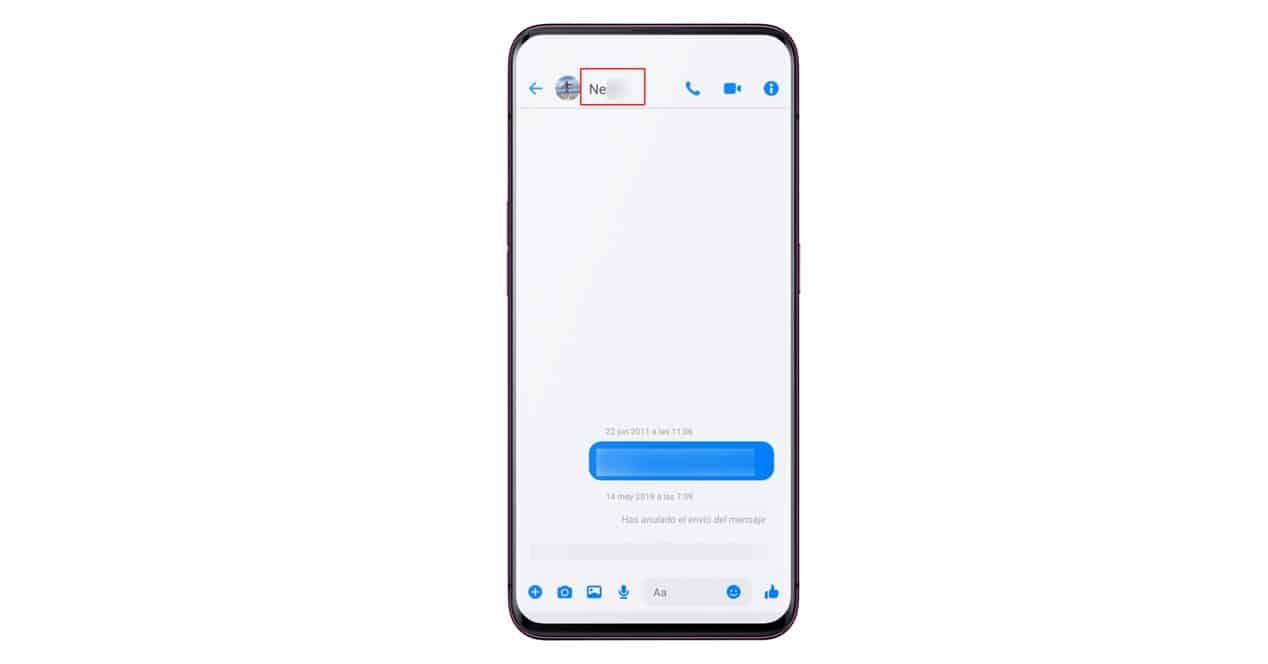
For that, we can click on the first chat tab at the top, choosing the conversation that we have with the contact and clicking on it to enter. We can also choose the contact tab that has the little person icon and search for it by her name among all the ones we have on Facebook.
Step 3: Show profile information
Once we are in the conversation with our contact, if you look, on the right side we will see an icon with the information symbol consisting of a white letter i within a blue circle.
We press there.
That takes us to a screen with all the contact information. There, we will see the options to make an audio or video call, view the profile, silence our contact, create groups, etc.
Well, in the main part of the screen the option we want appears and that it's called nicknames.
We press therein.

Step 4: Enter the new nickname of our contact
You will see that this takes us to a new screen with our profile and also the photograph of the chosen contact, as well as the words "Define nickname" on both. we can put on a nick us too, but in this case, we want to do it with the contact, so we click on it.
That will bring up a floating box which says that our contact will only see this in the conversation. We write the nickname we want to identify that contact in chats from now on.
Click on "Save".
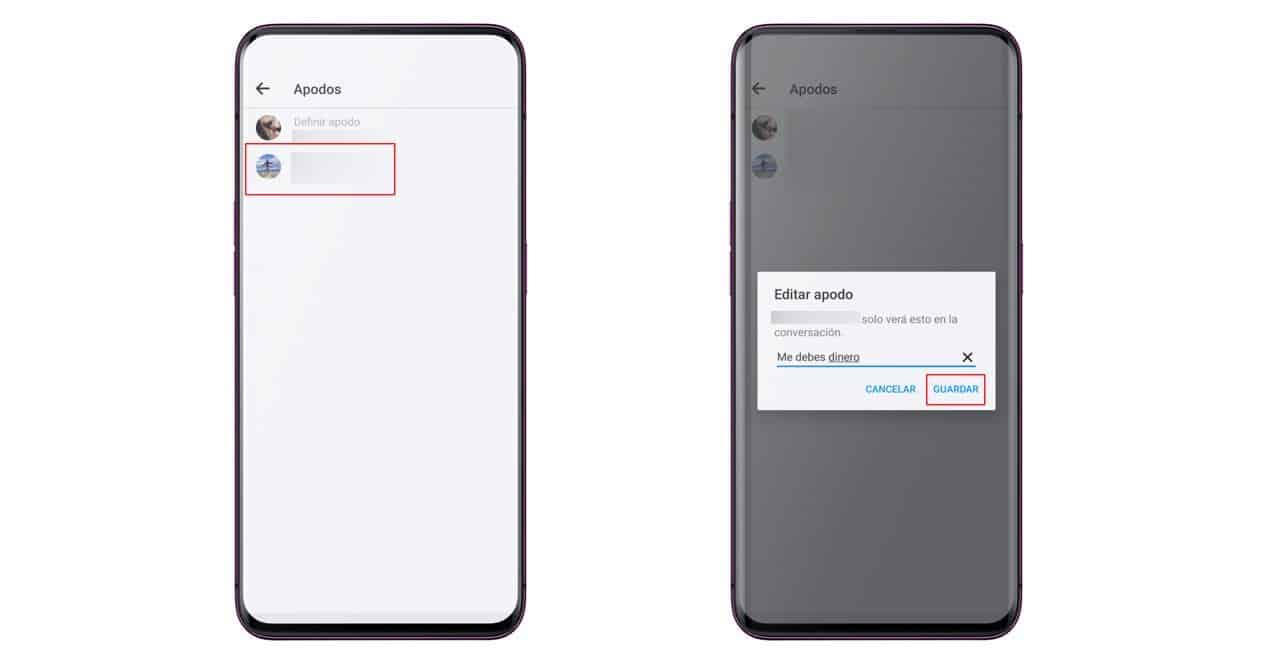
Now, if we go to the chat screen with this contact, we will see that the nickname of the contact we have chosen appears at the top, instead of their name. In the same way, in the chat history it also appears that we have changed your nick.
As you will see, that means that the other will always see what you do, so don't put nicknames that you don't want the other person not to know.
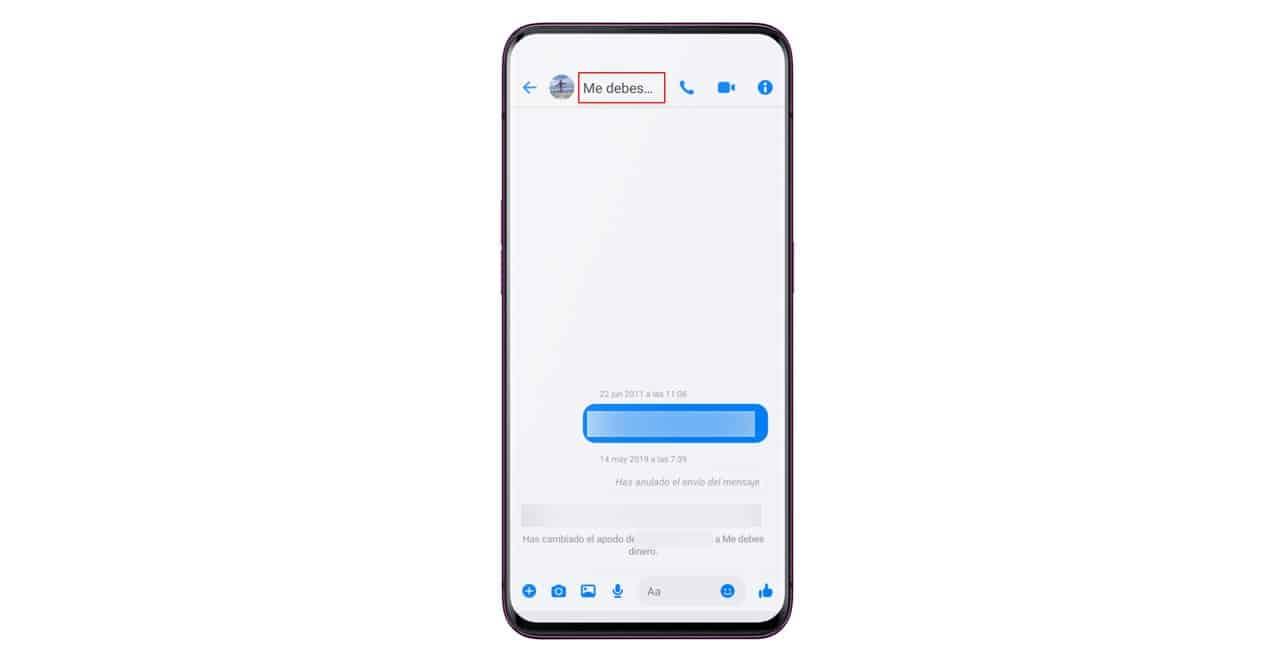
Lastly, note that that will only change the nick in the conversation we have with her and nowhere else. For example, if we go to the contacts tab, we can see that it continues to appear with the name that person has put on Facebook.
And what use is it that we can also change our nickname in the Messenger?
Apart from making a joke or calling us what we want, you will have already deduced that the other person can also change your nickname. So, if you don't like it, you can modify it for the conversation and start a huge waste of time playing to change each other's nicknames all the time.
Can I change the nickname of my contacts in the Facebook Messenger Lite application?
Yes, all this that we are showing you can do it both in the application Facebook Messenger normal as in its variant, the Lite Messenger.
In fact, if you have Android and you don't use the Facebook Messenger, we recommend this second version (if you have an iPhone, bad luck, Facebook loaded the Lite Messenger for iOS and it doesn't look like it's coming back).
What's more, the screenshots that we have shown you of the instructions are made in the Lite Messenger android. What you will see in it is practically the same as the main application, more options simply appear in the profile of our contacts, such as those to make a secret chat.
This version of the app it is made for mobiles with less power or for 2G networks and areas where there is little coverage. It is true that you miss out on some features, such as encrypted communications with cats secrets, but I guess, at this point, nobody turns to Facebook and its applications when they want to communicate while maintaining privacy.
The truth is that Lite Messenger works much better and faster on any phone. In addition to that, it is much lighter (we are talking about more than 200 megabytes in the main application as soon as it is installed, compared to about 25 megabytes in the case of the version Lite). It's also somewhat less invasive of privacy, which in the case of Facebook always comes in handy.
As you can see, the procedure does not have any mystery and now you know, step by step, how to change the nickname of your contacts in conversations Messenger.