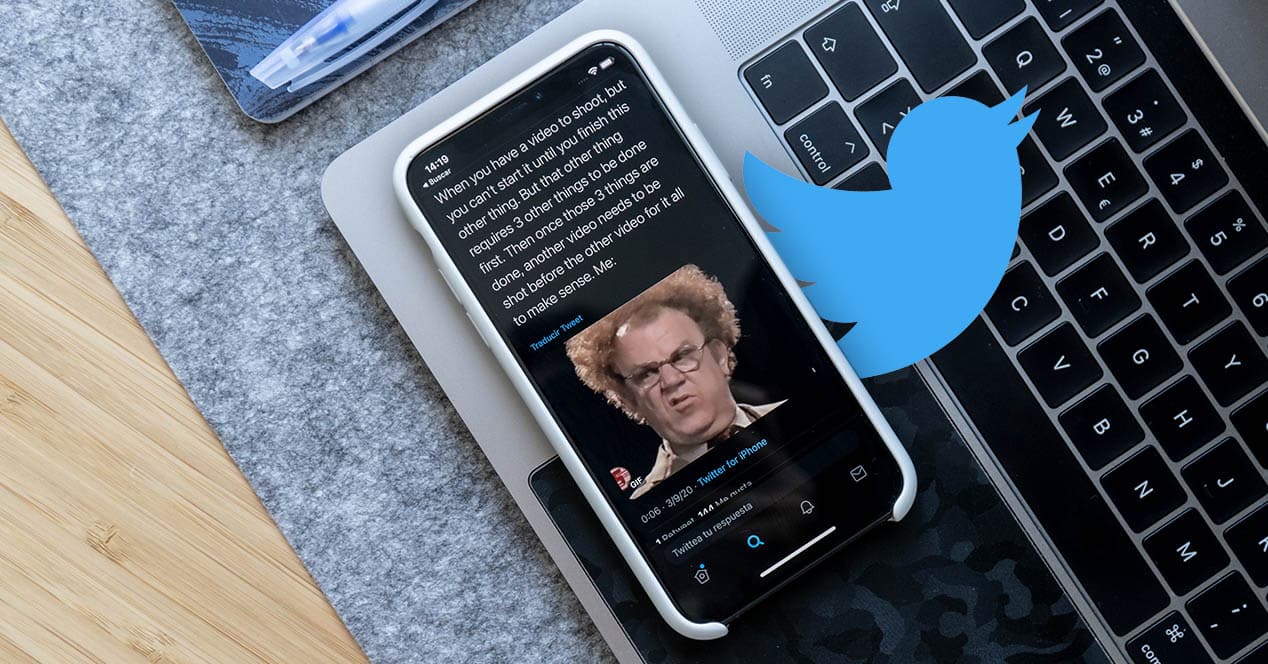
For a few years the internet has been plagued with GIFs everywhere. One of the social networks where it is most used is undoubtedly Twitter. You just have to enter and, shortly after, start to see these small looping sequences. If you have ever found yourself in the situation of finding one of these elements on the blue bird's social network and you did not know how to save it, calm down, it will not happen to you again. we explain how you can download GIFs from Twitter on your mobile, tablet or computer.
Twitter and its peculiar way of treating GIF files
Twitter is an unlimited source of memes and a sense of humor. There are not a few times that we see responses from some users with the funniest memes. When it comes to images in GIF format, many of us are tempted to download such images to use them at some point. However, Twitter does not let us download the images directly, something strange, because at no time do they impede us from downloading the standard images that are uploaded to the social network. Therefore, we are going to have to resort to a few tricks to get hold of these moving images.
Before continuing, you should know that Twitter performs a transformation on .gif files when they are uploaded to its platform. GIF is a tremendously old and obsolete format that takes up huge amounts of space and is poorly optimized. For the same reason, what Twitter does when we upload one of these images is convert them to an MP4 video file with H.264 encoding and loop permanent. The result is identical —even Twitter shows us the GIF tag—, but now it won't be an image file, but a video file.
When you download a GIF from Twitter, you'll most likely get the MP4 file, although there are services that convert the .mp4 back to a .gif. Knowing this information is important, precisely because if you end up downloading the MP4, you will not have the infinite loop option by default. You need to convert it back to GIF to get that feature back.
Download GIFs with the browser: the easiest method
Without fear of being wrong, we can affirm that the easiest way to carry out this process, and that you can do from any computer with Internet access, is by using the browser. Also, you can use any of them since it is not a specific plugin for one of them. The process will be carried out by accessing a web page.
To download a GIF from your device using the browser, follow the steps below:
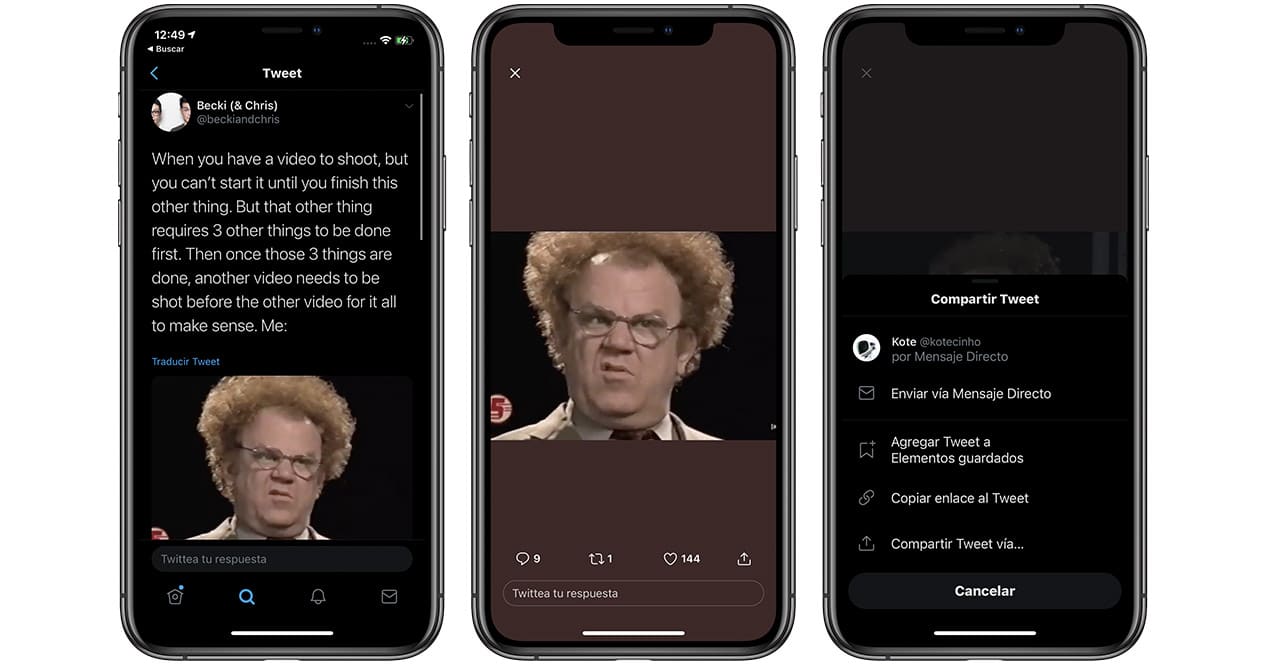
- Locate the tweet of the GIF in question that you want to download.
- Now copy the “share” link from this tweet. From your phone You will get it by clicking on the GIF, after that click on the arrow icon in the bottom bar and, finally, click on “copy link to Tweet”. In it computer You will find the same arrow icon to share, or right click on the GIF and select copy GIF address.
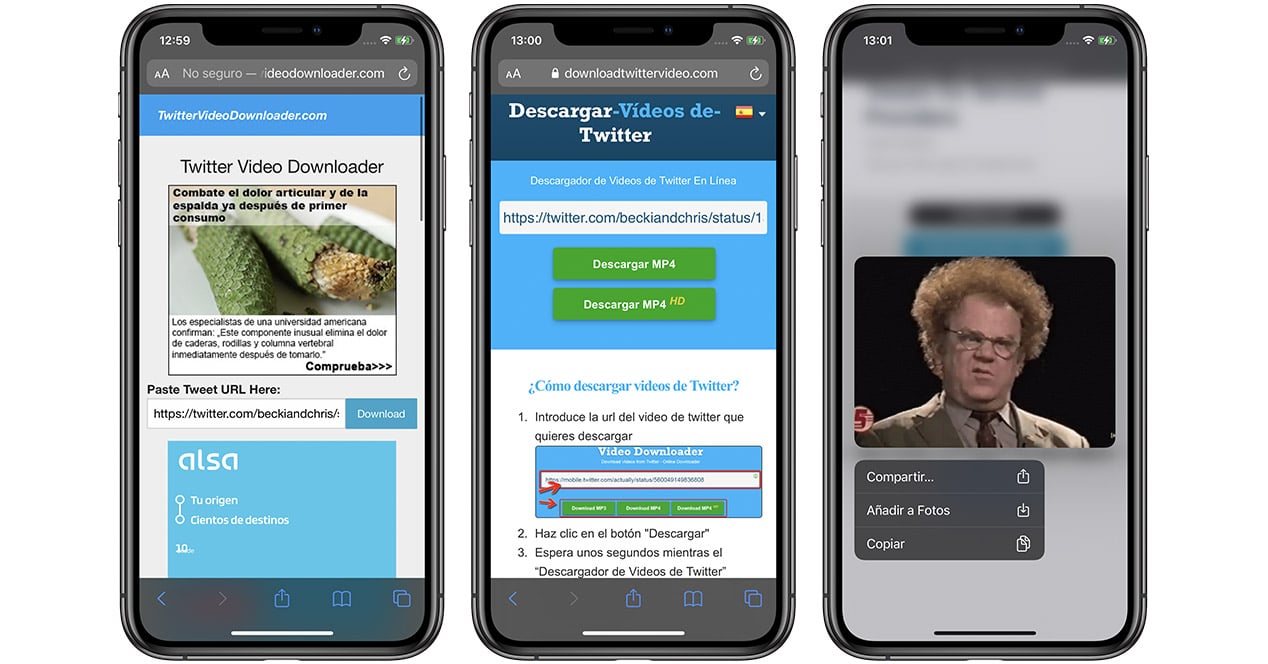
- Now you can access web pages from your browser such as download twitter videos o twitter video downloader. Both pages work the same: place the address you copied earlier in the search bar, click download and then hold down the GIF image (right click if you do it from a computer) so that the option to save to your computer appears. Gallery.
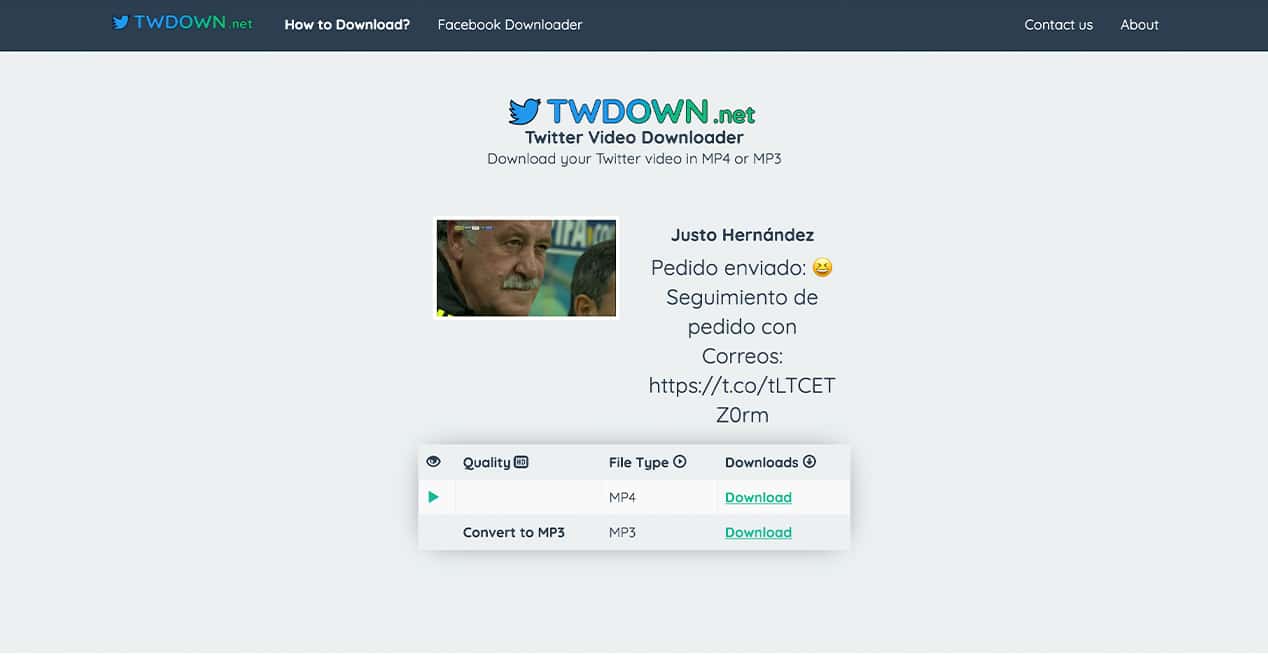
Another tool similar to this one that you can use to download GIFs from the browser is TWDOWN.net. Its operation is tremendously similar to the previous one:
- Copy the link of the Tweet in question.
- Sign in TWDOWN.net and, in the central search bar, paste that address.
- Press “Download” or the enter key on your keyboard.
- Choose the download option that you prefer In MP4 or MP3.
- Click on “Download” again so that it becomes part of your download folder.
It's that easy to download any of these looping animated videos on your computers using the browser. Let's now look at some more specific methods for each.
Download GIFs from mobile
If you don't want to use the browser method from your smartphone, there are other ways you can do to get these animated Twitter videos. Everything happens by using third-party applications that we can find in the app store of our smartphone.
using any phone
We have many applications on our devices of which we do not know all the uses they may have. One of them is Telegram. One of those functions that you may not have known about this application is to download GIFs from Twitter:
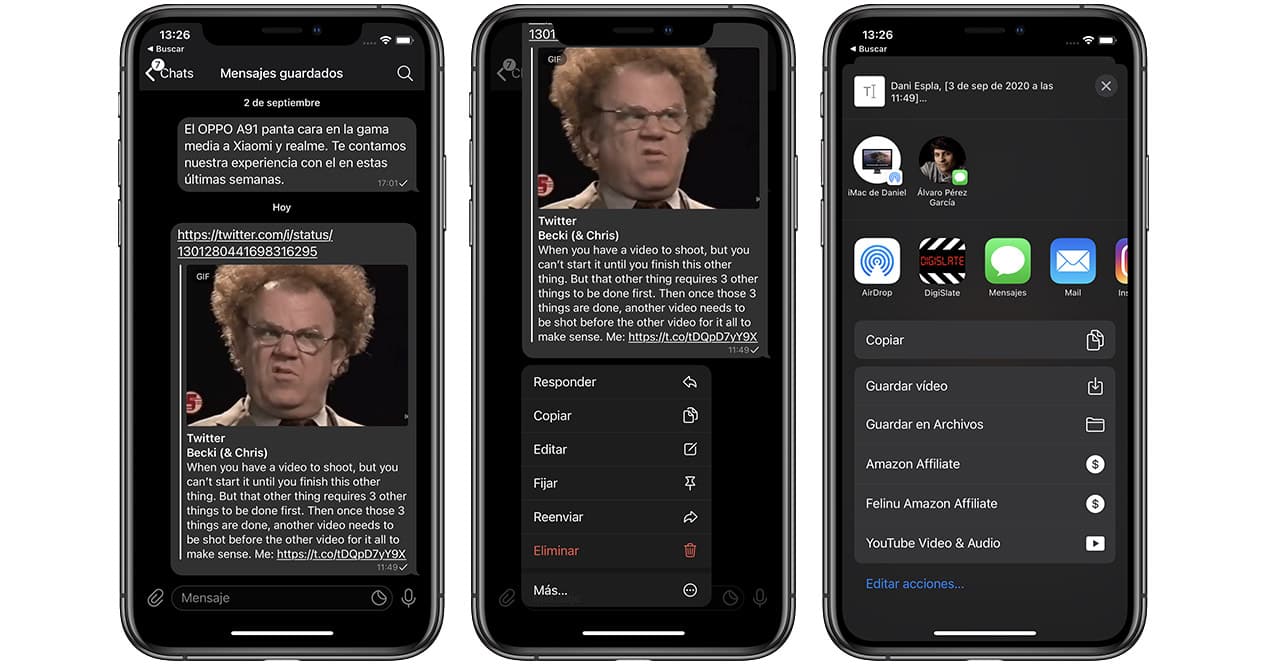
- Locate the GIF you want to save and copy the link to share it as we have explained in the previous process.
- Sign in Telegram and paste this url in any conversation. You will see all the information about the tweet you copied and the image heading the message.
- Hold down the image with your finger until the Telegram context menu is displayed. Select the last option with the name “More…”.
- Select the arrow icon from the bottom menu and, after that, click on save video.
Using an iPhone – Video Saver
The application that we will use to do this from an iOS device is called Video Saver. Let's see how to do it:
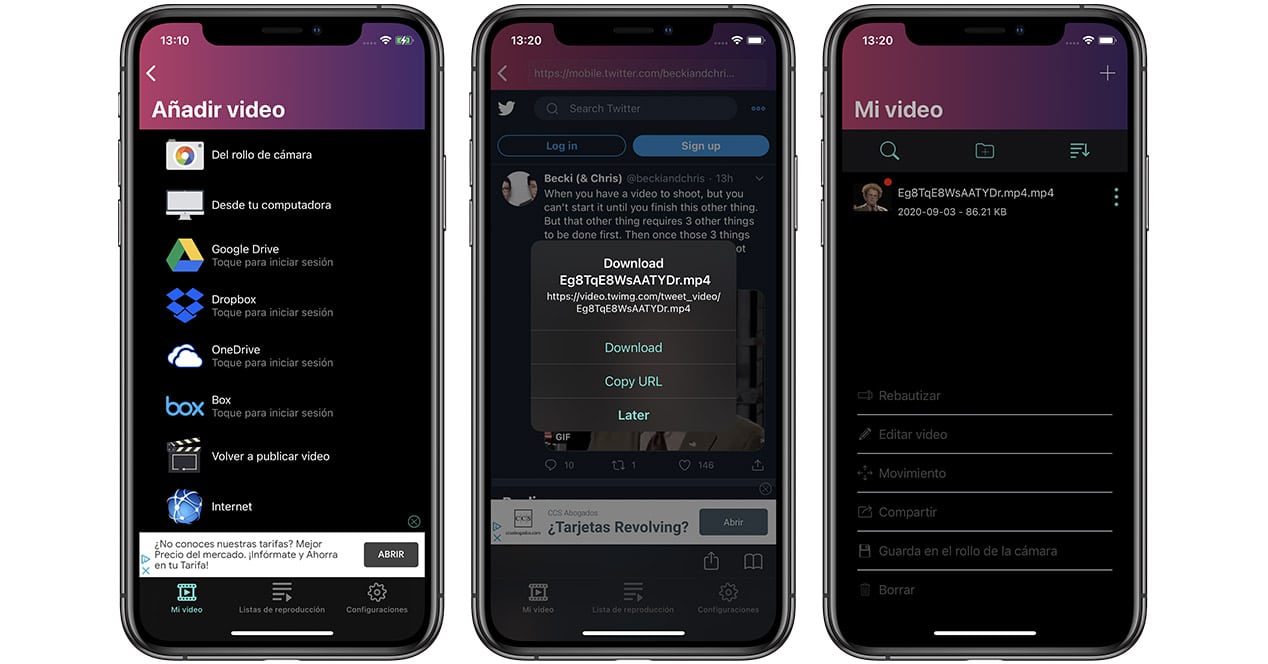
- Locate the GIF you want to save and copy the link to share it as we have explained in the previous process.
- Enter Video Saver and click on the “+” to add a new download link.
- In the "Add video" menu you must access the Internet option. You will enter an internal browser within this application.
- Paste the address of the GIF in the top bar. As soon as the tweet appears, press play to start the animation. A new menu will automatically appear with the “Download” option. Click on it to start the automatic download that will save the video in the internal memory of this app.
- Enter the "My videos" menu in the bottom bar. Here you will see the downloaded GIF. To store it in your phone's internal memory, click on the three dots next to the video and choose the "Save to camera roll" option.

Another interesting option that we can use in iOS is the application of gifitize. The truth is that its use is even easier than the previous one since it will be integrated with the shortcuts in the Twitter sharing menu. To make the process completely clear:
- Enter Twitter and locate the post that contains the GIF you want to download.
- Access this tweet and scroll down to the share icon (arrow) to tap it.
- Once the iOS share menu opens, with the Gifitize app already downloaded previously, you will be able to see the “Save to Gifitize” option. Click on it.
- The video or GIF content of this tweet will automatically go to the application. Now you only have to access it and click on the "Download" button so that it is downloaded in your own gallery.
Using an iPhone/iPad – Siri Shortcut

A great alternative to Video Saver if you're using an iPhone or iPad is to use the RoutineHub shortcut for Siri. To activate it you will only have to access this website and scan the QR code with your iOS device and follow the steps that appear to install the extension. Doing that you will install Twitter, shortcut that is integrated into the 'share' menu of your iPhone or iPad and with which you will be able to download the GIFs without any effort. It is one of the simplest options we have today and also the easiest to use of all —along with the Telegram trick. Simply locate the GIF you want to save, click the share option and select 'DTwitter' from the list. The GIF will be automatically saved in the iOS gallery app. Easy, right?
Using an Android
However, if you are a user who has the Google operating system, this process can be done using the Google app. + Download twitter & instagram. The steps to follow are again similar to the previous ones:
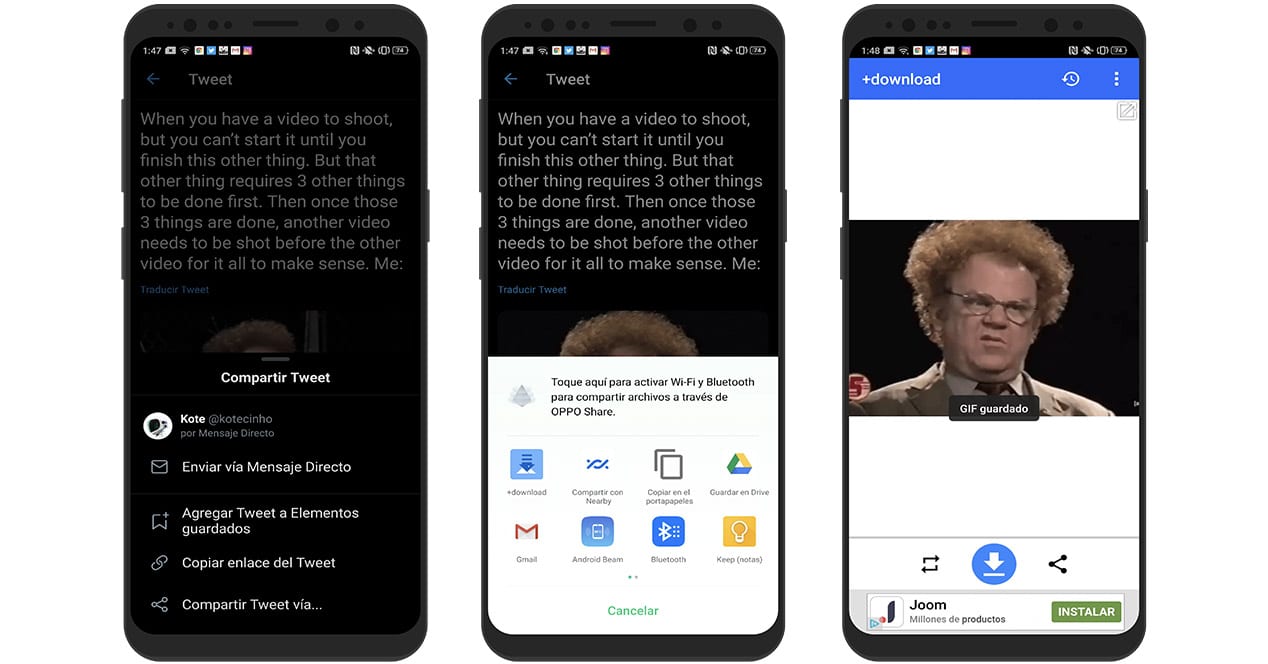
- Locate the GIF that you want to save and, this time, click on the “Share Tweet via…” option.
- Among the sharing options you will find the +Download app. Select this option.
- Once inside you will only have to click on the icon of the download arrow in the lower bar so that it is stored in your gallery.
Other interesting applications for Android phones that allow us to do this can be tweet2gif o Tweet Video Download. Both are free and you can download them directly through Google Play. And remember, all you need to do in them is to have copied the link to the tweet that includes the GIF and then paste it inside.
Download GIFs from PC
Finally, if you want to use your computer to carry out this process and do not want to use the browser option, you will have to download the app from jdownloader. This is compatible with virtually all desktop operating systems such as. Windows or MacOS.

With this program we will be able to download a multitude of things through the corresponding urls such as videos, sequences of images or, for example, GIFs from Twitter. The best thing about Jdownloader is that it has a selection of smart links. When we have it installed and it is active, when copying any url likely to have downloadable content in it, this application will store it on your clipboard before starting the download. Then, we will have to select all the content we want from that list and click on "Start all downloads".
Does the 'Inspect Element' method not work?
Before saying goodbye, we must make a special mention of the Inspect method of browsers. This system is integrated into browsers such as Chrome or Firefox, and provides webmasters and programmers with tools to work with the web. Almost every time we want to download something from a website and it won't let us, the trick of opening the developer options and entering the 'Network' tab usually works. And, years ago, this worked with Twitter. However, with GIFs it does not work, as the inspector will not be able to find the embedded video. Therefore, you will have to resort to some of the options that we have left you above to download GIFs from Twitter, which are not few.
And if you use a bot?
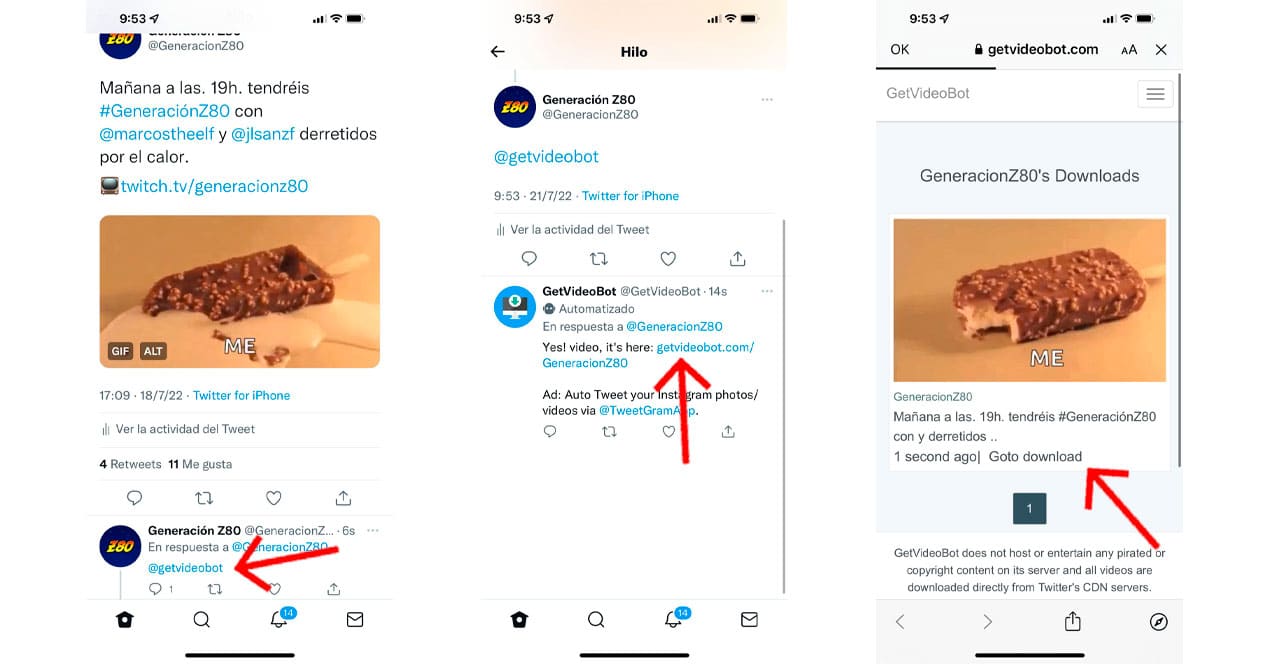
Another alternative is use a bot within Twitter, which is responsible for offering us a link in real time download. You simply have to go to that tweet whose GIF has excited you and respond by mentioning the bot. In this case @getvideobot. In this way you avoid having to investigate in which repository of this type of content you are going to find the animation that you like so much.
Now you only have to refresh the timeline, enter your message and you will see the bot's response with a link which takes you to the place where you can download the GIF. As simple as that.
What happened to @this_vid?
Everything good ends. For quite some time, Twitter users used the @this_vid bot, which offered a very fast and efficient solution to downloading videos and GIFs on the social network. This muzzle, which became very popular, stopped working in April 2022.
The reason is that Twitter considered This Vid to be in violation of Twitter rules, which the developers believe is wrong. In any case, the last word was given to Twitter, which ended up banishing the bot from the social network. If you have seen a clueless person who has mentioned this bot and has not received a response, you know why he has not received his download link.
From the official website of @this_vid there is a link to GitHub where you can download the bot code. However, it is not highly recommended to make it work, since there is nothing to indicate that Twitter is not going to ban it again.
These are the best methods to download any gif from twitter. If you have any questions about any of them, leave us a comment and we will try to resolve them as soon as possible.