
Little by little, smart assistants are becoming very practical tools in many homes. In addition to requesting the weather forecast, they are responsible for turning on smart lights, writing down reminders and setting alarms, however, they are capable of doing many more things, such as, function as a walkie-talkie. Do you want to know how? We teach you how to do it.
How to use the Amazon Echo as a walkie-talkie with drop-in function
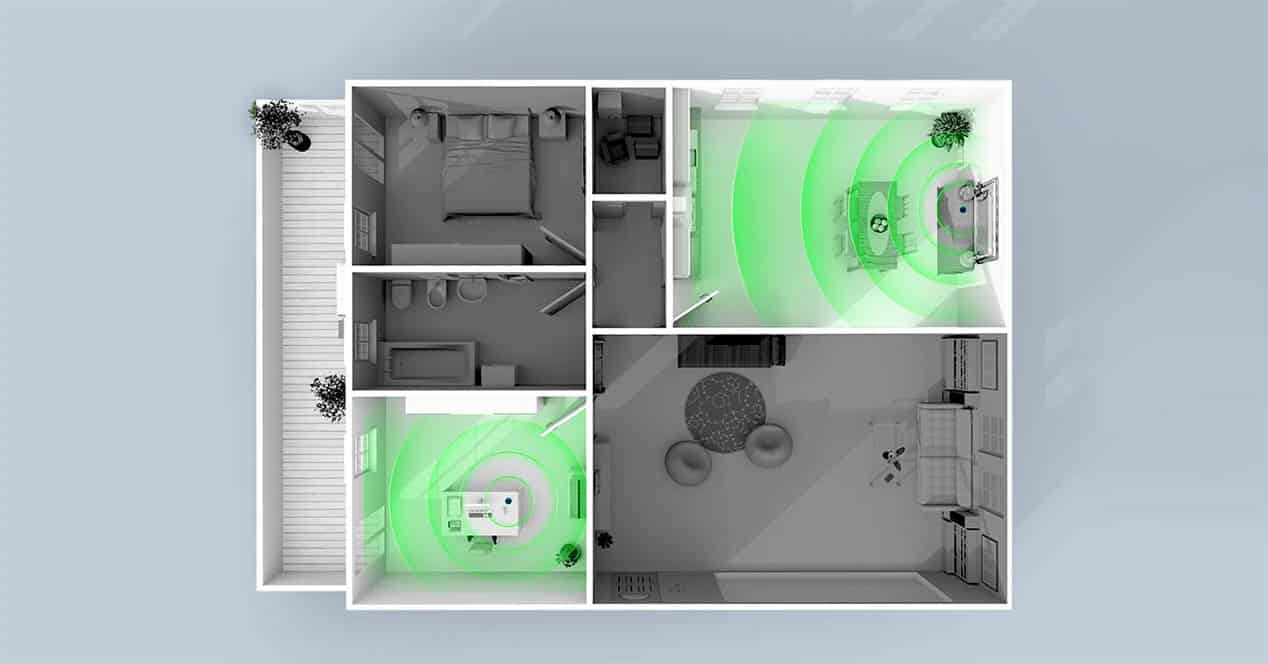
Amazon smart speakers have the ability to receive calls from other devices, be it other Echos or a mobile phone. To do this, you will have to use the official Alexa application, although you can also make a call with a simple voice command. Everything will depend on the number of speakers you have at home, so we explain it below.
When you only have 1 Amazon Echo speaker
In the event that you only have an Echo speaker at home, you can always communicate with it through a mobile phone and the Alexa application. With your account already configured, you will only have to review the communication tab and click on the icon Drop in.
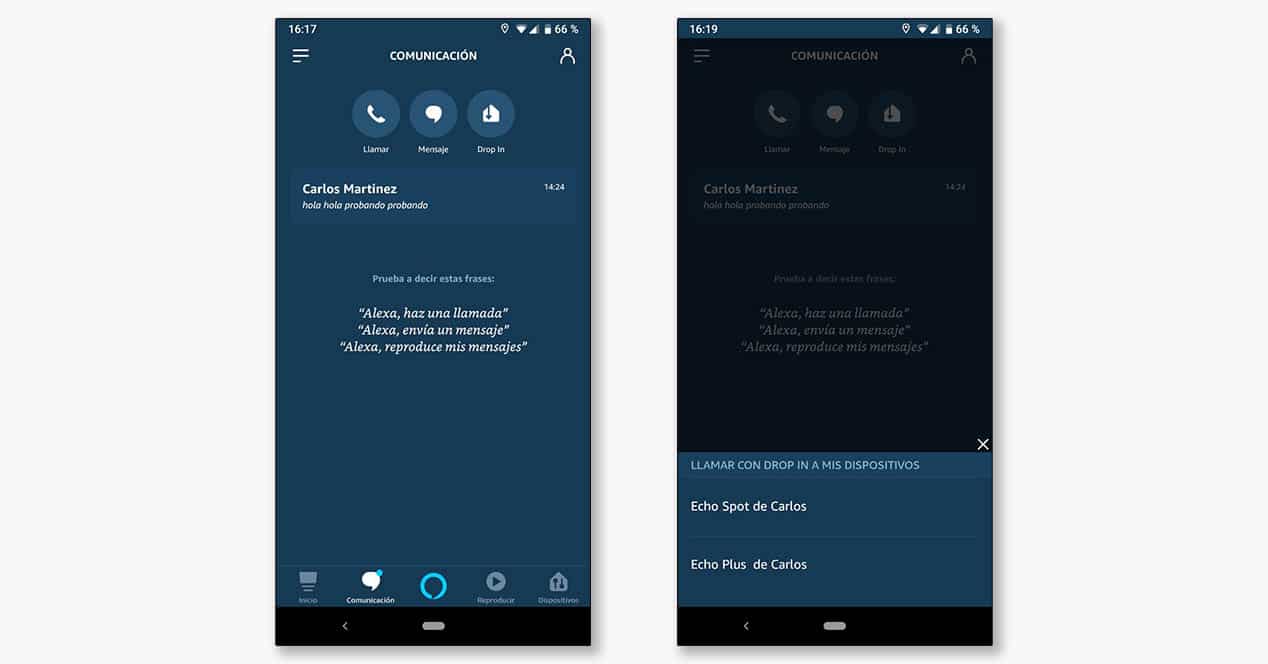
The application will ask you which speaker you want to call, so all you have to do is click on the speaker you want to make the call to. Once this is done, an immediate voice call will start (with video if you have an Echo Spot or an Echo Show) and you will be able to communicate with the other person on the other end. The mode will work whether your phone and Echo are on the same network or not (meaning you can call your home Echo from anywhere over 4G).
With two or more Amazon Echo speakers
In the event that you have two speakers at home, things get more fun, since you can use both as a true walkie-talkie at home. As if it were a tycoon in his mansion, you will be able to talk to the west wing of the house without leaving your place, and to do so you will only have to make a simple voice command.
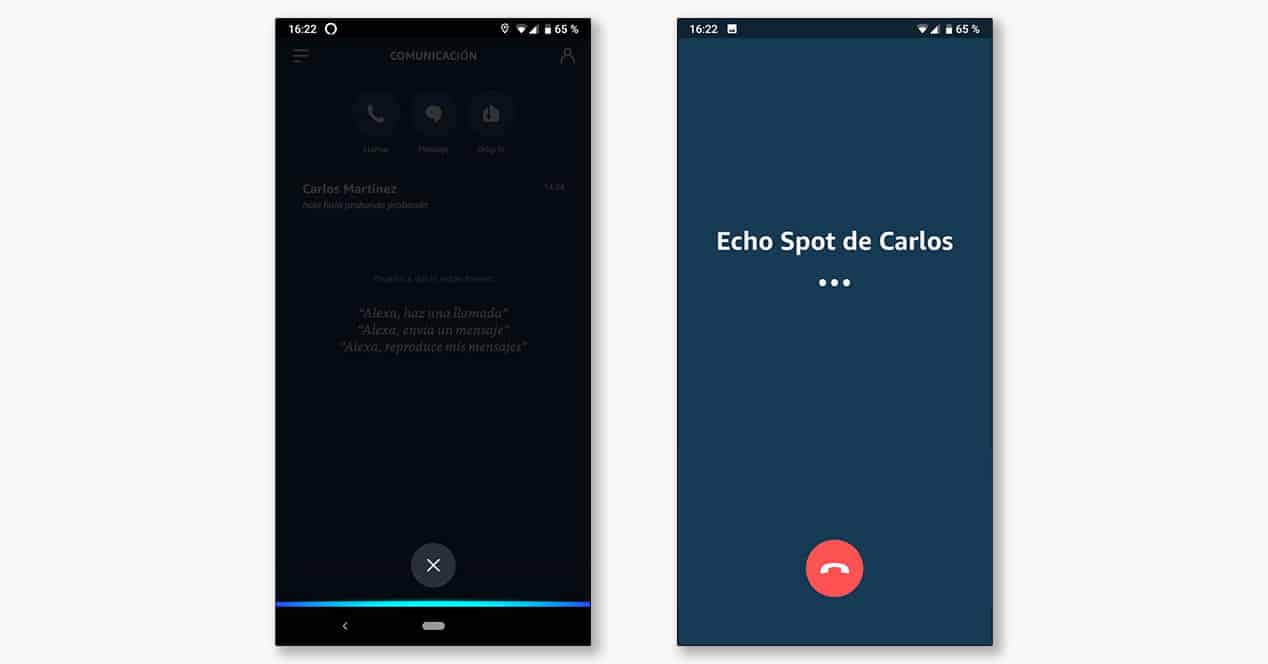
By simply saying “Alexa call the kitchen” or Alexa, call the Echo Spot”, the speaker will make an internal Drop In call to the speaker that you have configured in the “Kitchen” group or named as “Echo Spot”. Obviously the command will depend on how you have configured the speakers at home, either with the Office, Living Room, Master Bedroom group or as you have defined at the time. To check it, you just have to take a look at the devices tab of the Alexa application to review how you named the different rooms and devices.

As in the case of a single speaker, we can also use the Alexa mobile application to make calls to any of our speakers through WiFi or mobile network.
How to let your friends Drop In to your Echo speaker

By default, the Echo Drop In feature is enabled for members of the same household sharing Echo speakers and contacts who have permission. But don't worry, the contacts obtained from your list do not have Drop In permission activated, so you will have to do it manually, one by one with all those to whom you want to give the option of call like a walkie-talkie.
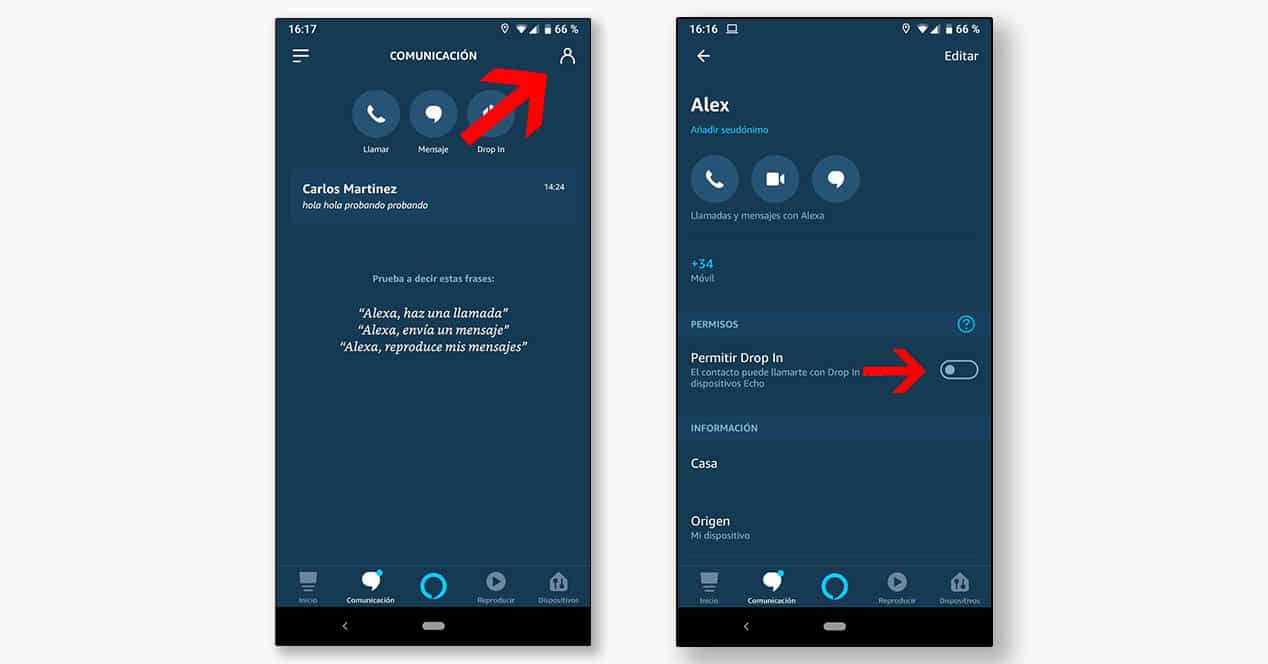
To do so, you must enter Communication, click on the icon Contacts in the upper right corner and select the contact for whom you want to activate the function Allow Drop In. Within the configuration of each contact you can activate the permission to use Drop In.
How to prevent incoming Drop In calls on Amazon Echo speakers
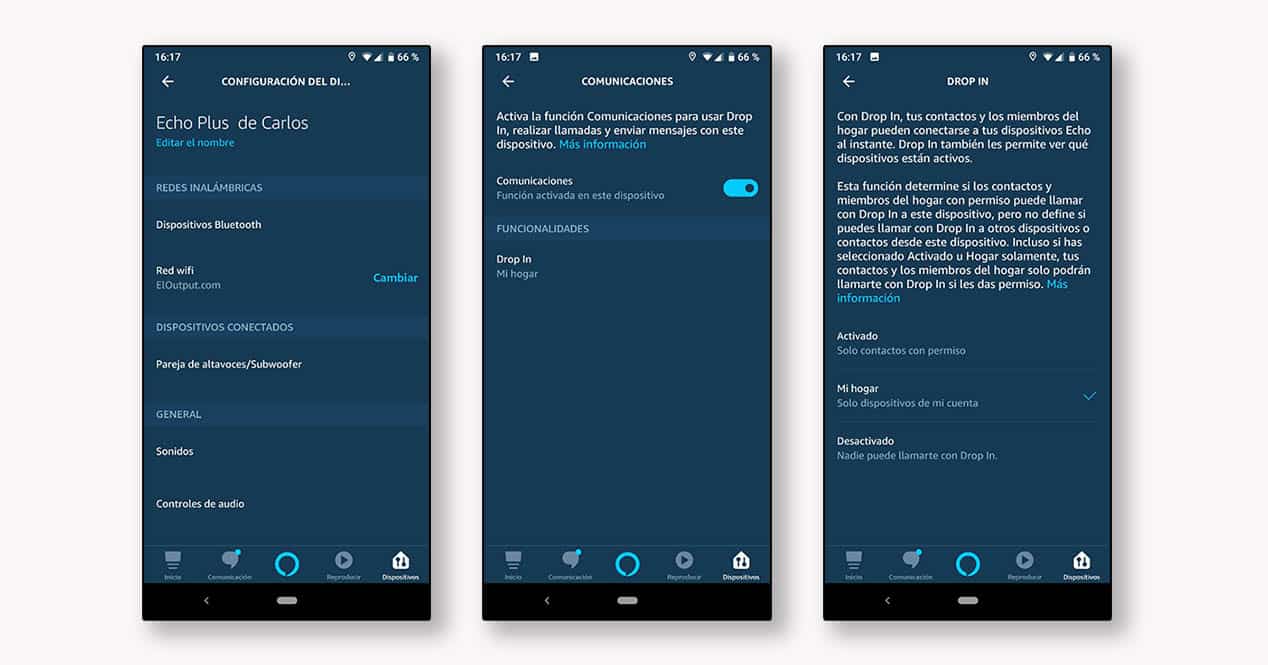
In the event that you do not want to receive calls on any of your speakers, you can always cancel the Drop In service so that you do not receive any type of incoming call. This will not prevent incoming messages or audio calls (these require accepting them like a normal phone call).
To do this you will have to enter the speaker configuration, click on communications and finally click on Drop In. There you can choose which users can Drop In on your devices with the options only contacts with permission (you must manually give permission to each contact as we have indicated above), My Home devices only o Disabled so that no one can call you by Drop In.