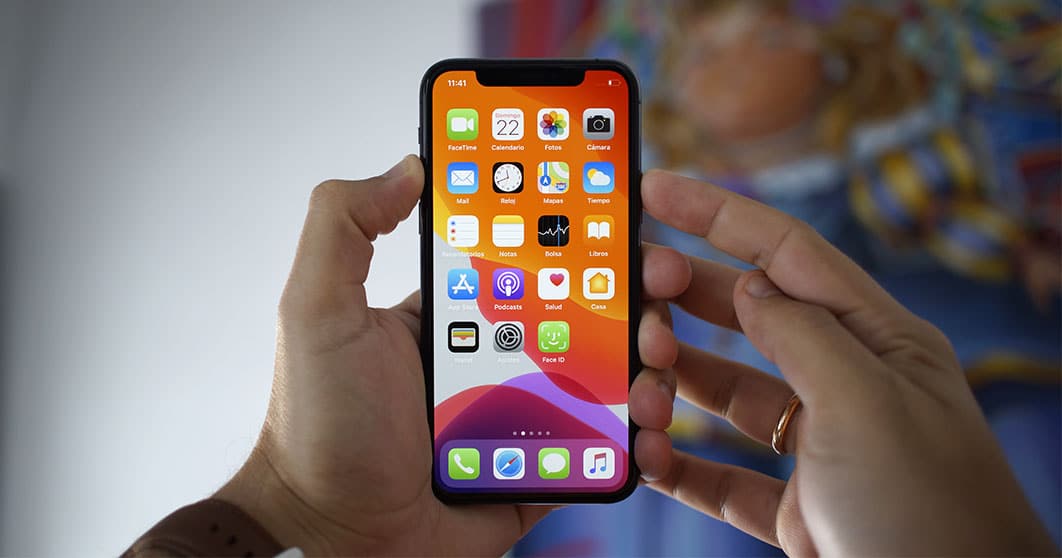
There is always the possibility that your brand new iPhone 11 does not work correctly at certain times, so it will be at that precise moment when you need to perform a brief restart to the terminal to get it out of the hiccups. So if you are wondering how to force restart an iPhone 11, we bring you the necessary steps to do it in an emergency.
Why should I restart my iPhone 11?
It is important to know the differences between the different reboot modes. A quick reset is not the same as a factory reset, so with these steps you will be able to reach each of these states with great ease. If you are wondering when you need each of them, the most normal thing is that you use the fast restart to start the phone again in case it has the odd unexpected hang, and if what you want is to completely erase the data private from your phone, then you should apply factory reset.
For more tricky issues that require more delicate attention, you should go to DFU mode, but we already warned you that this mode requires more practice and extra knowledge on how to treat your phone.
How to restart an iPhone 11
Although iOS 13 It seems to be giving a lot of problems with certain bugs and errors in the operation, the normal thing is that the operating system works correctly and without complications. But these situations do happen, so if you ever run into a device crash or some kind of freeze, you probably need to force reboot your device so that the device can start properly again. But how do you restart an iPhone 11?
Taking into account that the side power button invokes Siri when we hold it down, the classic option of holding down the power button for several seconds will not work this time. The virtual assistant has reserved this function, so Apple has had to devise another method to restart the device. To restart the iPhone 11 we will only have to follow the following steps.
- Press and release the volume up button.
- Press and release the volume down button.
- Press and hold the side power button. Wait until the screen turns off and the apple appears.
Ready! Your phone will start to reboot and load the operating system immediately. Keep in mind that during the process of holding down the power button you will see a slider appear on the screen with the message "slide to turn off the phone", something that you must ignore to continue holding the button until the device finally restarts .
How to restore an iPhone from iTunes
If what you want is to fix an iPhone that is not responding correctly and is not able to start iOS as it should, you can always reset data to make it like new. To do this you will have to connect it to a computer with iTunes and turn it on in recovery mode. Do you want to know how? Keep reading.
Basically we will have to carry out the same steps as when restarting it forcibly, with the difference that we will have to continue holding down the power button until the message to connect the device to the computer appears:
- Press and release the volume up button.
- Press and release the volume down button.
- Press and hold the side power button. Keep holding it when the apple logo appears and do not remove it until the message to connect the device to a computer appears.
If you happened to get into this mode by trying to restart your phone (pressing the side button too long), you just need to hold the side button for a few seconds for the device to reboot and boot up iOS again.
How to activate DFU mode on iPhone 11
El DFU mode (Device Firmware Update) is a much more complex mode that you will rarely need to activate on your phone. This is a way in which we can force the installation of a new firmware in the event of a fatal error on the phone or any type of forced restoration. It is a very delicate mode since it could render your phone useless, but if for some reason you need to reach it, we are going to indicate the steps to follow to achieve it (and beware that it will not be easy):
- Press and release the volume up button.
- Press and release the volume down button.
- Press and hold the side power button for 10 seconds.
- While still holding the side button, press and hold the volume down button for 5 seconds, and just when those 5 seconds are up release the side button and keep holding the volume down button.
- With your finger holding the volume down button, wait 10 seconds and release it. The screen will have gone black and DFU mode will be active.