
If you have installed the public betas of iOS 13 and iPadOSSurely you have already seen many of his future news. But it is also likely that you are suffering from the logical failures of any beta version. So if you want revert to iOS 12, here is a guide to do it easily.
How to go back to iOS 12
The first iOS 13 public beta corresponds to the second version of the beta for developers. With this difference, Apple ensures a better experience for those users who are not developers and want to test future developments. But that is the theory, in practice the truth is that there will always be some errors. That is why it is not recommended to use betas in main teams, those that affect our day-to-day work and even leisure issues.
Still, the desire to try something new always wins. But don't worry, if you've installed the beta and want to go back to iOS 12 you can still do it and it's very simple. If you followed our guide you will be able to recover your iPhone or iPad as is, with all its applications and data. If, on the other hand, you did not make a backup, neither locally nor in iCloud, then you will have to reinstall from scratch and configure as a new device.
But let's go to what interests us, how to go back to ios 12:
- Turn off Find My iPhone within the iOS 13 settings. To do this, go to Settings and access your account. there you will see Find -> Find My iPhone.
- Next, download the version of iOS 12 that corresponds to your device. To do this, you can use the web https://ipsw.me/.
- Connect your iPhone or iPad to your PC or Mac and start iTunes.
- Select the device and in the window that you will see below, click on the Restore button while keeping the ALT key pressed.
- This will open a window that will allow you to choose the file with the version of iOS 12 that you have previously downloaded.
- Accept and the process will start automatically.
- If you have made a local or iCloud backup, when you go to start the configuration of the device you can choose the option and thus have your device as before installing the beta. If not, you will need to set up as a new device.
Done, with these simple steps you will return to iOS 12 and its stability, leaving behind the logical problems of the beta versions until the final one is released in the fall. At which point, it is even convenient to wait a few days to see the report of the rest of the users. This way you avoid possible surprises.
How to leave the iOS and macOS Catalina beta program
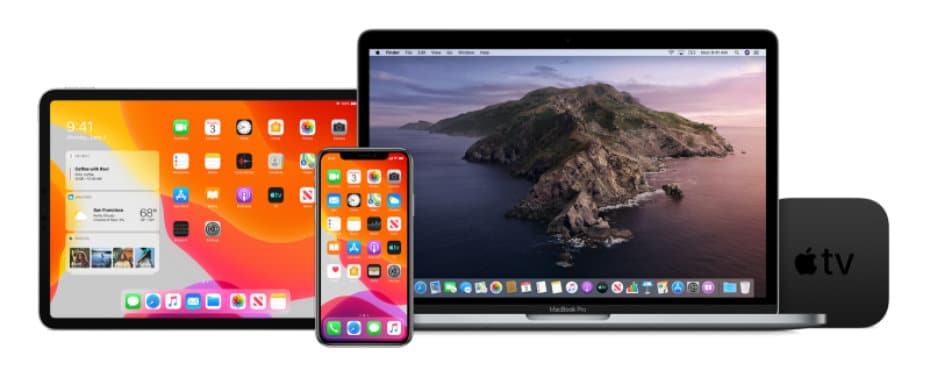
If you are in the beta program until the official release, when you want to stop receiving beta versions and only install the final ones, all you have to do is the following.
Leaving the iOS 13 beta program, access the Settings -> Profile and there you will find the one that refers to the beta version of iOS 13. Delete it and you will stop receiving beta versions.
To stop receiving the macOS Catalin betato do the same, go to System Preferences -> Software Update. There you will see that you are inside the beta program, press the Details button and you will see a menu where you will have the option to Restore default values. By pressing it you will stop receiving betas and you will continue with the usual update course.
Done, it's that simple to return to stable versions of iOS and macOS. Of course, you can always hook back into the betas if you want to try out future things.