
If you're thinking of keeping track of your long FIFA sessions and looking to put some order in the consumption of packs and FIFA Points, EA has a hidden tool in the game settings that allows you to set limits so you don't play too long. In addition, if what you are looking for is to reduce the number of games, you can also set a limit, being able, for example, to control the use of FIFA by the smallest members of the house.
What is Play Time?
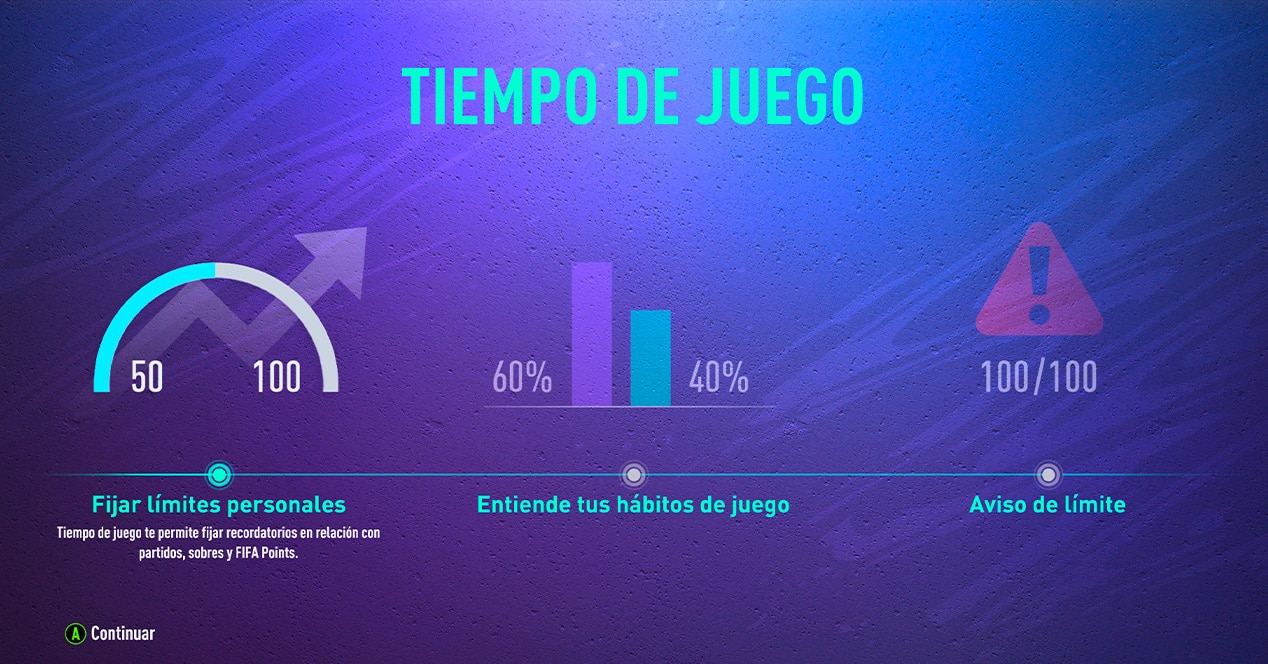
FIFA has an option disabled by default that is responsible for recording all your movements in the game. This means that we will be able to know at all times very precise details of the time we spend in the game, being able to have a perspective of how many hours a week we throw in the game and how many packs and FIFA Points we consume. The details that can be obtained are as follows:
- Number of sachets consumed in the current week
- Weekly average of envelopes consumed
- FIFA Points acquired in the current week
- Weekly average of FIFA Points acquired
- Time spent playing FIFA on console/PC
- Time invested in the Web Application (Web app)
- Time spent on the Mobile Application
- Average weekly time spent in the game
- Number of games played this week
- Weekly average of games played
How to Activate Play Time
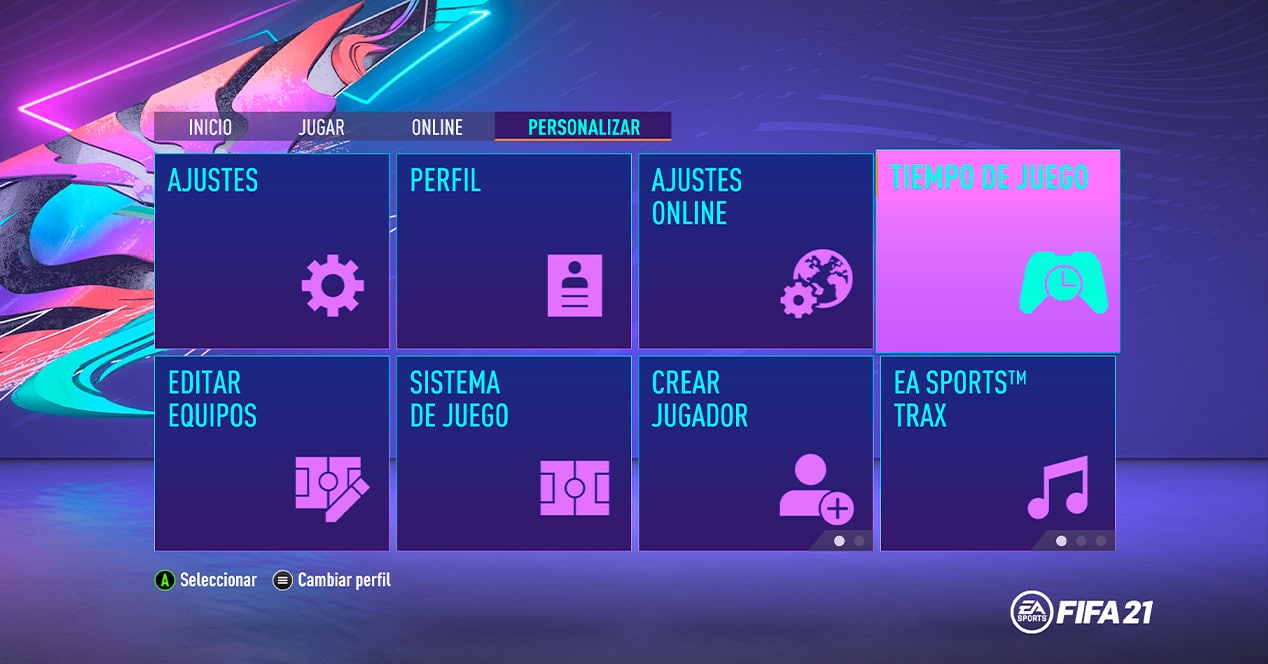
To activate this function you will only have to go through the game configuration. You can do it from the game itself or by accessing the configuration settings of the Ultimate Team web application. The option will be deactivated by default, so you will have to activate it manually to start counting the minutes and matches. These are all the possibilities you have to activate the function:
From the game:
- Start FIFA.
- In the main menu, go to the Customize tab.
- Enter the Game Time section and complete the process to activate the function.
From the game (option 2)
- Start FIFA
- In the main menu, go to the Customize tab
- Enter the Online Settings section
- Select Privacy Settings
- Activate the option Share usage data
From the web app or mobile app
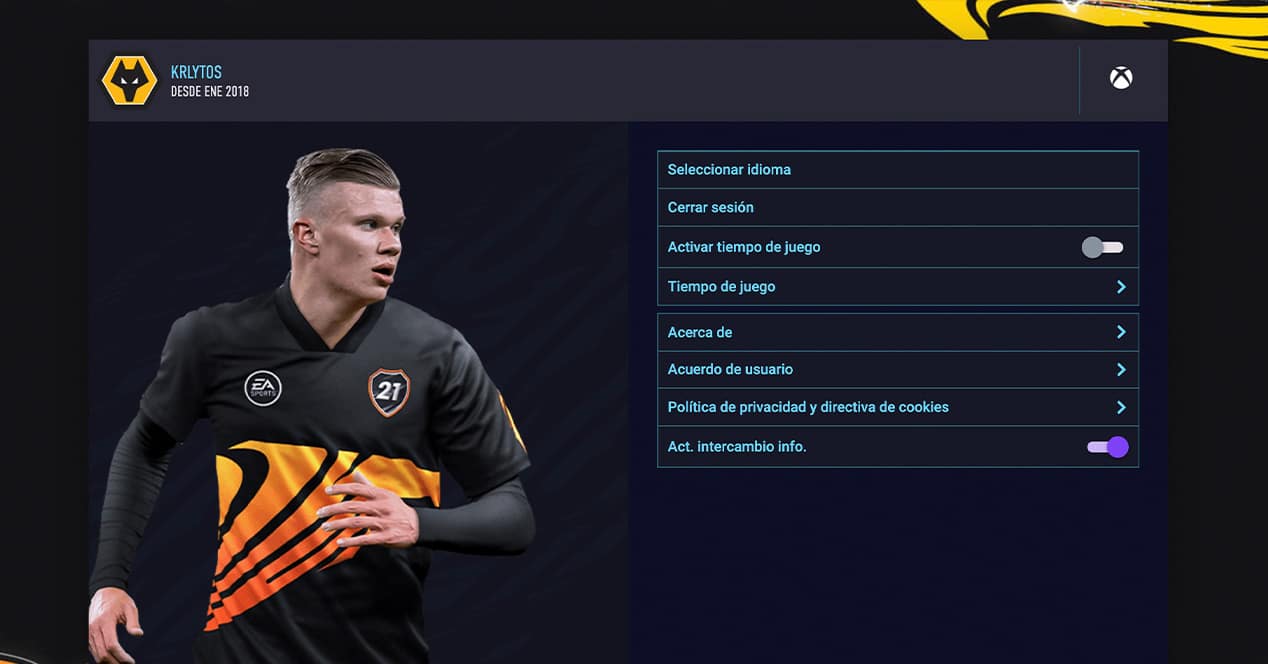
- Start the application
- Enter the Configuration section
- Activate the Play Time option
- Enter the Game Time option
How to set a weekly match limit in FIFA
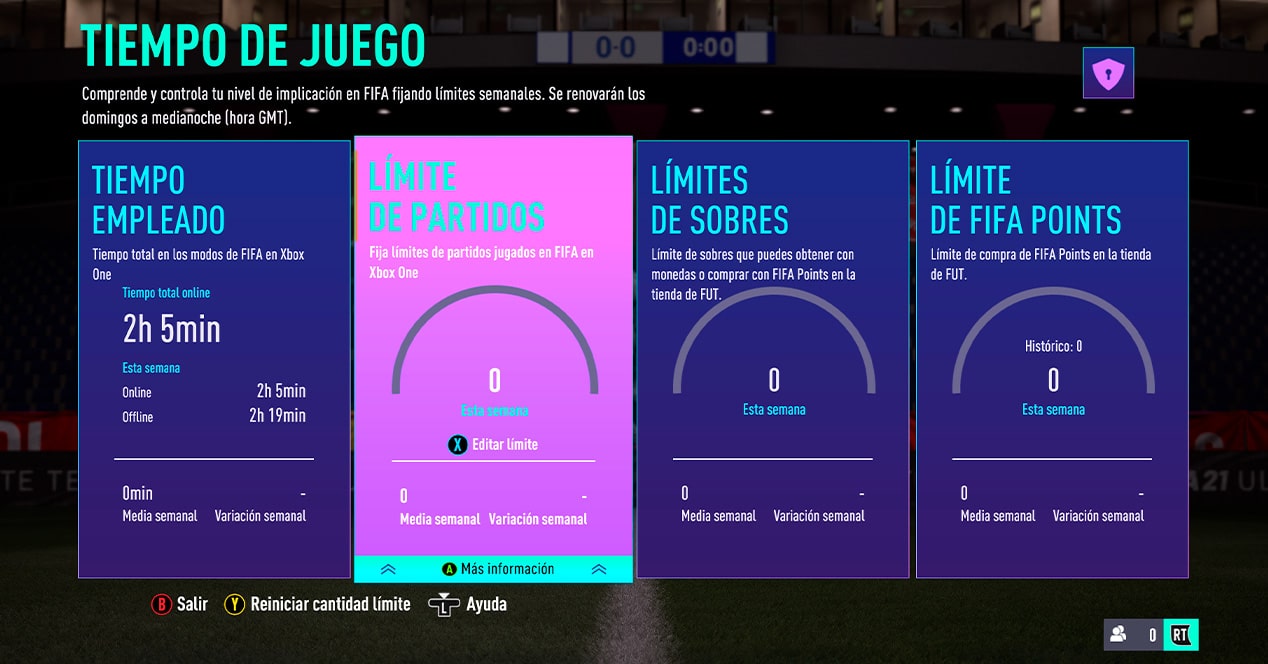
One of the most interesting features that Play Time offers is the ability to set a weekly match limit in FIFA. This function could be a very interesting option for parents who want to set a weekly limit for their children, since we could know exactly how many games they are going to play per week.
It is important to mention that this adjustment can only be made from the console itself or the PC in the FIFA settings, and it will not be available from the web app or the mobile application. It is also interesting to note that the setting is perfectly accessible from the settings panel, so the child could modify the values to their liking at any time.
To determine a weekly match limit, all you have to do is enter Game Time from FIFA and select the Match Limit option. There you can define the number of games that the profile that has logged into FIFA can play per week. Although this setting can only be changed in-game, the web app and companion app will still show the remaining matches in the Game Time control panel.
How to control the purchase of packs and FIFA points
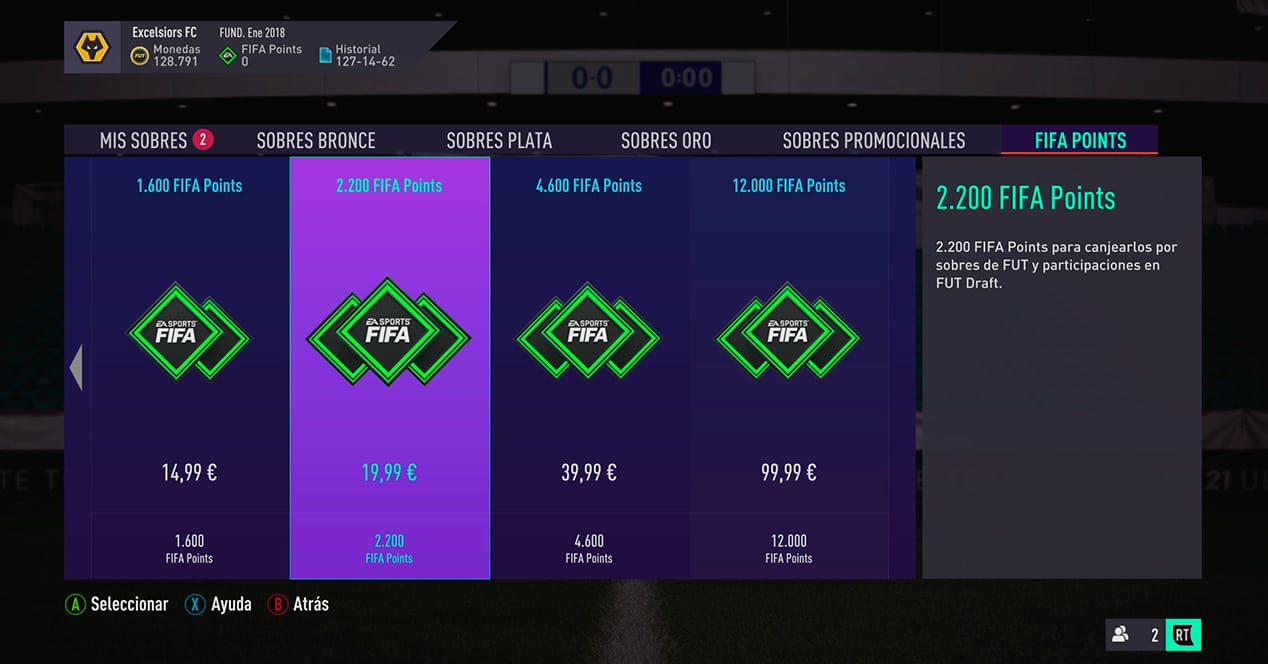
But if there is an option that might really interest you, it is the control of the pack purchase limit and FIFA Points. EA is embroiled in a contentious situation related to addictive gaming. According to some reports, the game mechanics used in Ultimate Team are conducive to generating addictive behaviors around the game, especially when buying packs and FIFA Points.
EA has always defended that its games do not produce any type of addiction, and that the loot boxes included in the game cannot be considered addictive. So in order to show that it is the user himself who has the opportunity to establish a control if he needs it, they have included this option in Game Time.
The purchase limit for packs and FIFA Points can be changed in the web app and in the companion app, so you will always be able to know how much you have accumulated and how far you can go. To set the pack purchase limit you will only have to do the following:
From the game:
- You must enter the Ultimate Team mode
- Access the more tab (last menu icon)
- Enter Game Time
From the Web App or the companion App
- You will only have to access the Game Time panel to check the two available sections. And it will be from there where you can establish the limits you want to implement, both for packs and FIFA Points.
What happens when we reach the limits?
Once the user has reached the limit of matches, packs or FIFA Points, a message will appear on the screen warning him, and it will be there when he has to select one of the three options:
- To accept: you will return to the previous menu and respect the limit.
- review limits: It will take you to the limits configuration menu to modify them or review where they were configured.
- ignore 1 hour: By clicking on this option, the limit will be ignored for one hour.
As you can see, the limit adjustments do not serve to protect minors, since they themselves would be able to avoid the problem when they reach the total number of possible matches to play, packs to buy or FIFA Points to redeem. These measures perhaps seek a passive way of allowing the user to consider monitoring which, after all, will require a lot of willpower in some cases.
If what you are looking for is to control the purchase of packs and limit the games to minors, it is best to take a look at the privacy preferences of your console to limit access.