
One of the novelties of the DualSense, the PlayStation 5 controller, is that it incorporates a new microphone integrated into its body with which to be able to speak directly with other users without having to use extra headphones. It is something quite striking that facilitates the possibility of using the chat rooms on many occasions, however, it has a problem.
Why is the DualSense microphone always on?

The problem with this microphone is that, by default, every time we turn on the console, the remote's microphone is activated, and most users forget this. As you probably know, many of today's multiplayer games feature lobbies where players gather before they start playing, so having a microphone on will allow others to not hear you.
These waiting rooms use the microphones of the players to allow them to speak and exchange opinions before the game, the problem is that with PlayStation 5 there are many cases where the players did not know they were being heard. And all because of the DualSense microphone, which turns itself on.
How to know if the PS5 microphone is activated?
To know if the DualSense remote microphone is active, all you have to do is keep an eye on the remote. If the microphone button is lit in orange, it means that it is deactivated, however, if it is turned off, the microphone will be picking up the sounds that reach it. This is its natural state. As soon as we turn on the console, the remote will turn on the microphone and the light will remain off at all times, so whenever we enter chat rooms, other users will be able to hear us immediately.
This is really annoying, not only for privacy, but because chat rooms are plagued with background noise and continual jumps because the player on the other end of the microphone doesn't know they're being heard.
How do you disable the microphone?
The easiest way to do this is by pressing the microphone mute button. You will find it under the PlayStation button of the DualSense, and it will be the closest shortcut to activate and deactivate the microphone whenever you need it. When you press it, it will turn orange, which means it is muted. One more press, and you will turn it back on, turning the light off.
But the problem is that the microphone will start again when you turn the console back on or, rather, when you log in again, so this will not prevent you from finding it turned on when you least expect it. But luckily, there is a way to control this.
Disable the microphone on PlayStation 5 forever
To prevent the console from reactivating the microphone every time you log in, all you have to do is access the console's configuration menu and deactivate the option indicated below:
- Access the configuration panel
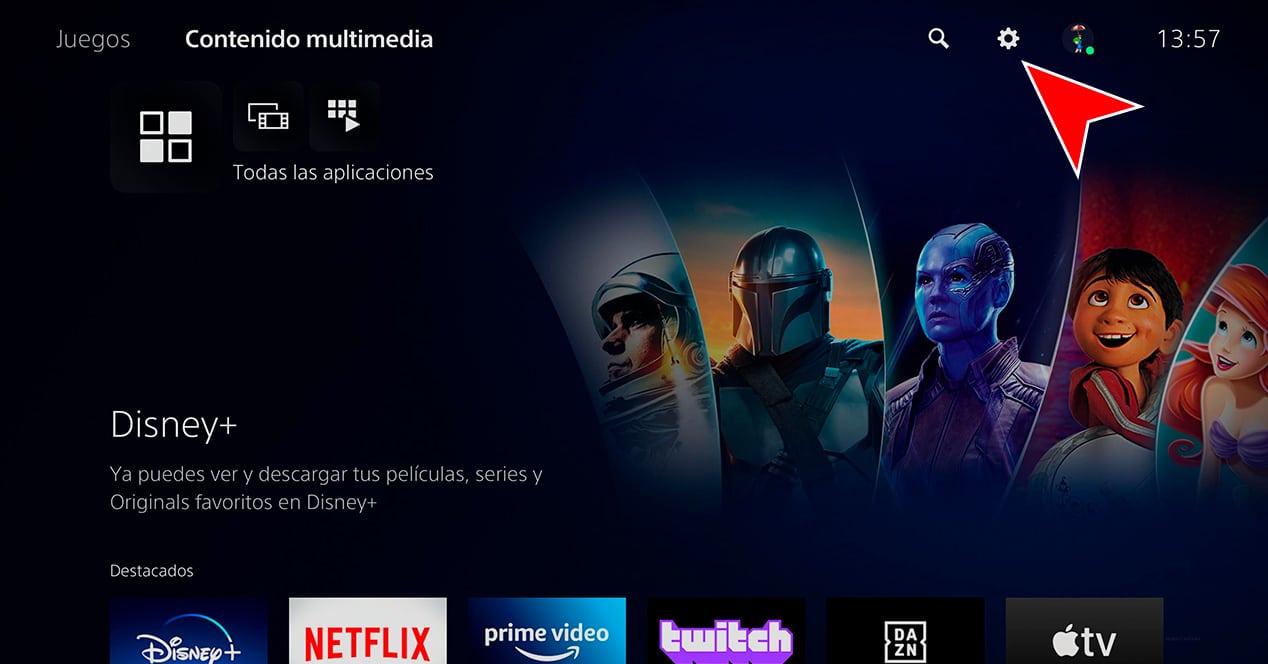
- Enter the Sound settings
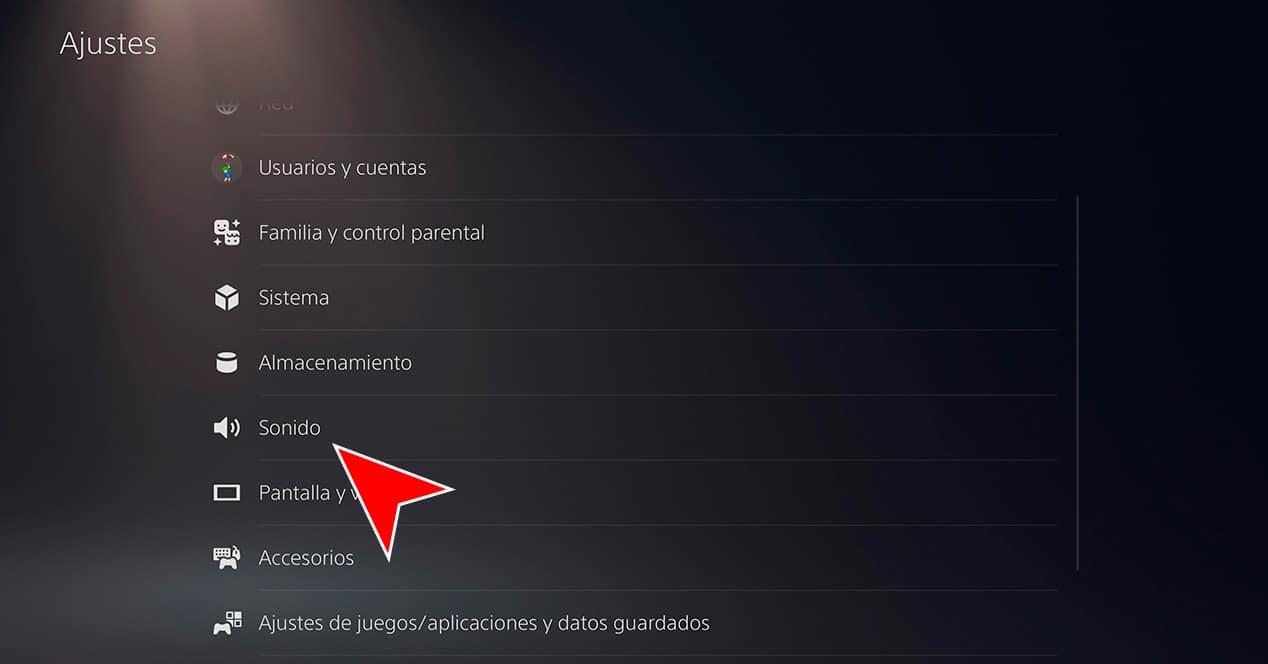
- Select Microphone
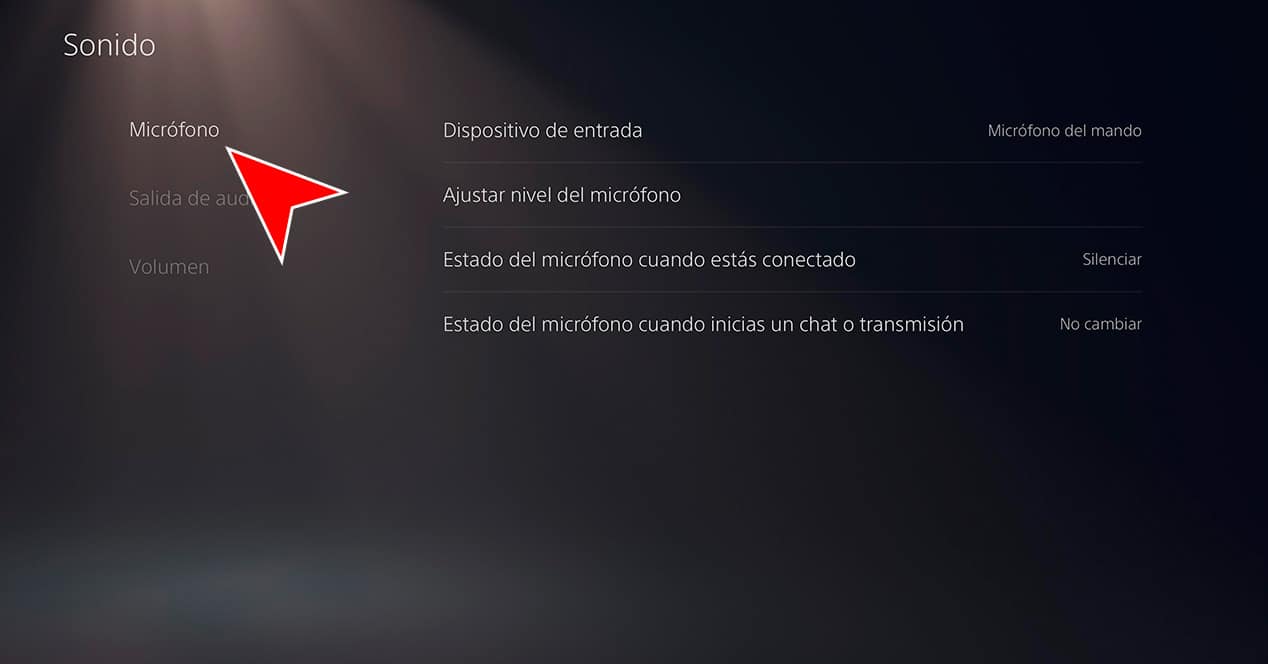
- Go to the Microphone Status option when you sign in
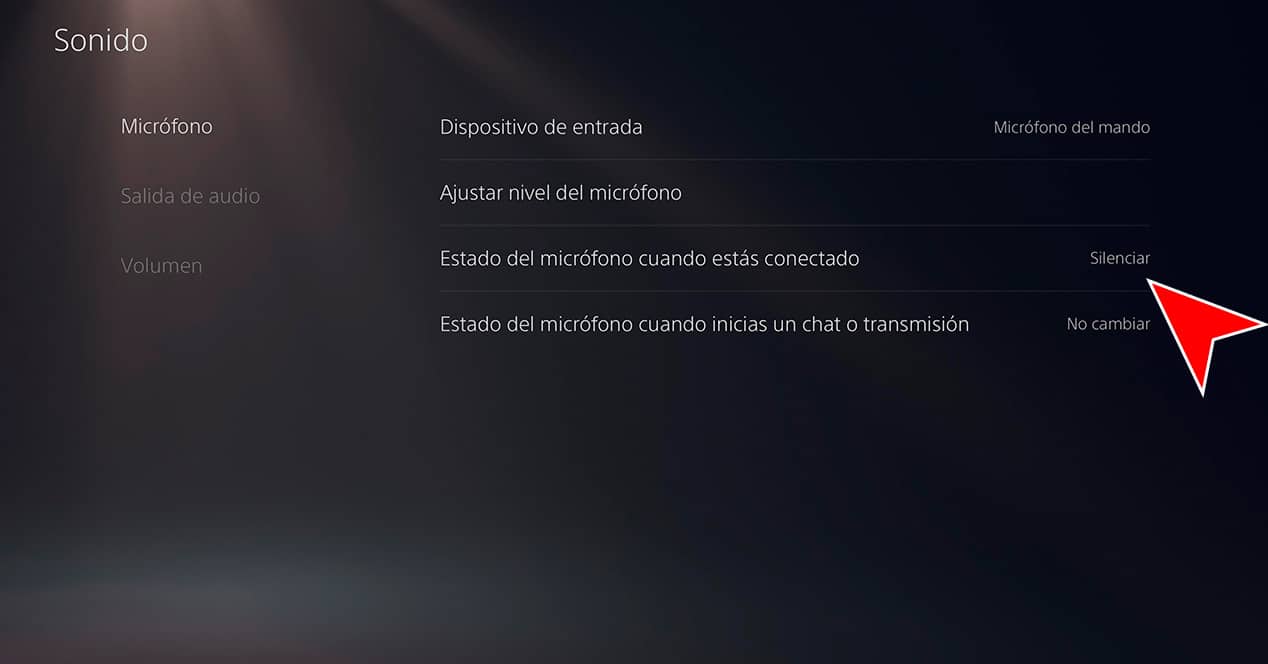
- Select the Mute option
This way the microphone will always start on mute when you turn on the console, so you won't have to hit the mute button again unless you want to unmute it again to play with friends. No more unwanted chatter!
What happens if we hold down the microphone mute button?
Another hidden function that is hidden with the microphone mute button is related to the action of holding it down for a few seconds. This shortcut will be in charge of muting the microphone and the audio output of the console, so it will also be used to mute the TV. Doing so will cause the button to start blinking orange, and you'll just have to press it again to return to normal.