
One of the keys when playing over the internet with your Xbox Series X, or Series S, is to have a perfect configuration of your network environment. A bad configuration can completely ruin your online gaming experience or even prevent you from accessing the servers. If you have noticed that you are unable to create an online game, or even that you cannot join an online game with your next generation console, stay with this post. In it we will explain everything you need to know to connect your console to the Internet and what you have to configure so that the machine can enter and organize online games without any impediment.
The importance of opening ports

If you're having issues like you can play multiplayer games but can't hear your friends via voice chat, or you can't create a game as a host, you're most likely experiencing an Xbox Live NAT issue. , Or what is the same, it is very likely that you do not have the necessary ports open on your router.
This is a problem that repeats itself generation after generation of consoles. since the multiplayer game began to take hold in the late 90s, so surely you have already gone through some conflictive situation like this. The good news is that below we are going to explain step by step how you should solve those little nuisances of a technology that cries out to be more transparent and accessible to players.
What is NAT and why do I have it moderated?

NAT is a network address translation protocol that is responsible for defining the destination of an Internet connection. If the equipment is not capable of translating the address, the request is lost and communication is not established, hence the problems can be quite random and sometimes difficult to identify.
Your Xbox console can tell you what type of NAT you have, and for this you must follow the following steps:
- Settings > General > Network Settings > Test NAT Type
The console will perform some connection tests and determine the type of NAT you currently have. The results can be the following:
- Open NAT: You have the best NAT type. You will be able to create and host games and connect to others created by other users regardless of what type of NAT they have.
- moderate NAT: You will be able to play with some users who have the same NAT level as you, but sometimes they won't let you host the game.
- strict NAT: Your only option is to play player-created multiplayer games with Open NAT. You will never be able to host the game.
- NAT not available: is the worst case. You will not be able to enter chat rooms or connect to many of the games that offer multiplayer on Xbox Live.
To give you an idea, these are the connection possibilities between an Xbox (A) and a second Xbox (B). Depending on the NAT that you and your friend have, you will be able to connect or not.
NAT issues appear when the Xbox cannot connect to the Xbox Live servers correctly. Luckily, in most cases there is a solution, and all you have to do is open the ports.
Possible errors that may indicate that you must make changes to the NAT, and that Microsoft contemplates, are the following:
- NAT type: Not available, is displayed when nothing is detected in current network status, within the option Red.
- Cannot get an IP address appears after running Test multiplayer connection on the screen Red.
- You will see the error code 0x89231906 when you try and fail to join a group chat session.
- Double NAT detected could also be displayed inside current network status, on the screen Red.
Where do the ports open?

The network ports are managed by the router you have at home. In the same way that this device is in charge of offering internet to all the devices you have at home, He will also be in charge of defining which doors open to different destinations. This is nothing more than a preventive measure, since the fewer doors you have open, the fewer security problems you will suffer.
So remember that your Xbox is not in charge of managing this NAT, so you will have to adjust the changes in the router that your operator has provided you, or the one that you installed yourself a few years ago.
How do they open?
This is a subject that can be somewhat complicated since, although in general terms the settings are always the same, not all routers have the same settings menus and configuration functions available.
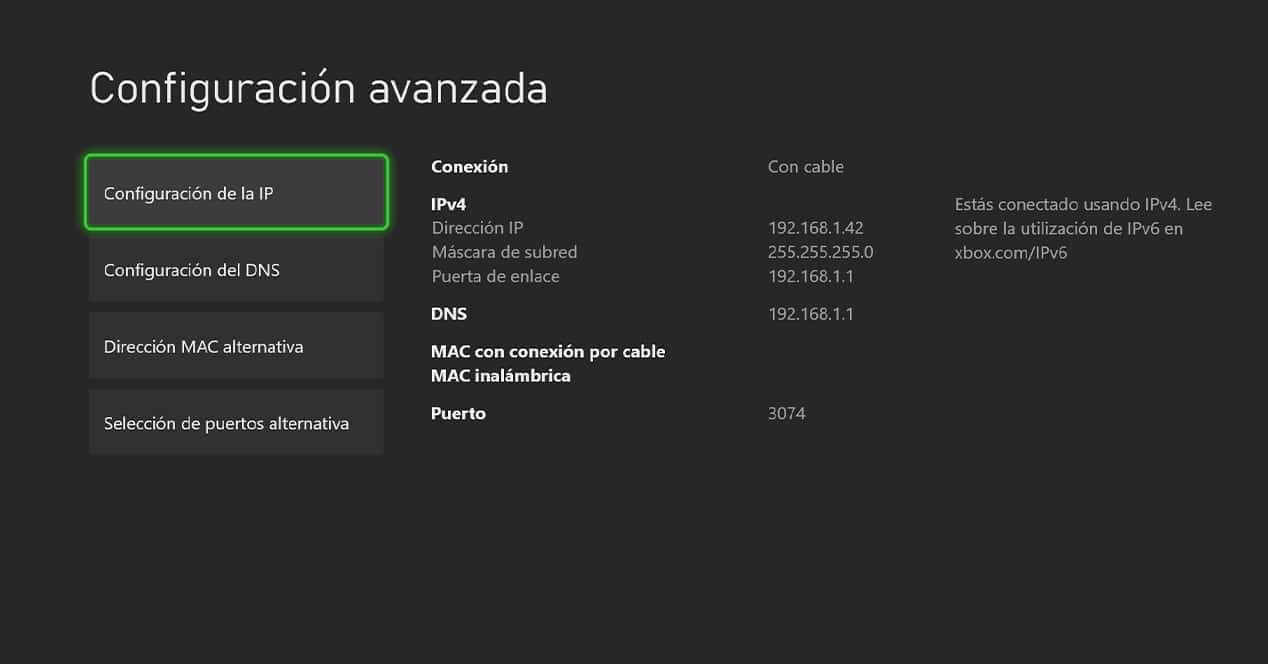
The best solution is that look online how to open the ports of the router model you have at home or ask your operator how to do it. But in all cases you will need to access the router by typing its IP address into a browser from your computer. You can find out the address of the router by looking at your Xbox settings in the following menu:
- Settings > General > Network Settings > Advanced Settings
The data corresponding to the gateway will, in most cases, be the IP of your router, and that number is what you will have to type in the address bar of the browser. Typically it will be one of these two values:
From there you will have to fight with the username and password of your router, and look for the port forwarding option (port Forwarding) where you can specify which ports you want to open to a certain IP (the one that would correspond to your Xbox). With the idea of not having problems in the future, The most recommended option is that your Xbox has a fixed IP, so that if one day you reboot the router or the power goes out, your Xbox will not receive a new IP by DHCP (or else the port settings you apply will stop working).
To configure a fixed IP on your Xbox you can do it directly from the console by entering the following menu:
- Settings > General > Network Settings > Advanced Settings > IP Settings > Manual

Ideally, you should use the same value that you saw on the “Advanced Settings” screen. So you will not step on any other IP of your local network. This way your Xbox will always have that IP and will never lose it, so you can easily configure the ports so that they are always open for that local IP. At this point, it should be clarified that you should give your Xbox a static IP that is within the dhcp range. Because? DHCP is the system that the router has to automatically give an IP to any device that connects to it. Imagine if you had to do this process manually every time you connect your mobile to a router. It would be absurd, right? For this, the Router DHCP it has a range of addresses that it can assign (you can see and change it from the router's own configuration). If you give your Xbox Series an IP that is within the DHCP range, it may happen that the router assigns that IP to another device when the console is turned off. And, in that case, you will not be able to connect the console to the Internet while that address is used.
In this manual configuration, the values that you will have to fill in are IP, Subnet Mask, Gateway and DNS. Use the values you saw on the "Advanced settings" screen as a reference so as not to make a mistake with any value.
Ports used by Xbox Live

The list of ports that you need to open so that your connection with the Xbox servers is perfect, are the following:
- Port 88 (UDP)
- Port 3074 (UDP and TCP)
- Port 53 (UDP and TCP)
- Port 80 (TCP)
- Port 500 (UDP)
- Port 3544 (UDP)
- Port 4500 (UDP)
You must take into account that some games make use of some additional ports, so It would be interesting if you took a look at some of the most played games to check if you have to open any other ports for everything to work perfectly. Some of the ports used by the most popular games are:
- Call of duty warzone
- TCP: 3074
- UDP: 88, 500, 3074-3075, 3544, 4500
- Fortnite
- TCP: 433, 3074, 5222
- UDP: 88, 433, 500, 3074, 3544, 4500
- FIFA 22 coins
- TCP: 3074, 3659
- UDP: 88, 500, 3074, 3544, 3659, 4500
- GTA V
- TCP: 80, 53
- UDP: 88, 53, 3544, 500, 4500
How to open the ports to two Xboxes in the same house?
Your case may be quite special, but it is not strange at all. If you have more than one Xbox at home (such as a Series X and a Series S), you could have the problem of having to choose which console will have the ports open on the router, since the router can only forward the same port to a single device. This would end up causing one of them to have problems downloading updates, finding games and playing cooperative games, so it would become a nightmare for parents who have several children at home with two consoles to share. The solution? It is in Microsoft's own console, since in the network configuration we can choose an alternative port to which to direct the Xbox Live requests and the console's internet access.
To do it we will only have to access the console configuration and in the network settings choose the port that best interests us. The steps to follow are those:
- Enter the section Console configuration.
- Inside the section General, access the section Network Configuration.
- Choose Advanced settings.
- And then in Alternative port selection.

- Choose Manual.
- And in the menu that will appear on the screen you will be able to select between a series of preset ports for your console to connect to the Xbox servers.
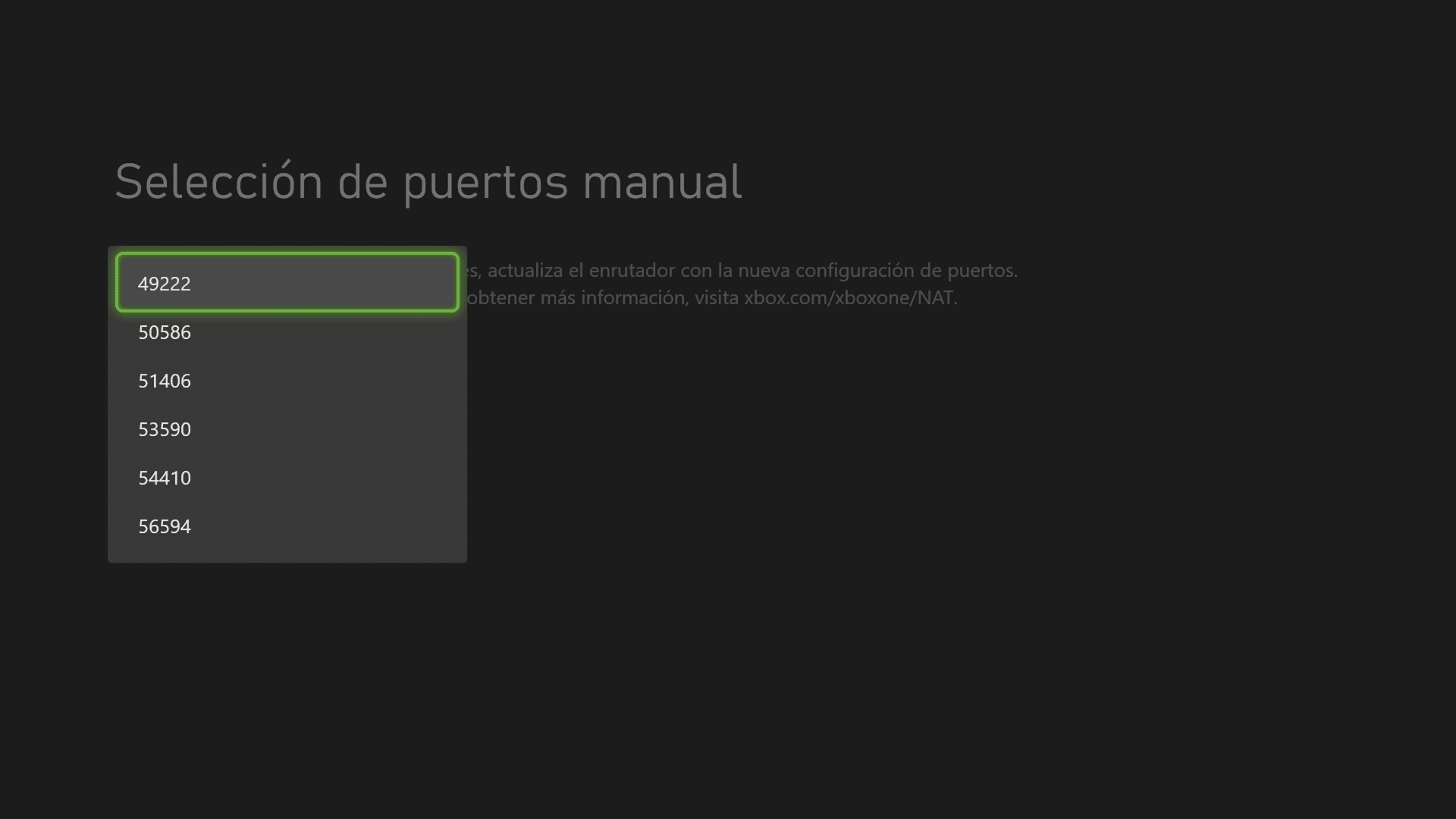
Remember that this chosen port will be the one that you will have to open on your router so that all requests go to the IP of the console in which you manually selected the port. Thus, you will be able to have two and more consoles in the same home network without moderate NAT problems or any other type of problem related to network ports.